Setting up Operational Administrative Privileges for Portlet Groups
Set an operational administrator for each portlet group.
Operational administrators are administrators who are granted operational administrative privileges to manage HTML portlets in the portlet group by the system administrator.
If you are assigned as an operational administrator, clicking the ![]() icon on "Portal" screen displays the HTML portlet settings and you can manage the HTML portlets on the user screen.
icon on "Portal" screen displays the HTML portlet settings and you can manage the HTML portlets on the user screen.
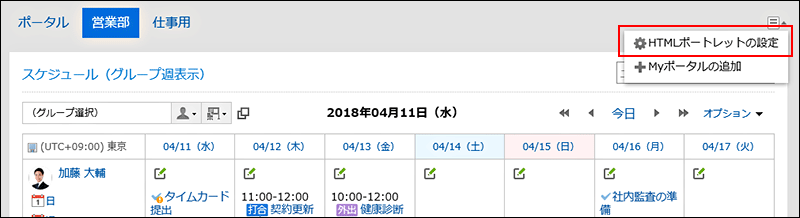
When you click HTML portlet settings, the "HTML portlet" screen appears.
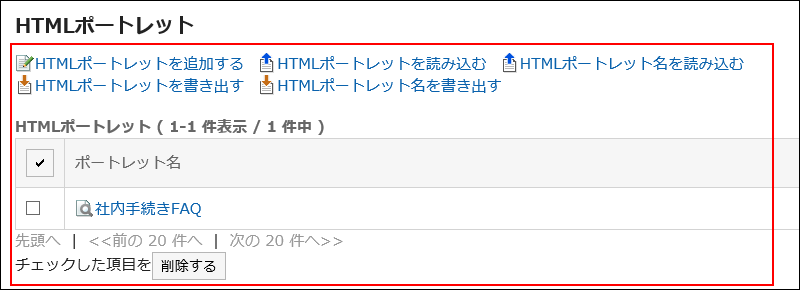
Operational administrators can do the following tasks:
-
Add HTML portlets:
For details, refer to Adding HTML Portlets. -
Change HTML portlets:
For details, refer to Changing HTML Portlets. -
Delete HTML portlets:
For details on the procedure, refer to Deleting HTML Portlets. -
Check the appearance of HTML portlets:
For details on the procedure, refer to Checking the Appearance of HTML Portlets. -
JavaScript and CSS Customization
For details, refer to Portal Customization. -
Managing HTML Portlet Data Using XML Files
- Importing HTML Portlets
- Exporting HTML Portlets
For details, refer to Managing Portlet Data Using XML Files.
-
Managing HTML Portlet Names Using CSV Files
- Importing HTML Portlet Names
- Exporting HTML Portlet Names
For details, refer to Managing Portlet Names Using CSV Files.
Setting Operational Administrative Privileges
Set operational administrative privileges for each portlet group.
-
Click the administration menu icon (gear icon) in the header.
-
Click "System settings".
-
Select "Application settings" tab.
-
Click Portal.
-
Click "Operational administrative privileges for portlet groups".
-
On the operational administrative privileges screen of the portlet group, select the portlet group.
-
On the screen for operational administrative privilege list, click Add.
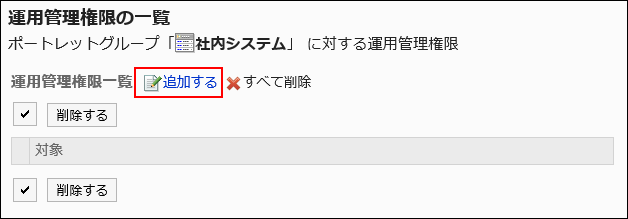
-
On the screen to add operational administrative privileges, select the department, user, or role to grant operational administrative privileges, and then click Add.
To select a role, switch the view to the Roles tab.
When you switch tabs after clicking Add, the selected departments, users, or roles are cleared before you switch.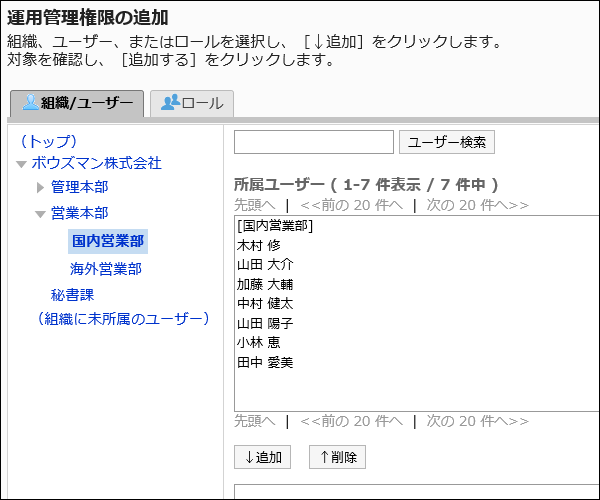
-
Click Add.
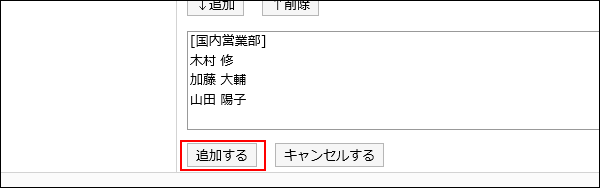
Deleting Operational Administrative Privileges
Delete operational administrative privileges granted to departments and users.
Selecting and Deleting Operational Administrative Privileges
Select the operational administrative privileges to delete.
-
Click the Administration menu icon (gear icon) in the header.
-
Click "System settings".
-
Select "Application settings" tab.
-
Click Portal.
-
Click "Operational administrative privileges for portlet groups".
-
On the operational administrative privileges screen of the portlet group, select the portlet group.
-
On the screen for "List of operational administrative privileges", select the checkboxes of the operational administrative privileges to delete, then click Delete.
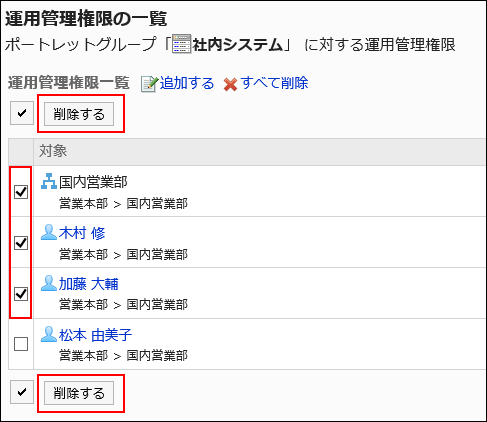
-
Click Yes on the screen to delete all operational administrative privileges.
Deleting All Operational Administrative Privileges
Delete all operational administrative privileges.
-
Click the Administration menu icon (gear icon) in the header.
-
Click "System settings".
-
Select "Application settings" tab.
-
Click Portal.
-
Click "Operational administrative privileges for portals".
-
On the screen for operational administrative privileges for portals, select portals.
-
On the screen for "List of operational administrative privilege", click Delete all.
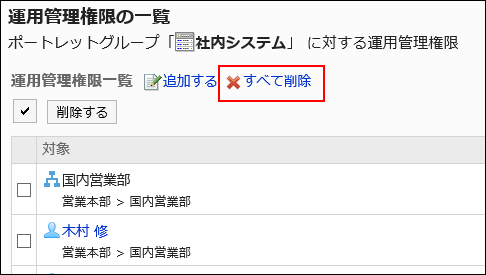
-
Click Yes on the delete all operational administrative privileges screen.