Configuring PHP Portlets
PHP portlets are portlets that can show dynamic contents by writing PHP scripts. They are used to show contents whose value varies, such as survey responses and one-time passwords.
PHP portlets can use user names, passwords, e-mail addresses, and other information as parameters.
Adding PHP Portlets
Add PHP portlets. Only Garoon administrators can create PHP portlets.
-
Click the administration menu icon (gear icon) in the header.
-
Click "System settings".
-
Select "Application settings" tab.
-
Click "Portal".
-
Click a PHP portlet.
-
On the screen for PHP portlets, click the item to add PHP portlet.
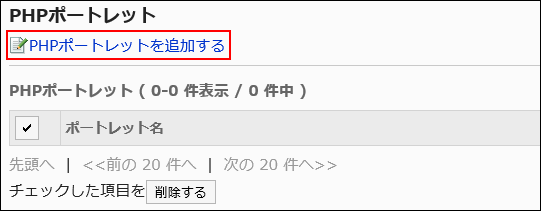
-
On the screen to add PHP portlets, enter the Portlet name.
You should set the default portlet name.
Clicking "Add localized name" allows you to set portlet names in multiple languages.
If you do not set the portlet name in the user preference language, the default portlet name is displayed.
The following languages can be set:- 日本語
- English
- 中文(简体)
- 中文(繁體)
Displayed in Traditional Chinese.
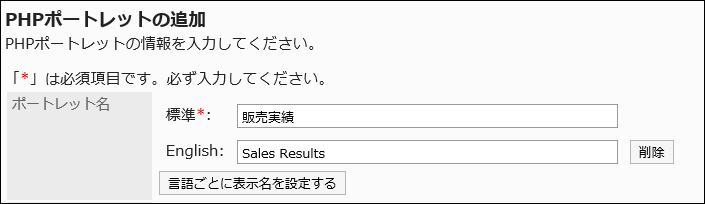
-
Set the "Groups" field.
Select the portlet group to include the portlet.
-
Set the "My Portal" field.
To allow users to use the added PHP portlets in their My Portals, select the "Allowed" check box for My Portal.
-
Set the contents of the portlet field.
Use PHP codes to describe the contents of the portlet.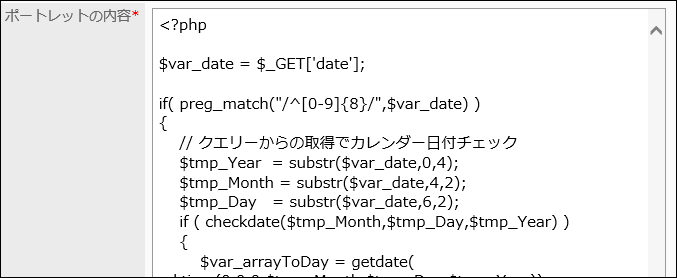
You can customize the PHP portlets using the following functions:
- Keywords description:
You can show information of users who use portlets by creating Usable Keywords.
- Keywords description:
-
Confirm your settings and click Add.
Available Keywords
By using keywords, you can display user information of users who use portlets in PHP portlets.
The keyword replaces the user information of users who use the portlet.
Usable Keywords are as follows:
| Keyword | Meaning |
|---|---|
| %Name% | User name |
| %ID% | User ID used in Garoon system |
| %Account% | Login name |
| %Mail% | E-mail added to the user information |
| %Password% | password |
| %session_password% | Password used by the logged-in user and stored in the session |
| %Tel% | Contact information added in the user information |
| %URL% | URL added in the user information |
Changing PHP Portlets
Change PHP portlets.
-
Click the administration menu icon (gear icon) in the header.
-
Click "System settings".
-
Select "Application settings" tab.
-
Click "Portal".
-
Click a PHP portlet.
-
On the screen for PHP portlets, click the portlet name of the PHP portlet to change.
-
On the PHP portlet details screen, click "Save".
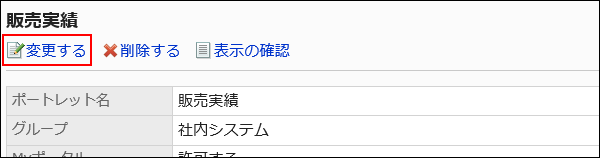
-
On the screen to edit PHP portlets, change the settings as necessary.
-
Confirm your settings and click "Save".
Checking the Appearance of PHP Portlets
Before making the PHP portlets public, you can preview the appearance of the portlets on user screens.
-
Click the administration menu icon (gear icon) in the header.
-
Click "System settings".
-
Select "Application settings" tab.
-
Click "Portal".
-
Click a PHP portlet.
-
On the screen for PHP portlets, click the portlet name of the PHP portlet to preview.
-
On the PHP portlet details screen, click "Checking PHP Portlets".
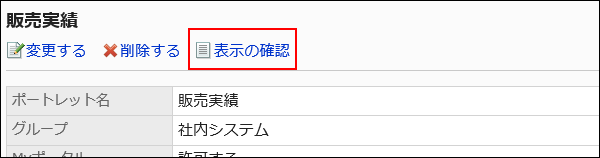
Deleting PHP Portlets
Delete PHP portlets.
Deleting PHP Portlets One by One
Delete each PHP portlet.
-
Click the administration menu icon (gear icon) in the header.
-
Click "System settings".
-
Select "Application settings" tab.
-
Click "Portal".
-
Click a PHP portlet.
-
On the screen for PHP portlets, click the portlet name of the PHP portlet to delete.
-
On the PHP portlet details screen, click "Delete".
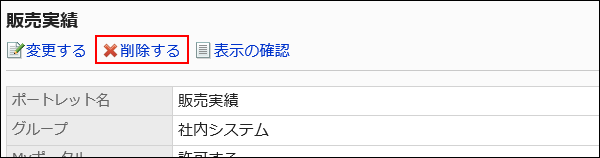
-
Click "Yes" on the screen to delete all PHP portlets.
Deleting Multiple PHP Portlets in Bulk
Delete multiple PHP portlets in bulk.
-
Click the administration menu icon (gear icon) in the header.
-
Click "System settings".
-
Select "Application settings" tab.
-
Click "Portal".
-
Click a PHP portlet.
-
On the screen for PHP portlets, select the check box for the portlets to delete, and then click "Delete".
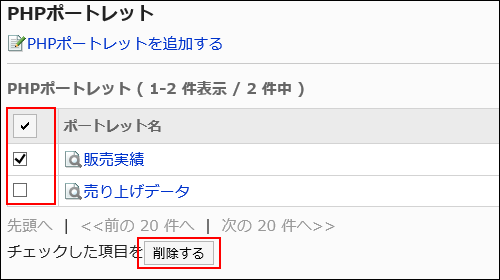
-
Click "Yes" on the screen to delete all PHP portlets.