General Settings for Phone Messages
On "General settings" screen in Phone Messages, you can set the basic functions for Phone Messages.
Steps:
-
Click the administration menu icon (gear icon) in the header.
-
Click "System settings".
-
Select "Application settings" tab.
-
Click Phone Messages.
-
Click "General Settings".
-
On "General Settings" screen, select Single Sign-on for Phone Messages.
The drop-down list displays the single sign-on associated with the phone message, which is added to the "single sign-on" of the basic system.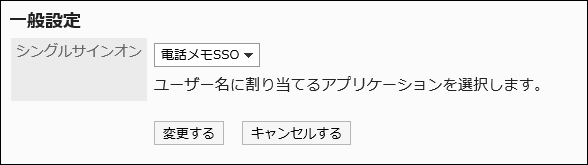 When you set a single sign-on, clicking a user name on the "Phone Messages" screen allows the user to log in to the specified system using single sign-on.
When you set a single sign-on, clicking a user name on the "Phone Messages" screen allows the user to log in to the specified system using single sign-on.
For details, see Single Sign-On Settings. -
Confirm your settings and click Save.