Managing Permissions Using CSV Files
You can use CSV files to manage applications that you allow users to use in KUNAI.
Importing Data from a CSV File
Import permissions from a CSV file.
If an error occurs while importing a CSV file, the import process will be terminated. The data which has been imported will be eliminated.
-
Create a CSV file to import data.
For information on items that can be managed using CSV files, refer to the CSV format in KUNAI. -
Click the Administration menu icon (gear icon) in the header.
-
Click "System settings".
-
Select "Application settings" tab.
-
Click KUNAI.
-
Click Import permission settings.
-
On the screen to import permissions step 1/2, select the CSV file created in step 1.
-
Set the required items for the data to import, and then click Next.
The setting fields are as follows:
- Character encoding:
Encodes data from a CSV file with the selected character code.
The following character encoding can be selected:- Unicode (UTF-8)
- Japanese (Shift-JIS)
- ASCII
- English (Latin1)
- Simplified Chinese (GBK/GB2312)
- Thai (TIS-620)
- Skip the first row:
If the header row contains information other than data such as an item name and a comment, select "Yes".
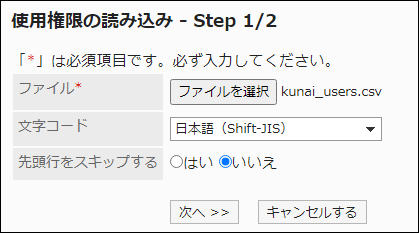
- Character encoding:
-
On the screen to import permissions step 2/2, confirm the contents in the CSV file, and then click "Import".
Exporting Data to a CSV File
Export permissions to a CSV file.
-
Click the Administration menu icon (gear icon) in the header.
-
Click "System settings".
-
Select "Application settings" tab.
-
Click KUNAI.
-
Click the item to export permissions.
-
On the screen to export permissions, set the required items to export data.
The setting fields are as follows:
- Character encoding:
Select the character code that you want to use for encoding.
The following character encoding can be selected:- Unicode (UTF-8)
You can select with BOM as required. - Japanese (Shift-JIS)
- ASCII
- English (Latin1)
- Simplified Chinese (GBK/GB2312)
- Thai (TIS-620)
- Unicode (UTF-8)
- Include header row:
To export an item name to the header row of a CSV file, select "Yes".
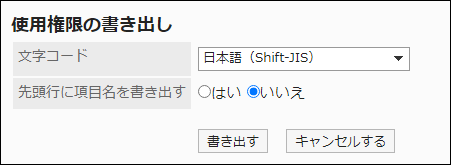
- Character encoding:
-
Check your settings and click "Export".
-
Save the file with a function provided by your Web browser.