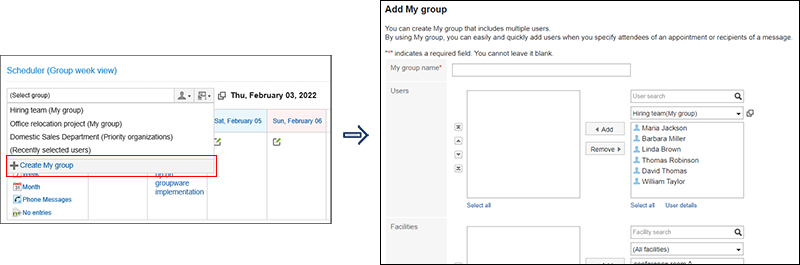Scheduler
To Receive E-mail Notifications for New or Updated Appointments
By configuring both of the following items, you can receive e-mail notifications when your appointments are added or updated.
- System Mail Account
Your system administrator configures this.
This e-mail account is used as sender of e-mail notifications.
For details, refer to Setting up system mail account. - E-mail address to receive notifications:
Users set up this address in their personal settings.
For details, refer to Setting up E-mail Notifications for Appointments.
To Add More Appointment Items
In Garoon version 5.5.0 or later, you can use JavaScript API to add items in the "Appointment details" screen.
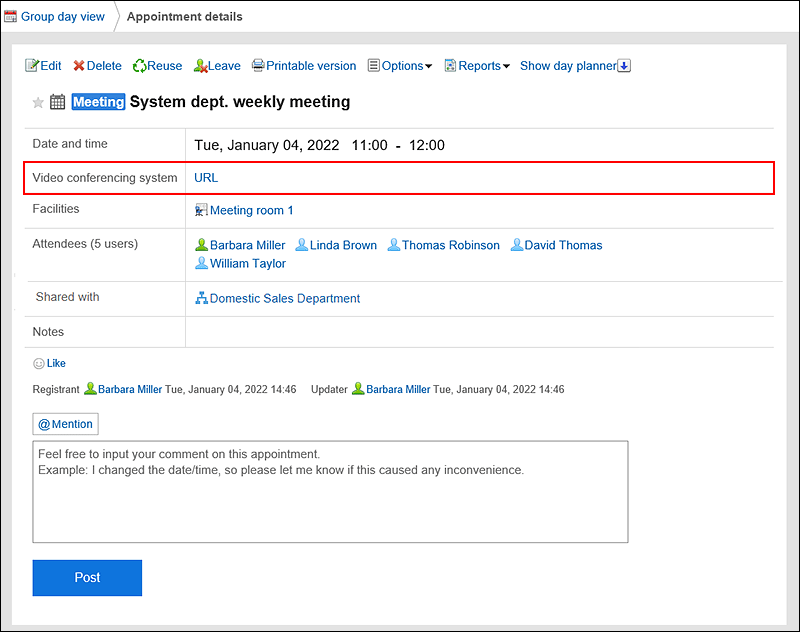 For details on how to write JavaScript API, refer to the adding a row into the table in the appointment details screen page in cybozu developer network.
For details on how to write JavaScript API, refer to the adding a row into the table in the appointment details screen page in cybozu developer network.
To Synchronize Appointments in Garoon with Google Calendar
You cannot synchronize appointments in Garoon with Google Calendar.
However, you can export appointments in Garoon to a iCalendar file, and import it to your Google Calendar.
For details, refer to Export Appointment Data to iCalendar Files.
To Use Web Conferences (V-CUBE Meeting)
To use Web conferences, you set up both of the following.
- V-CUBE Meeting
Your system administrator configures this. To use V-CUBE Meeting, you need to purchase the service additionally.
For details, refer to Setting up V-CUBE Meetings. - Registering Web conference rooms to appointments
For details, refer to Using Web Conference System.
To Change an Initial Group Shown on "Group Week View" and "Group Day View" Screens
You cannot change the initial group.
For "Group Week view" and "Group Day view", the screens show members of "Priority organization".
Once the group is shown, you can change it to any groups.
Alternatively, you can show the desired groups by placing Scheduler (Group Week View) portlet or Scheduler (Group Day View) portlet in portals.
For details of how to set up My Portal, refer to Configuring Portlets in My Portal.
To Change the View of Appointments When You Open the "Scheduler" Screen
You cannot change the initial view shown by clicking "Scheduler" in application menu.
When the "Scheduler" screen appears, it shows group week appointments.
Once the group week appointments screen appears, you can change the view to any one.
To Group Users Frequently Used as Participants of Appointments
You can group users you frequently specify in My Group.
When selecting users to show appointments in Scheduler, you can specify My Group you configured.
For details, refer to My Group Settings.
With Garoon version 5.15.0 or later, you can also move to the "Add My group" screen directly from the Scheduler screen.
Click Create My group at the bottom of the dropdown list for selecting whose appointments you want to show.