Adding image assets
You can add image assets.
Steps:
-
Click the Administration menu icon (gear icon) in the header.
-
Click System settings.
-
Select "Application settings" tab.
-
Click "Image Assets".
-
5. Click "Image assets list".
-
Click "Add image assets" in "Image assets list" screen.
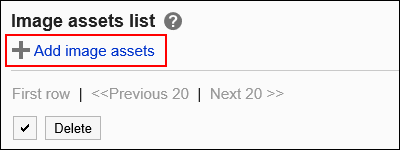
-
Click "Attach files" in "Add image assets" screen, and select file(s).
You can add up to 30 files to the image assets at a time.
The maximum size of an image file which can be uploaded is 5 MB per file.
You can select multiple files at a time.
You can also select multiple files by drag and drop. For details, refer to Using Drag and drop feature.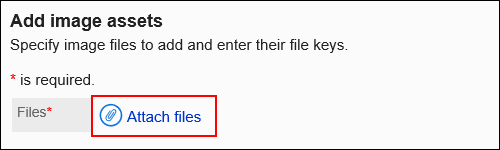
-
Enter the file key.
File key is mandatory.
File key is a unique code to distinguish each file. You must specify the file key which does not overlap with other file keys.
The maximum length of file key is 128 characters.
File key can contain only single-byte alphanumeric characters, hyphens (-), underscores (_), periods (.), and tildes (~).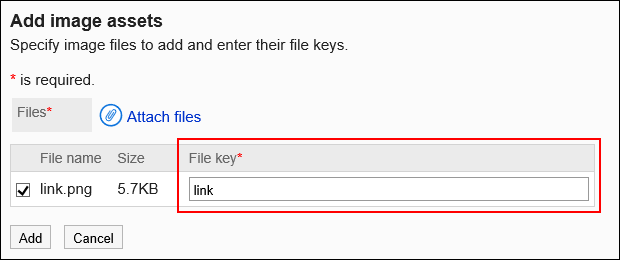
-
Confirm your settings and click Add.