General Settings for Localization
On the general settings screen for localization, set the locale for printing, and the language and time zone that you want to apply to e-mail notifications and phone memos.
Setting Locales for Printing
Set the language and date/time format for printing timesheets and schedules.
It is useful to set the locale that is easy to view when printed, according to the intended internal use.
When users print the data, they can select the locale that is set by their system administrators or the locale that they set.
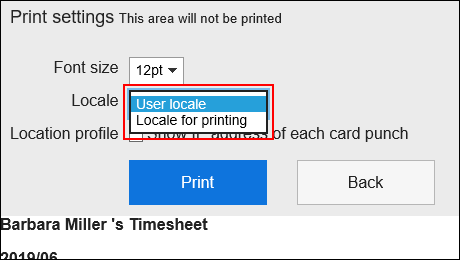
-
Click the Administration menu icon (gear icon) in the header.
The gear-shaped icon appears only on the screen for the users with administrative privileges. -
Click Garoon System Administration.
-
Select "Basic system administration" tab.
-
Click Localization.
-
Click General Settings.
-
In the "Locale for printing" field on the "General Settings" screen, select a language and a format.
The setting fields are as follows:
- language
- Long Date Format
- Short Date Format
- Time Format
-
Confirm your settings and click Save.
Setting Default Locale
You can set default values for display language and time zone.
-
Click the Administration menu icon (gear icon) in the header.
The gear-shaped icon appears only on the screen for the users with administrative privileges. -
Click Garoon System Administration.
-
Select "Basic system administration" tab.
-
Click Localization.
-
Click General Settings.
-
In the "Default locale" field on the "General Settings" screen, select a language and a time zone.
-
Confirm your settings and click Save.