Adding Request Forms
Add request forms to categories.
Set basic information in a request form such as a request form name and a request form code.
You cannot add request forms to "(Root)".
Steps:
-
Click the Administration menu icon (gear icon) in the header.
The gear-shaped icon appears only on the screen for the users with administrative privileges. -
Click Garoon System Administration.
-
Select "Application settings" tab.
-
Click Workflow.
-
Click Request forms.
-
On the "Request forms" list screen, select a category, and then click to add a request form.
If you do not have categories to add your reports, add categories. For details, refer to Setting Categories.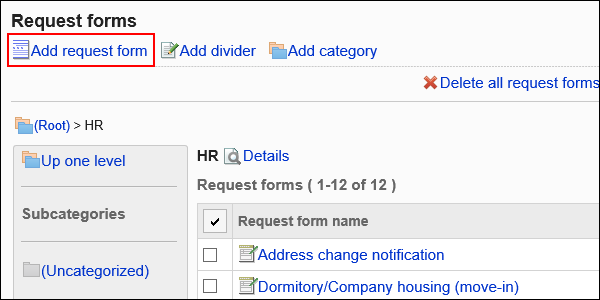
-
On the screen to add request forms, set the required items.
-
Confirm your settings and click Add.
Setting Items for Request Forms
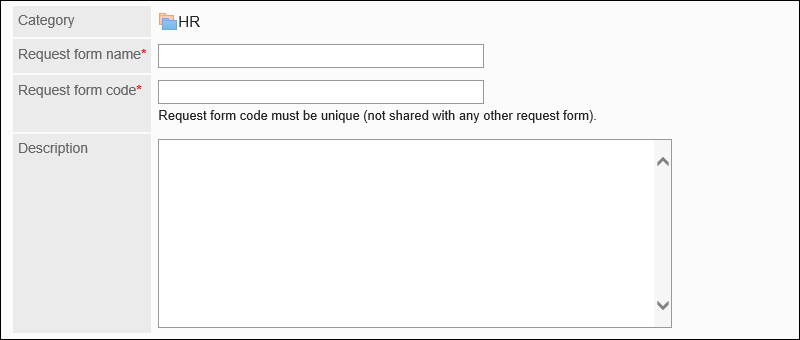
| Item | Description |
|---|---|
| Request Form Name | Enter a request form name. |
| Request Form Code | Enter a request form code. This is a unique code for identifying request forms. |
| Description | Enter a request form description. Contents entered in this field are displayed on the screen to create requests (select request forms) of users. 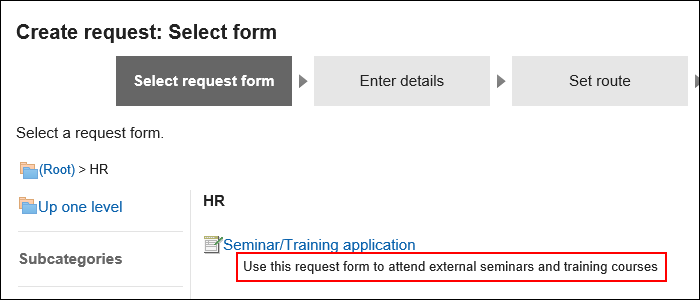
|