Setting Up Operational Administrative Privileges for Shared Categories
Configure operational administrative privileges for each request form category.
A user with an operational administrative privilege for an application is called an operational administrator. Configuring operational administrative privileges for categories makes Options visible on the "Workflow" screen for the operational administrators.
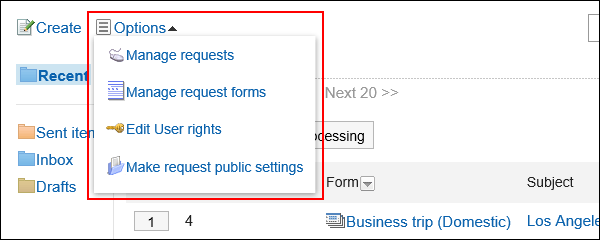 The operational administrators can manage request data and request forms from the Options.
The operational administrators can manage request data and request forms from the Options.
Operational administrators can do the following tasks:
- Managing Request Data:
For details, refer to Managing Request Data. - Managing Request Forms
For details, refer to Setting up Request Forms.
You also can view request forms in categories that you do not have operational administrative permissions. - User Rights settings:
For details, refer to Setting Up Access Permissions for Categories. - Settings to Make Request Data Public:
For details, refer to Settings to Make Request Data Public.
Adding Operational Administrative Privileges
Grant operational administrative privileges for each category. You can grant operational administrative privileges to organizations, users, or roles.
You cannot grant operational administrative privileges to "(Uncategorized)" categories.
-
Click the Administration menu icon (gear icon) in the header.
The gear-shaped icon appears only on the screen for the users with administrative privileges. -
Click Garoon System Administration.
-
Select "Application settings" tab.
-
Click Workflow.
-
Click Operational administrators.
-
On the "Operational administrators" screen, select a category and click Edit.
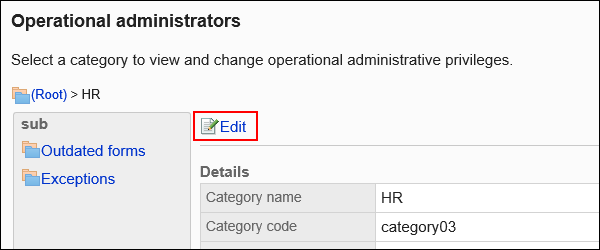
-
On the screen for operational administrative privilege list, click Add.
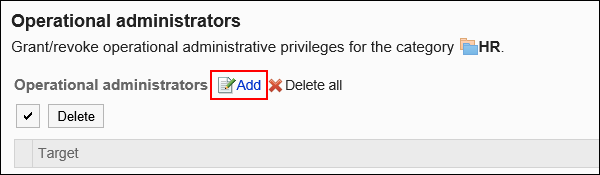
-
On the screen to add operational administrative privileges, select the organization, user, or role to grant operational administrative privileges, and then click Add.
To select a role, switch the view to the "Roles" tab.
When you switch tabs after clicking Add, the selected organizations, users, or roles are cleared before you switch.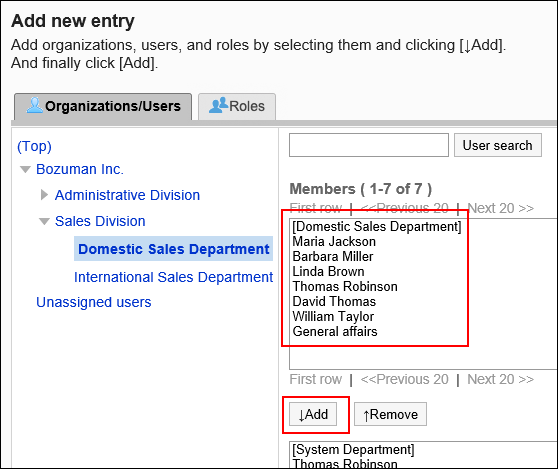
-
Confirm your settings and click Add.
Deleting Operational Administrative Privileges
Delete operational administrative privileges granted to organizations and users.
Selecting and Deleting Operational Administrative Privileges
Select the operational administrative privileges to delete.
-
Click the Administration menu icon (gear icon) in the header.
The gear-shaped icon appears only on the screen for the users with administrative privileges. -
Click Garoon System Administration.
-
Select "Application settings" tab.
-
Click Workflow.
-
Click Operational administrators.
-
On the "Operational administrators" screen, select a category and click Edit.
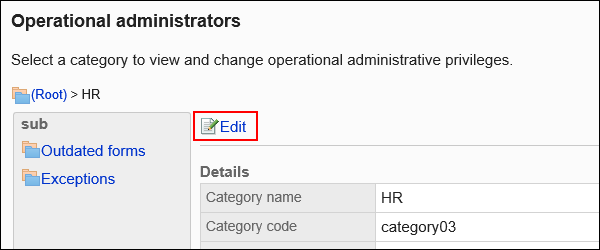
-
On the screen for operational administrative privilege list, select the checkboxes of the organizations, users, or roles to delete operational administrative privileges, and then click Delete.
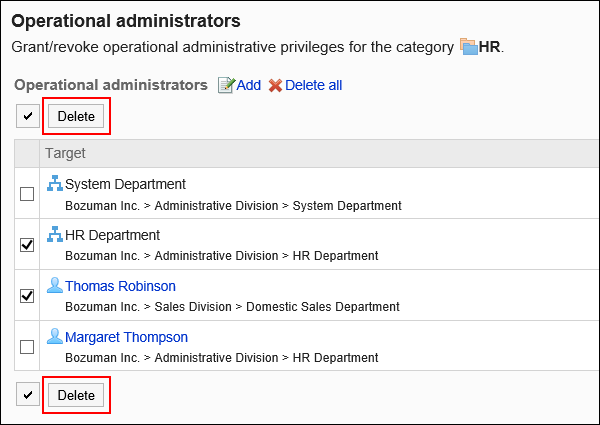
-
Click Yes on the "Delete operational administrators" screen.
Deleting All Operational Administrative Privileges
Delete all operational administrative privileges.
-
Click the Administration menu icon (gear icon) in the header.
The gear-shaped icon appears only on the screen for the users with administrative privileges. -
Click Garoon System Administration.
-
Select "Application settings" tab.
-
Click Workflow.
-
Click Operational administrators.
-
On the "Operational administrators" screen, select a category and click Edit.
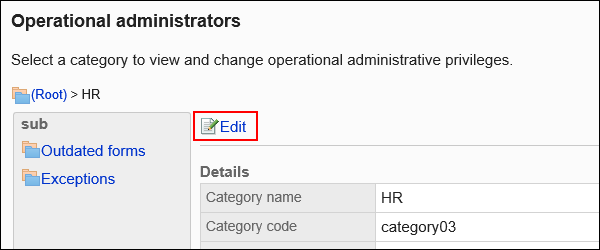
-
On the screen for "List of operational administrative privilege", click Delete all.
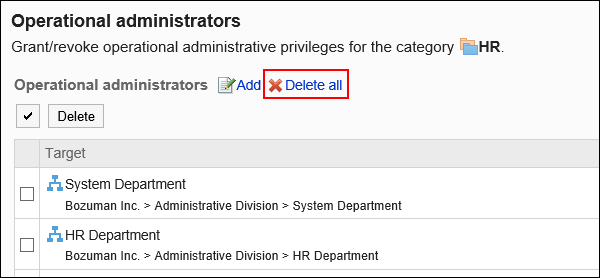
-
Click Yes on the delete all operational administrative privileges screen.