Printing Reports
Show a report print view and print it.
If a file is attached to the report, its file name will be printed. If you set to show images with body enabled in item settings, images in the view are also printed.
The following items are not printed:
- Notification recipients
- Users who can edit
- Comment
Steps:
-
Click the Administration menu icon (gear icon) in the header.
The gear-shaped icon appears only on the screen for the users with administrative privileges. -
Click Garoon System Administration.
-
Select "Application settings" tab.
-
Click MultiReport.
-
Click Manage reports.
-
On "Manage reports" screen, select a category and select a report form.
-
Click the subject of the report to print.
-
On the report details screen, click "Printable Version".
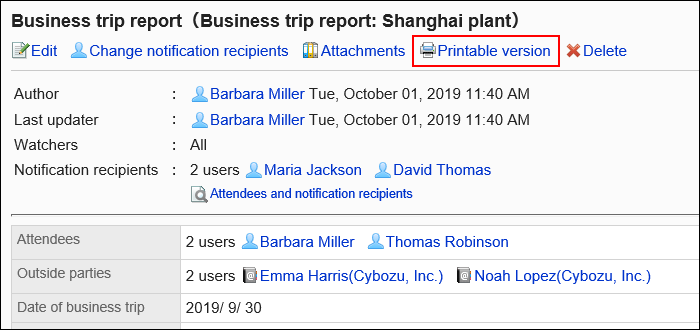
-
On the print settings screen, set the required items and click "Print".
- Character Size:
Select the character size for printing from 8 pt to 20 pt. - Locale:
Apply a language and a time zone for the selected locale.
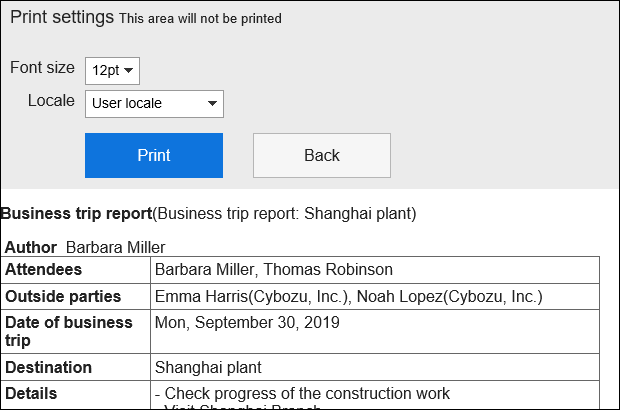
- Character Size:
-
Print using the print feature of the Web browser.