General settings for managing files
In the "General settings" screen of the file administration, you can set basic functions for managing files.
Steps:
-
Click the Administration menu icon (gear icon) in the header.
The gear-shaped icon appears only on the screen for the users with administrative privileges. -
Click Garoon System Administration.
-
Select "Application settings" tab.
-
Click Cabinet.
-
Click General Settings.
-
Select a retention period in the "Deleted Files/Folders" field on the "General settings" screen.
Sets the period of time to temporarily save files and folders that have been deleted from file management.
Only the system administrator and the application administrator can restore the files in Trash.
The number of days that can be set is 1 to 10 days in increments of one day.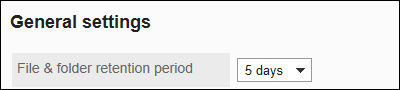
-
In the "Bulk download upper Limit" field, select a file size.
When you want to download multiple files in one zip file, you can set the maximum file size limit to be downloaded at a time.
Sets the total value of the file size before the zip file is compressed. The default value is 30 MB.
The available file sizes are as follows- 5MB
- 10MB
- 30MB
- 50MB
- 100MB
- 300MB
- Unlimited

-
Confirm your settings and click Save.