Changing Organizations
This section describes how to change organization information.
Editing Tentative Organization's Information
You can change the organization information.
-
Click the Administration menu icon (gear icon) in the header.
-
Click "System settings".
-
Select "Basic system administration" tab.
-
Click Users.
-
Click Organization / user settings.
-
On the organization/user setting screen, select an organization and click Details.
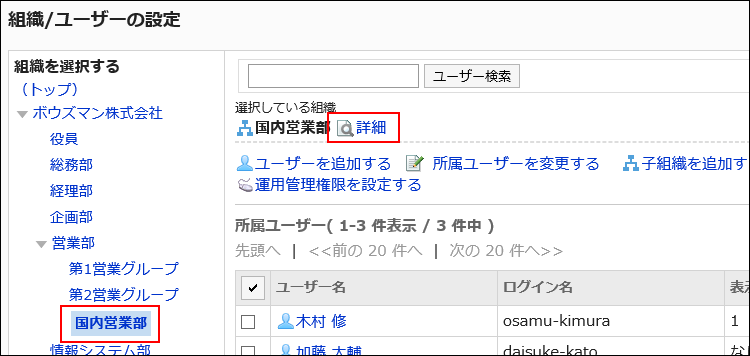
-
On the organization details screen, click "Edit".
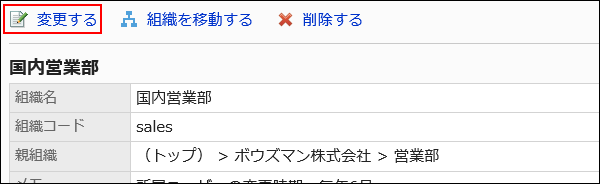
-
On the screen to change organization information, change the fields as necessary.
For details, see the items for setting organizations. -
Confirm your settings and click Save.
Assigning Users to a Tentative Organization
You can assign users who do not belong to any organization or users who belong to other organization to the specified organization.
-
Click the Administration menu icon (gear icon) in the header.
-
Click "System settings".
-
Select "Basic system administration" tab.
-
Click Users.
-
Click Organization / user settings.
-
On the organization/user setting screen, select an organization, and then click "Change Members".
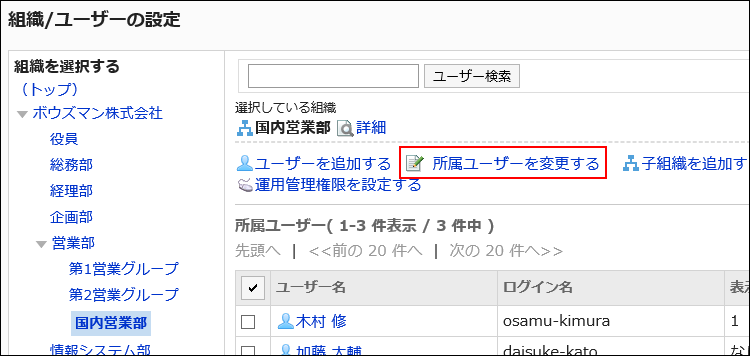
-
On the membership information data screen, select the user who you want to assign to the organization, and then click "Add".
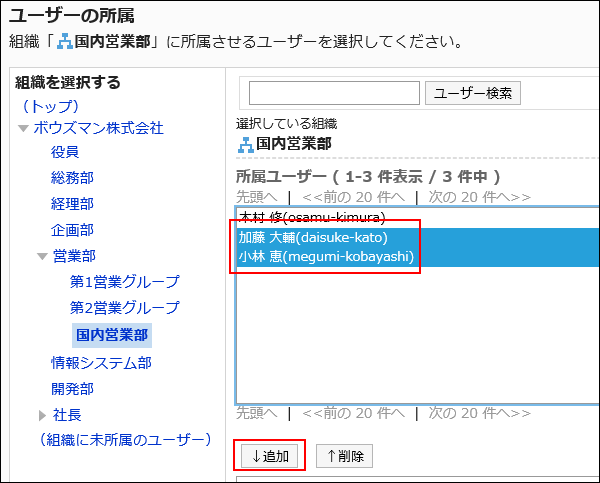
-
Click Save.

Removing Users from Their Organizations
Remove users from the organization.
Users who do not belong to any organization will automatically be added to the Unassigned users.
-
Click the Administration menu icon (gear icon) in the header.
-
Click "System settings".
-
Select "Basic system administration" tab.
-
Click Users.
-
Click Organization / user settings.
-
On the organization/user setting screen, select the organization, select the check box of the user you want to remove from the organization, and click Remove.
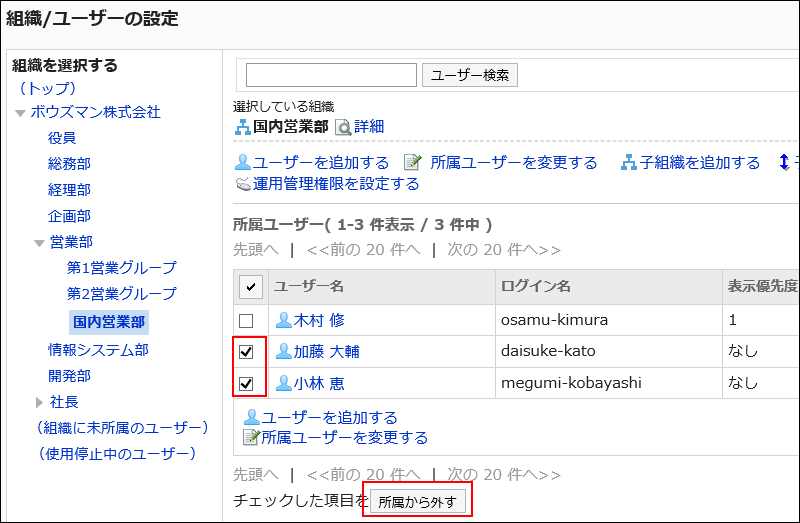
-
Click "Yes" on the screen to delete all users.