License Management
To continue to use Garoon, you must add a license key.
Registering Your License
Register a license key.
You cannot change or delete a registered license.
-
Click the administration menu icon (gear icon) in the header.
-
Click "System settings".
-
Select "Basic system administration" tab.
-
Click "License".
-
Click "Manage Licenses".
-
On the "License Management" screen, click "Add License".
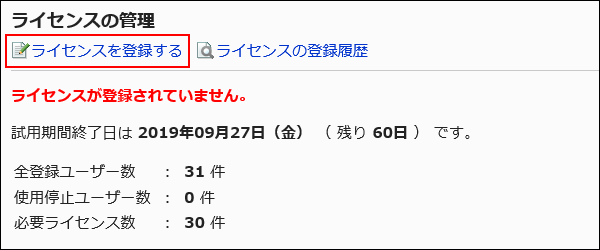
-
On the "License Registration" screen, enter your customer number and license key, and click "Add".
- Customer Number:
Enter the customer number shown in the license key certificate. - License Key:
Enter the license key shown in the license key certificate.
Enter the license key, by placing spaces after every five characters.
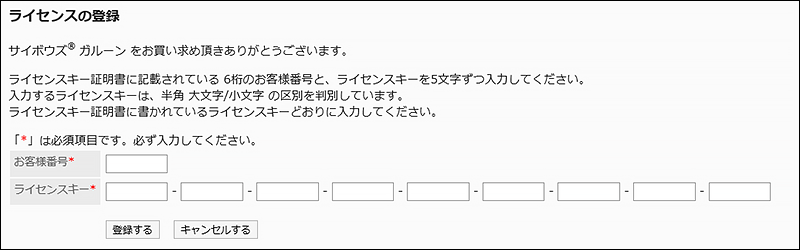
- Customer Number:
-
On the "Confirm license Details" screen, confirm your settings and click "Add".
Checking Your License History
Check your license history.
-
Click the administration menu icon (gear icon) in the header.
-
Click "System settings".
-
Select "Basic system administration" tab.
-
Click "License".
-
Click "Manage Licenses".
-
On the "License Management" screen, click "License History".
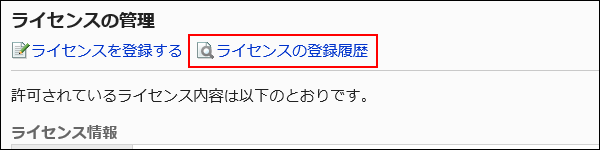
-
On the "License History" screen, click the license key to see the details.

-
On the "License Details" screen, check the license information.