Changing Customer Information and Logos
Customer information is required for trial, purchase, or inquiry of Garoon. On the screen to change customer details, set the required information.
You can also change the Garoon logo, which is set by default. The Garoon logo is part of the product name shown in the header.
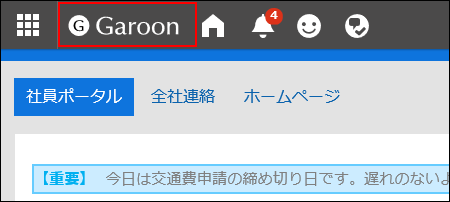
Steps:
-
Click the administration menu icon (gear icon) in the header.
-
Click "System settings".
-
Select "Basic system administration" tab.
-
Click "Customer Information".
-
Click "Confirm Customer Information".
-
On the screen to confirm customer information, click "Edit".
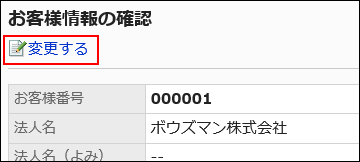
-
On the screen to change customer details, set the required items.
- Customer Number:
Cannot be changed on this screen.
On the screen to register license, add or change the number. For details, see the "License Management" page. - Company Name:
Enter a name of a legal entity. The company name is displayed on the user's login screen. - Company name (pronunciation):
Enter the pronunciation of the company name. - Logo (URL):
Specify the URL of the image file. If both "Logo (URL)" and "Logo (file)" are set, the image specified in "Logo (URL)" will be used. - Logo (file):
Attach an image file.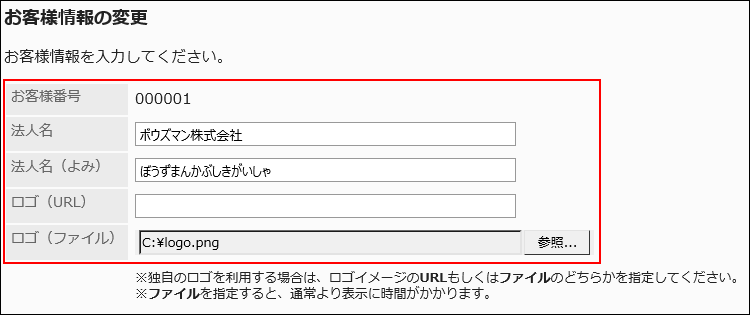
- Customer Number:
-
Confirm your settings and click Save.