Migrating Garoon from Windows Environment
This section describes how to migrate Garoon from Windows environment to other servers.
Points to Check before Migration
- Server migrations should be performed by the following users.
- On Windows:
Users who have local Administrator rights on the server machine - On Linux:
Users with root privilege
- On Windows:
- The following must be identical on the source and destination servers to migrate:
- Garoon versions:
The revisions must be identical in revision level. You can check the version of your product in the footer on the screen.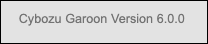 Example for Garoon version 6.0.1:
Example for Garoon version 6.0.1:
- 6: Major Version
- 0: Minor Version
- 1: Revision
- Installation identifier:
You can check the installation identifier from the Garoon access URL.
For the following URLs, the installation identifier is "cbgrn".
http://192.0.2.0/scripts/cbgrn/grn.exe - database user password
- Garoon versions:
- If the server OS type or host name are changed during server migration, the migrated Garoon access URL will be changed.
For details, see the article in FAQ about activities that require changing IP addresses or host names of the Garoon server.
For Migrations to Windows Environment
Migrate your Garoon on Windows to another Windows environment.
Steps:
-
On the source server, back up the data in Garoon.
For details, see the following page:
Backing up Garoon Using OS Commands
Backing up Garoon Using mysqldump -
Installs and initializes Garoon on the destination server.
You must match the source and destination Garoon versions, installation identifiers, and database user passwords.
The passwords for database administrative user and Administrator are optional. At the end of this procedure, the password will be the one you have set before the migration. -
Copy the backed up data in step 1 to the destination server environment and restore it.
For details, see the following page:
Restoring Garoon Using OS Commands
Restoring Garoon Using mysqldump -
Ensure that you can access Garoon in the destination environment.
For Migrations to Linux Environment
The following example shows that migrating your Garoon on Windows to a Linux environment:
- On Windows:
- Installation identifier: cbgrn
- CGI directory: C:\inetpub\scripts
- MySQL installed directory: C:\Program Files\Cybozu
- On Linux:
- Installation identifier: cbgrn
- CGI Directory: /var/www/cgi-bin
- MySQL installation directory: /usr/local/cybozu
Steps:
-
Back up all the Garoon data on Windows.
For details, refer to Backing up Garoon Using mysqldump. -
Installs and initializes Garoon on the Linux environment.
You must match the source and destination Garoon versions, installation identifiers, and database user passwords.
The passwords for database administrative user and Administrator are optional. At the end of this procedure, the password will be the one you have set before the migration. -
Copy the backed up data in step 2 to the Linux environment and restore it.
For details, see the "Restoring Garoon Using mysqldump" section. -
Ensure that you can access Garoon in the Linux environment.