- Help Contents
- Space
Space
Introduction
Space is an application that facilitates collaborative projects by cross-organizational members. The team or group members can use spaces to effectively collaborate and share information regardless of their organization.
The following functions are available to space members:
Discussion:
Discussions allow members to communicate and discuss with each other. Add discussions whenever a topic arises in the project implementation process so that the members can organize their comments and ideas.Shared To-Do:
Shared To-Dos are used to assign tasks to members and track the progress. A To-Do task can be shared by multiple assignees.
All To-Do tasks can be displayed in a list where the number of tasks is presented by status and assignee for quick reference. Change the assignees and due dates to carry out your projects more smoothly and effectively.App:
kintone apps are available to space members. In a space, you can add various different apps required for your projects.
For details, see kintone help:
http://help.cybozu.com/k/index.html
Space Screen:
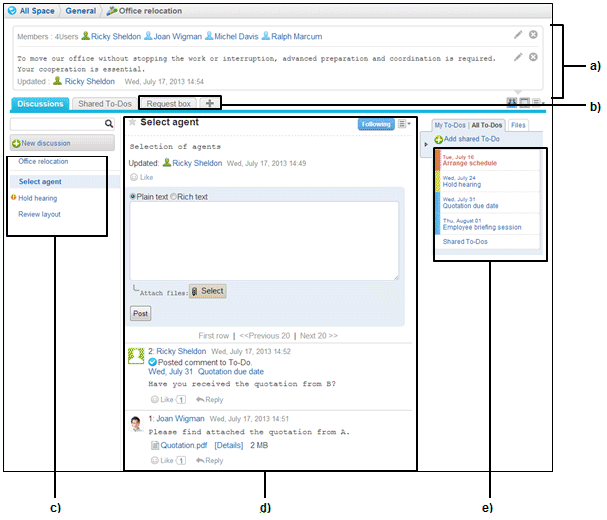
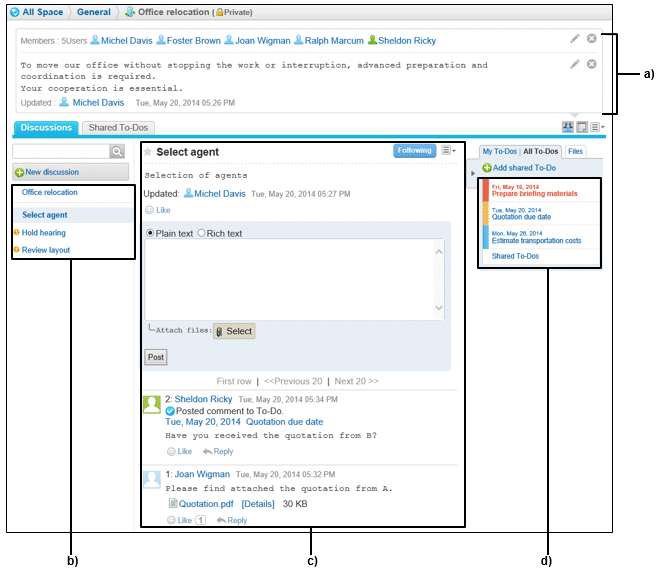
a): Space members and notes
b): App tab
c): Discussions
d): Discussion
e): All shared To-Dos
a): Space members and notes
b): App tab
c): Discussions
d): Discussion
- Tip
- Non-space members can use the following functions of public spaces:
Viewing space details
Viewing discussions, posting comments, and deleting one's own comments
Viewing To-Dos, posting comments, and deleting one's own comments
Viewing attachments in the spaces
Display Overview
Discussions and To-Dos in public spaces are available even to non-space members for viewing.
My Spaces Screen:
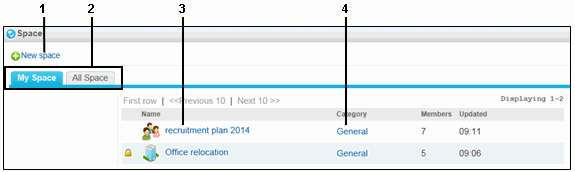
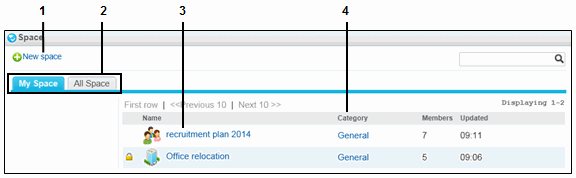
Parts
| No. | Part | Description |
|---|---|---|
| 1 | New space | Adds a space to the selected category. |
| 2 | My spaces | Displays a list of spaces that you are a member of. |
| All spaces | Displays a list of all viewable spaces. | |
| 3 |  |
Indicates that the space is private. |
| Space name | Displays the top screen of the space, which is the discussion screen. | |
| 4 | Category | Displays a list of viewable spaces contained in the category. |
All Spaces Screen:
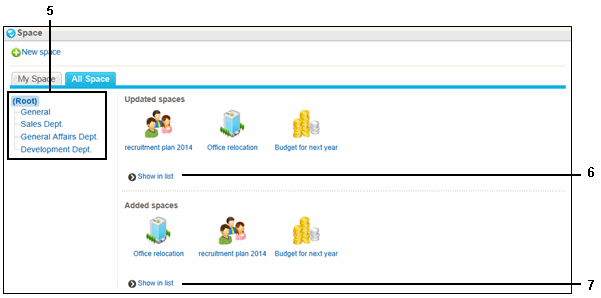
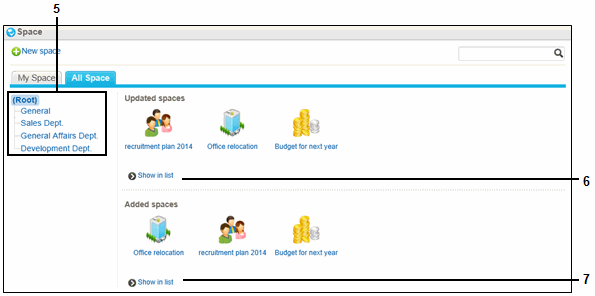
Parts
| No. | Part | Description |
|---|---|---|
| 5 | Category | Displays a list of viewable spaces contained in the selected category. |
| 6 | Show in list | Displays a list of updated spaces in reverse chronological order. |
| 7 | Show in list | Displays a list of added spaces in reverse chronological order. |
Options:
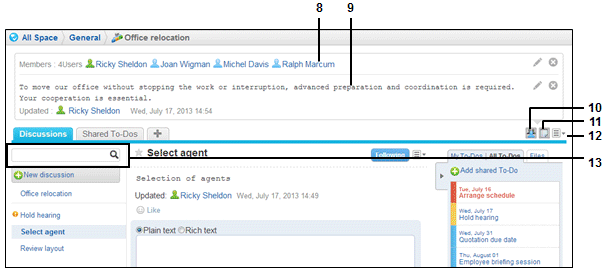
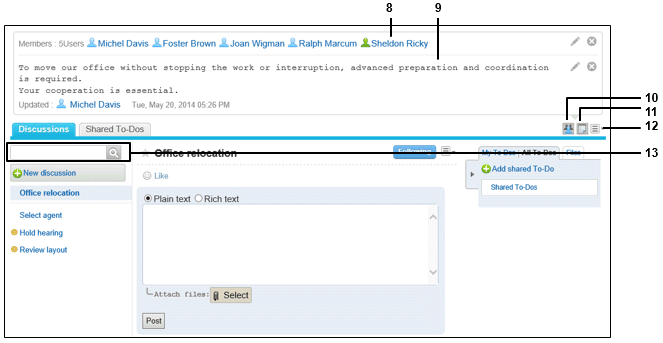
Parts
| No. | Part | Description |
|---|---|---|
| 8 | Members | Contains members assigned to the space. |
 |
Click this to change the members on the "Edit space" screen. | |
| 9 | Notes | Contains notes of the space. |
 |
Click this to edit the notes. | |
| 10 |  |
Displays or hides a list of the members assigned to the space when clicked. |
| 11 |  |
Displays or hides notes when clicked. |
| 12 | All members in Scheduler | Displays the group day planner that lists appointments of all members. |
| Add appointment of members | Displays the "New appointment" screen where you can add a regular appointment. The space members are automatically specified as attendees. | |
| Space details | Displays the space details screen. | |
| App management1 | Displays the "App management" screen. | |
| 13 | Discussion search | Searches discussions in the space and comments posted to the discussions. |
| 13 | Search | Searches posted comments and attached files in discussions or shared To-Dos. See "Full Text Search on Each Application". |
1: The system administrator can choose not to display this item.
Space Details Screen:
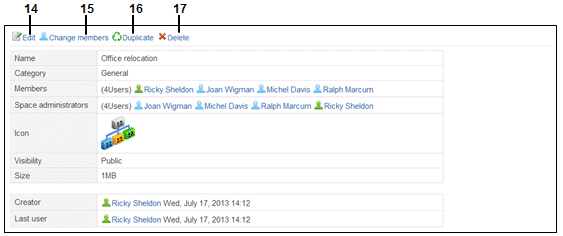
Parts
| No. | Part | Description |
|---|---|---|
| 14 | Edit | Edits space settings such as name and members. |
| 15 | Change members | Changes members of this space. |
| 16 | Duplicate | Creates a new space by duplicating this space. |
| 17 | Delete | Deletes the space. When one or more space administrators exist, this link appears only for the system administrator and the space administrators. Otherwise, this link appears for all the space members and the system administrator. |