- Help Contents
- Space
- Using Apps
Using Apps
Display Overview
App Management Screen:
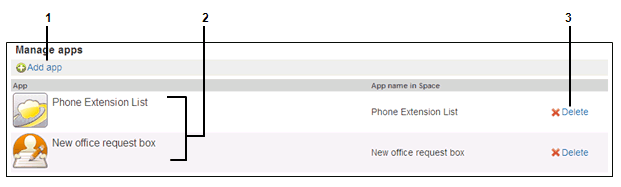
Parts
| No. | Part | Description |
|---|---|---|
| 1 | Add app | Adds an app to the space. |
| 2 | Apps | This list contains all apps available in the space. |
| 3 | Remove | Removes the app. |
- Tip
-
- You can add apps by clicking the “+” tab on the “Discussion” screen or the “Shared To-Dos” screen.
a): Displays the “Add app Step 1/2” screen when clicked.
- You can add apps by clicking the “+” tab on the “Discussion” screen or the “Shared To-Dos” screen.
Adding Apps
You can add kintone apps using either of the following procedures:
Allocate an existing kintone app to a space.
Create a new kintone app in a space.
Note that you cannot allocate an app that is placed in a kintone guest space.
Allocating existing apps to a space.
- 1
Select a space to which you want to add an app.
- 2
Click the "+" tab.
- 3
Select Add existing app.
- 4
Select an app that you wan to add, and click "Add".
- 5
Click "Add".
To add apps on the App management screen:
In step 2, click "App management" in the option list, and click "Add app".
Then, follow step 3 onward.
Creating new apps
- 1
Select a space to which you want to add an app.
- 2
Click the "+" tab.
- 3
Click "Add new app".
- 4
Select either of the following options:
New app
Reuse
- 5
5 Set the desired options and click "Add".
The following options are available:Design theme: Select an app design.
Name: Enter the app name.
- 6
Click "Add".
Edit the form and view settings, and activate the app.
See kintone help for details:
http://help.cybozu.com/k/index.html
Configuring Apps
You can configure apps from the kintone interface.
- 1
On the "space" screen, click the tab for the app that you want to configure.
- 2
Click "App management".
- 3
Edit the app settings, and click "Apply changes".
- Tip
-
- For details, see kintone help:
http://help.cybozu.com/k/index.html - The app may become unavailable to some space members, if you change the app group of the app.
- For details, see kintone help:
Removing Apps
Apps must be removed according to how the app was added to the space. You can remove apps using one of the following procedures:
Remove the app from the space.
Delete the app and the app data.
- 1
On the "space" screen, select the space from which you want to remove an app.
- 2
Click "App management" in the option list.
- 3
On the "Manage apps" screen, click "Remove" on the right of the app.
- 4
Select the scope.
Remove app only on the space:
Removes only the app allocated to the space without deleting the referenced app or the app data.Delete both app and app data:
Deletes the whole app including the allocated app, the referenced app, and the app data. App deletions are permanent.
- 5
Click "Remove".
Using App Functions
To use app functions, select a space, and then click the tab for the app. The top page of the selected app appears.
Apps are based on kintone features. See kintone help for details on search, filtering, and other app functions.
http://help.cybozu.com/k/index.html
- Tip
-
Click "Go" to this app to use the app from the kintone interface.
Click "App management" to configure the app from the kintone interface.