Changing Billing Address and Email Address
This page describes how to change the billing address and email address.
If you have multiple domains under your contract, the total amount will be charged.
We send billing-related content and billing notices to the billing email address.
Billing Related Content
When the Changes to the Billing Details Are Applied
For Monthly Service
The changes to the billing details are applied to the bill of the following month from the date you made such changes.
For example, if you make any changes to your billing details on February 15, a new billing address will be used for the bills starting in March.
For Annual Service
The changes to the billing details are applied during contract modifications, such as when the contract is renewed, when users are added, or when courses are changed.
You cannot change the billing details for confirmed billing details.
Changing Billing Details
Refer to the following page on how to change billing details and add a notification recipient of billing information.
Changing Company Name, Postal Address, or Telephone Number
When Subscribing to the Monthly Service Using Account Transfer or Payment by Invoice
If you subscribe to the monthly service and use account transfer or payment by invoice through Money Forward Kakebarai, you can also change the billing details and the notification recipient for billing information from the Services License screen.
-
Log in to cybozu.com Store.
Logging In to cybozu.com Store -
Click Services License.
-
Click Change in the Monthly Payment Method section.
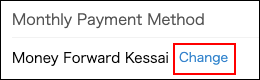
-
Enter new data in the fields under Billing Information.
You can add up to four email addresses in the billing details.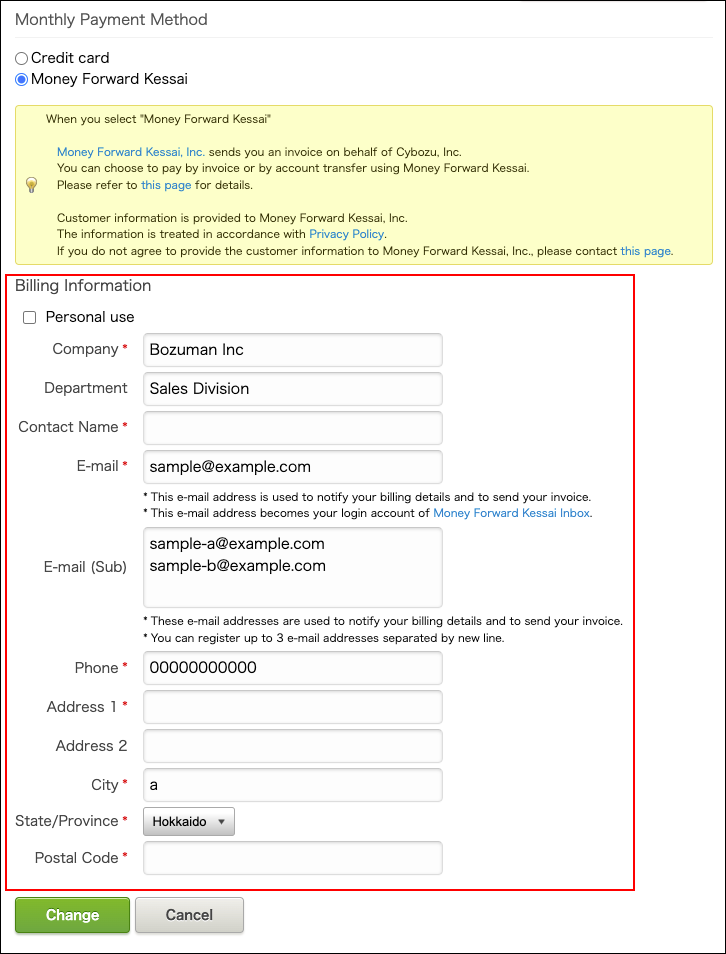
-
Click Change.
Adding a Notification Recipient of Billing Information
If you want to send billing information to multiple email addresses, add email addresses to the E-mail (Sub) field in the Billing Details section.
You can add up to four email addresses in the billing details.
-
Log in to cybozu.com Store.
Logging In to cybozu.com Store -
Click Services License.
-
Click Change in the Monthly Payment Method section.
-
Enter the email address(es) in E-mail (Sub).
To specify multiple email addresses, separate each address with a line break. -
Check the information you entered and click Save.