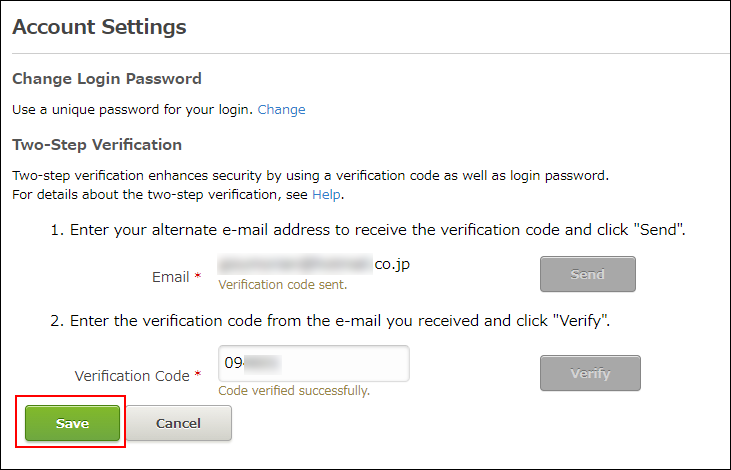Enabling Two-Step Verification
If you enable two-step verification, you will be prompted to enter a verification code when logging in to cybozu.com Store.
Notes
The email address to receive a verification code must be different from the email address you use for logging in to cybozu.com Store.
Two-step verification must be configured for each account.
Steps to Configure
-
Log in to cybozu.com Store.
Logging In to cybozu.com Store -
Click the email address displayed on the header.

-
Click Account Settings.
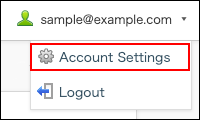
-
Click Enable Two-Step Verification under Two-Step Verification.
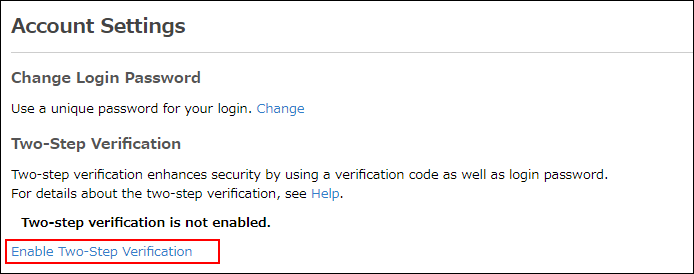
-
Fill in the Email field with an email address to receive the verification codes.
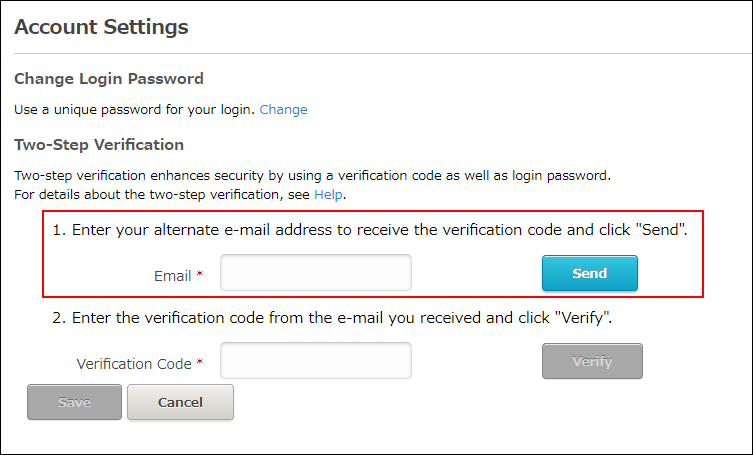
-
Click Send.
-
When you receive the email, open the email and find the verification code (6-digit number).
The subject of the email is as follows:[cybozu.com Store]_Security verification code -
Enter the verification code.
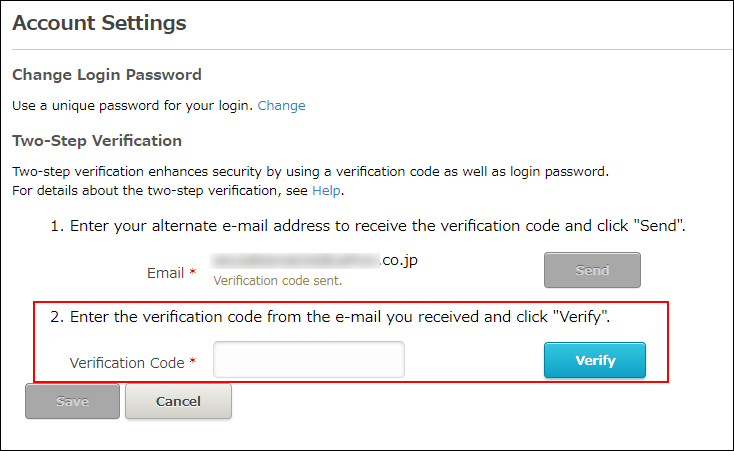
-
Click Verify.
-
Click Save.