Checking Your Login History
This page describes the steps to check the history of logins to cybozu.com Store and current active sessions.
Steps
-
Click the email address displayed on the header.

-
Click Login History.
Displayed Information
Logged In
Date and time of a successful login is displayed. The date and time is displayed in the UTC+09:00 time zone.
IP Address
Global IP address used to log in to cybozu.com Store is displayed. Different devices in the office using the same network may use the same global IP address.
Location
The country identified by the IP address is displayed.
Web Browser / OS
The Web browser name, app name, and OS name used when logging in to cybozu.com Store are displayed.
Currently Active Sessions
The session which has successfully logged in and can currently access cybozu.com Store is displayed.
Click the button to terminate the session.
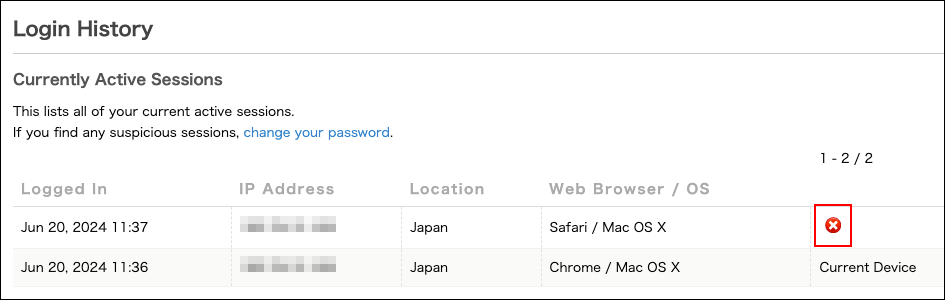
What to Do If You Notice Any Suspicious Logins
If Login History or Currently Active Sessions displays the following information, it might indicate an unauthorized login by a third party. It is recommended that you change your password.
- Date and time at midnight or during holidays in your time zone
- Country name that is not your work location or business trip location
- Web browser or OS that you do not usually use