Before Setting Up
Points to Be Checked before Setting Up
This section explains system requirements as well as the ports that are used by Garoon. Make sure that you read through this section before you install or upgrade Garoon.
System Requirements
The system requirements for Garoon are as follows (as of October 2023).
| OS | Version |
|---|---|
| Windows (64bit) | Windows Server 2022 Standard Edition Windows Server 2022 Datacenter |
| Linux (64bit) | Red Hat Enterprise Linux 8 Red Hat Enterprise Linux 9 |
| OS | Web Server Services |
|---|---|
| Windows (64bit) | Internet Information Service (IIS) 10.0 |
| Linux (64bit) | Apache 2.4.x |
| OS | Web Browsers |
|---|---|
| Windows |
Latest version of Microsoft Edge Latest version of Mozilla Firefox Latest version of Google Chrome |
| Mac | Latest version of Safari Latest version of Mozilla Firefox Latest version of Google Chrome |
| iOS, iPadOS / Safari | Latest 2 versions1 |
| Android | Latest version of Chrome for Android |
To use the e-mail client feature, a separate mail server is also required. Garoon supports the following mail servers:
Garoon currently supports IMAP4 and IMAP4S only for receiving e-mails.
- SMTP
- SMTPS
- POP3
- POP3S
- IMAP4
- IMAP4S
- APOP
- POP before SMTP
- SMTP Authentication
- Advanced authorization (OAuth 2.0) for Gmail and Exchange Online:
After you configure an e-mail server with specifying the OAuth client in System Administration, users can use the advanced authorization (OAuth 2.0) to send/receive emails by performing the authorization in their "E-mail account details" screen.
- TLS:
The supported TLS versions are different depending on your environment.- The following environments support TLS 1.2 and 1.3:
- Windows Server 2022 Standard Edition
- Windows Server 2022 Datacenter Edition
- Red Hat Enterprise Linux 9
- The following environments support TLS 1.0, 1.1, 1.2, and 1.3:
- Red Hat Enterprise Linux 8
TLS 1.0 and 1.1 encryption protocols are not recommended to use due to the security issues. Consider using TLS 1.2 or later instead.
If you need to use TLS 1.0 or 1.1, you must change your OS settings. For details, refer to the Red Hat article 8.1.5. TLS 1.0 and TLS 1.1 are deprecated.
- Red Hat Enterprise Linux 8
- The following environments support TLS 1.2 and 1.3:
Ports Used by Garoon
This section describes ports used by Garoon. When a firewall is deployed, you must open only necessary ports for protocols you are using.
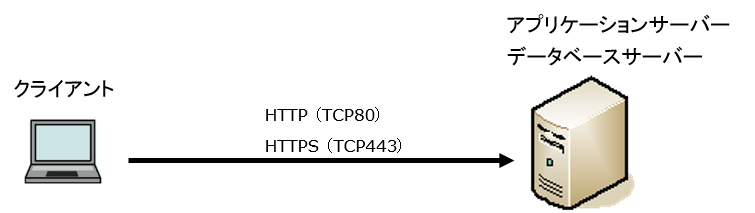
| Protocol | Port Number Commonly Used |
|---|---|
| HTTP | TCP80 |
| HTTPS | TCP443 |
To use Cybozu Online Service (weather forecasts and Rokuyo), Garoon must be able to access the Internet. Please note that Cybozu Online Service is provided only in Japanese.
Required Settings for the IPv6 Environment
To run Garoon on a server using IPv6 communication, you must edit the MySQL configuration file (my.ini or my.cnf). The following steps assume that MySQL bundled in the installer has been installed:
For Windows
-
Log in to the server machine as a user who has Administrator rights.
-
On Windows, from Administrative Tools, open "Services".
-
Select "Cybozu_Scheduling_Service_cbgrn" and click Stop Service.
-
Select "Cybozu_Database_Engine_5_0", and click Stop Service.
-
Open the my.ini file.
The my.ini file exists in the following directory if you installed MySQL bundled in the installer:
- C:\Program Files\Cybozu\mysql-5.0\etc\my.ini
-
In the [mysqld] section, add the statement "bind-address=::".
Before change:
#UNCOMMENT_ONPRE_LIN user = %HTTPD_USER% skip-name-resolve port = 3770 #socket = C:/Program Files/Cybozu/mysql-5.0/data/mysql.sock (Omitted)After change:
#UNCOMMENT_ONPRE_LIN user = %HTTPD_USER% skip-name-resolve port = 3770 #socket = C:/Program Files/Cybozu/mysql-5.0/data/mysql.sock bind-address=:: (Omitted) -
On Windows, from Administrative Tools, open "Services".
-
Select "Cybozu_Database_Engine_5_0" and click Start Service.
-
Select "Cybozu_Scheduling_Service_cbgrn" and click Start Service.
For Linux
-
Log into the server machine as a root user.
-
Stop the scheduling service.
[root@garoon admin]# systemctl stop cyss_cbgrn.service -
Stop the MySQL service.
[root@garoon admin]# systemctl stop cyde_5_0.service -
Open the my.ini file.
The my.ini file exists in the following directory if you installed MySQL bundled in the installer:
- /usr/local/cybozu/mysql-5.0/etc/my.ini
-
In the [mysqld] section, add the statement "bind-address=::".
Before change:
[mysqld] user = apache skip-name-resolve port = 3770 socket = /usr/local/cybozu/mysql-5.0/data/mysql.sock (Omitted)After change:
[mysqld] user = apache skip-name-resolve port = 3770 socket = /usr/local/cybozu/mysql-5.0/data/mysql.sock bind-address=:: (Omitted) -
Start the MySQL service.
[root@garoon admin]# systemctl start cyde_5_0.service -
Start the scheduling service.
[root@garoon admin]# systemctl start cyss_cbgrn.service