How do I configure two-step verification for cybozu.com Store login?
Two-step verification for cybozu.com Store can be configured after you log in to cybozu.com Store.
If you enable two-step verification for cybozu.com Store, you will be required to enter a verification code (one-time password) in addition to your e-mail address and password when logging in to cybozu.com Store. A new verification code is issued every time you attempt to log in. This allows you to prevent access from unauthorized users even if your login password for cybozu.com Store is leaked.
To configure two-step verification, follow the steps below:
-
Log in to cybozu.com Store.
-
Click the e-mail address at the upper right of the screen and then select Account Settings from the drop-down list.
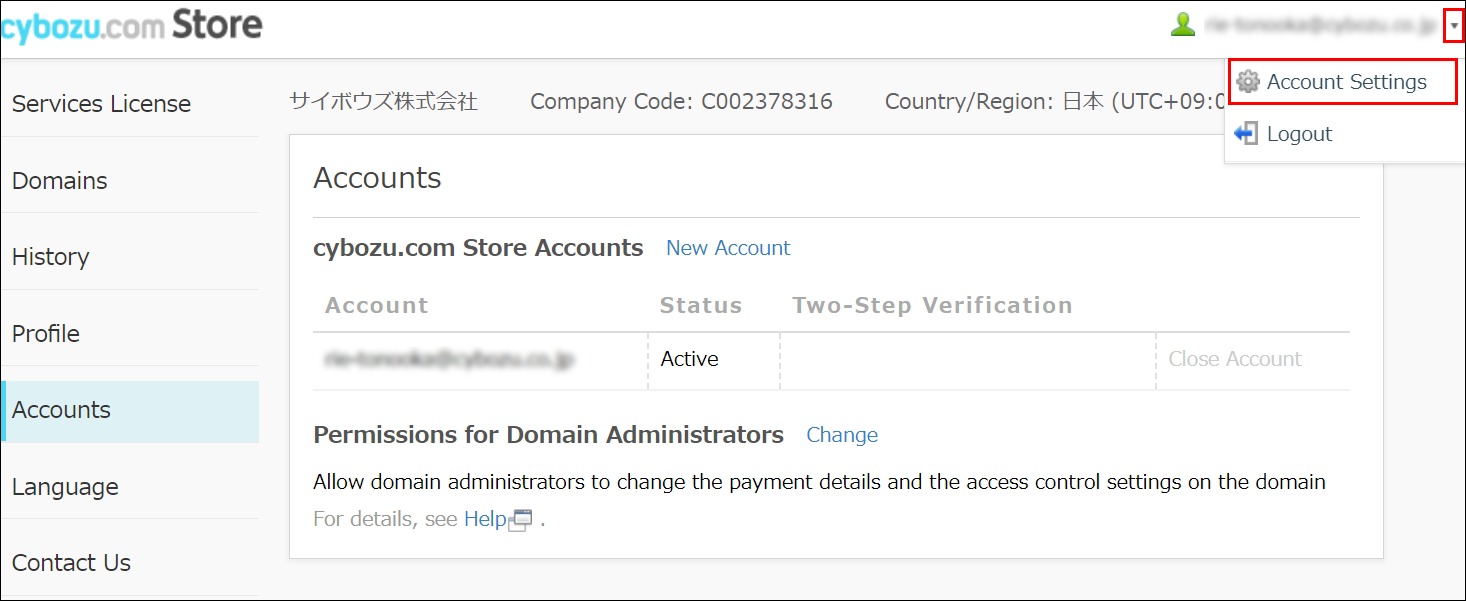
-
Confirm the description of two-step verification and then click Enable Two-Step Verification.
-
In the Email input field, enter an e-mail address for receiving verification codes.
-
Click Send.
An e-mail that contains a verification code is sent to the specified e-mail address.
-
Check the verification code (a 6-digit number) in the e-mail whose subject is "[cybozu.com Store] Security Verification Code".
-
Go back to the cybozu.com Store screen.
-
Enter the verification code into the Verification Code field and click Verify.
-
Click Save.
Once the above setting is configured, you will be required to enter a verification code from the next login.
When you enter your login information (e-mail and password) on the cybozu.com Store login screen and click Log in, an e-mail with a verification code is sent to the e-mail address specified in Step 4. Enter the verification code and log in to cybozu.com Store.
