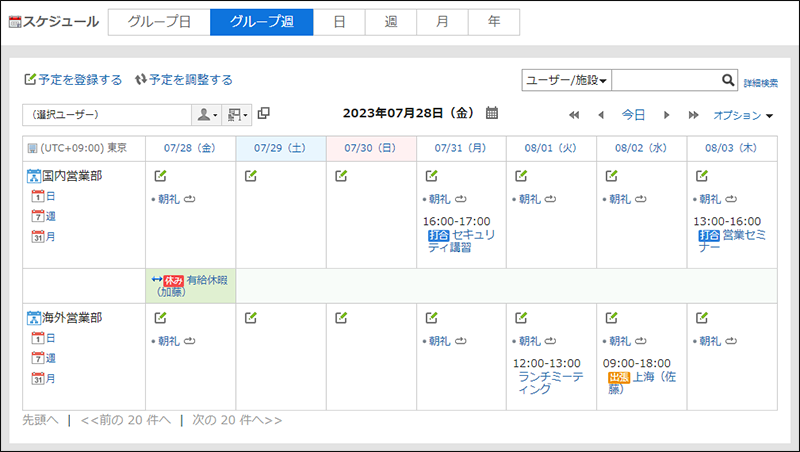To Display Appointments of Multiple Organizations Side by Side
You can display the appointments of multiple organizations side by side using the following two methods.
Creating a Portal That Only Shows Appointments of Organizations You Want To View
On a portal, place multiple "Scheduler (Group week view)" portlets that only show appointments of organizations you want to view.
By creating a dedicated portal, you can display the appointments of organizations you frequently view with a single click.
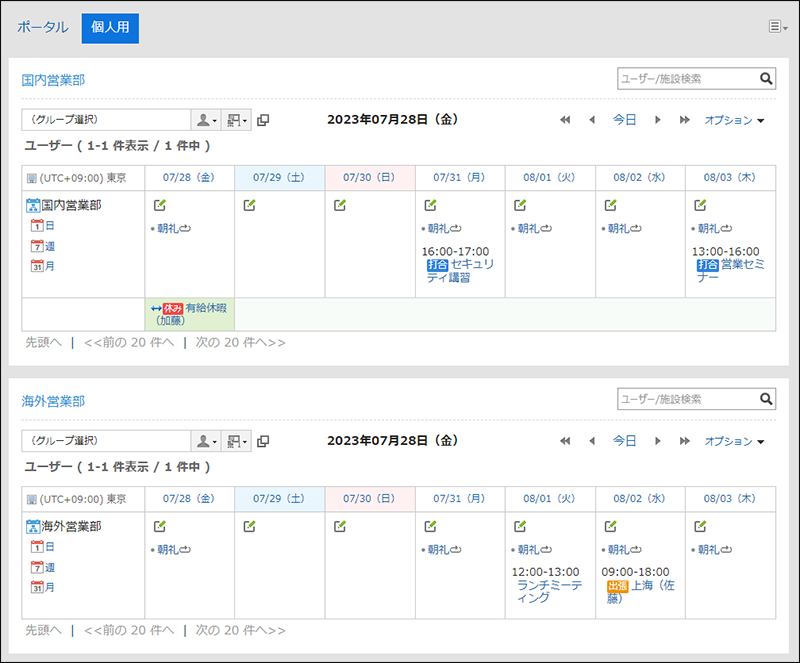
Selecting the Appointments of Organizations You Want to View on the Scheduler Screen
On the "Group week" view of Scheduler, click the user selection icon ![]() , and select the multiple organizations that have appointments you want to view.
, and select the multiple organizations that have appointments you want to view.
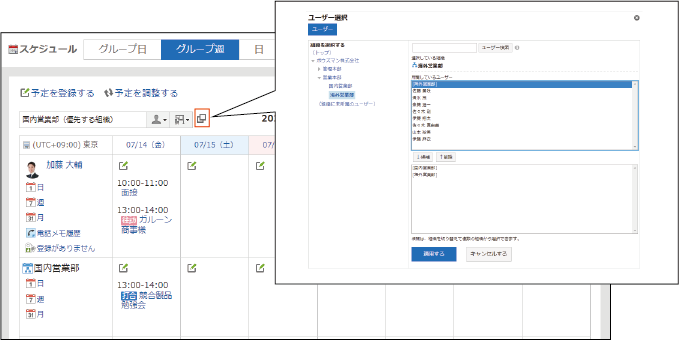 You can display the appointments of multiple organizations side by side. However, you cannot save this display layout and you must perform the above operation each time to get this view.
You can display the appointments of multiple organizations side by side. However, you cannot save this display layout and you must perform the above operation each time to get this view.