- Help Contents
- To-Do List
To-Do List
Introduction
To-Do List is an application that manages tasks or "To-Dos". To-Dos can be viewed only by the user who created them.
You can set up the due date and priority for each To-Do.
To-Dos are categorized in the following three types:
Blue: To-Dos that are not yet past their due dates, and To-Dos with no due date set.
Blue and Bold: To-Dos that are due today.
Red and Bold: To-Dos that are past due.
Display Overview
This section describes screenshots, icons, and buttons used in To-Do List.
To-Do List Screen
This screen displays a list of tasks entered in To-Do list. You can add or delete To-Dos on this screen.
To-Do List (To-Do List) Screen:
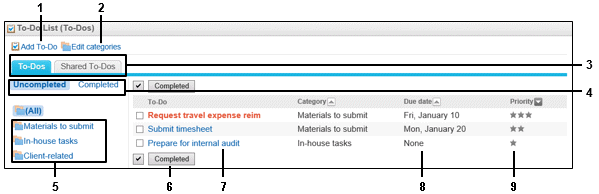
Parts
| No. | Part | Description |
|---|---|---|
| 1 | Add To-Do Tasks | Adds To-Do task. |
| 2 | Edit Categories | Adds a category or reorders the display order of the categories. |
| 3 | To-Dos | Displays To-Do tasks added in To-Do List. |
| Shared To-Dos1 | Displays To-Do tasks assigned to you in Space. | |
| 4 | Uncompleted | Uncompleted To-Do tasks are listed. |
| Completed | Completed To-Do tasks are listed. | |
| 5 | Categories | To-Do tasks can be saved to a specified category. |
| 6 | Completed | Changes the statuses of the To-Do tasks that you have selected using the check boxes to Completed. |
| 7 | Title link of To-Do task | Displays the "To-Do List details" screen. |
| 8 | Due date | Indicates the due date of the task. |
| 9 | Priority | Indicates the priority of the task. |
1: See the following pages for Shared To-Dos:
"Using Shared To-Dos "
- Tip
- You can display the names of uncompleted or overdue To-Do tasks on the Scheduler screen.
"Options Functions"
To-Do List Details Screen
You can edit the content of the task or change the status to complete.
Uncompleted To-Do List details screen:
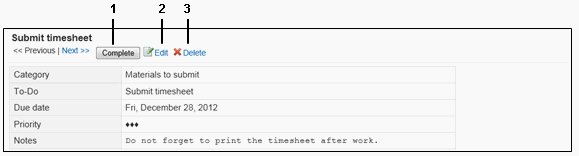
Parts
| No. | Part | Description |
|---|---|---|
| 1 | Complete | Changes the status of the task to Completed. |
| 2 | Edit | Edits the content of the uncompleted task. This link is displayed only on the uncompleted "To-Do list detail" screen. |
| 3 | Delete | Deletes the To-Do task. |