Purchasing a License of cybozu.com
This section describes how to purchase a license of cybozu.com.
Steps
-
Log in to cybozu.com Store.
Logging In to cybozu.com Store -
Click New Purchase on the Services License screen.
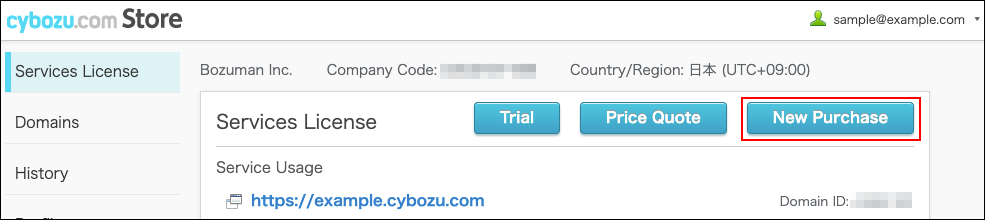
-
In the Domain section, select your domain.
If you have multiple domains under the free trial, click the dropdown menu to select the domain.
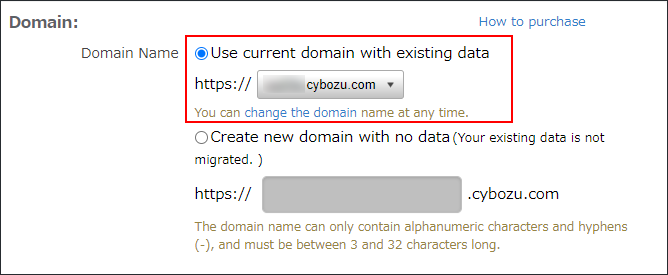
-
In the Select services to order section, select a service and specify the subscription details.
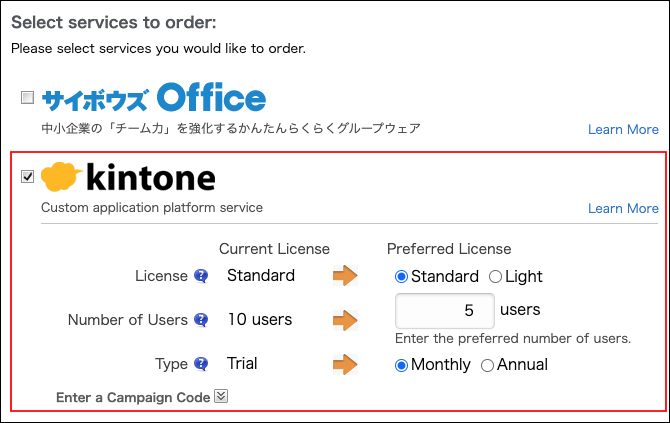
-
Select an optional service, if necessary.
Skip this step if you do not want to purchase optional services.
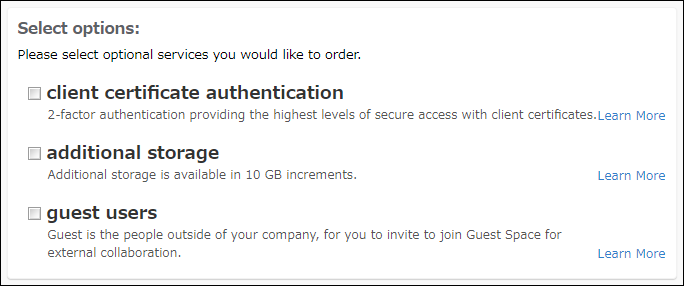
-
Click Continue.
-
In the Customer Information section, fill in the required fields.
-
In the Payment Information section, select a payment method and fill in the required fields.
Select Money Forward Kakebarai if you want to use account transfer or payment by invoice.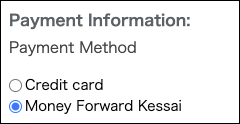
-
Review the information you entered and click Verify Order Details.
-
If the Your company field is displayed, select the appropriate option.
Skip this step if the Your company field is not displayed.
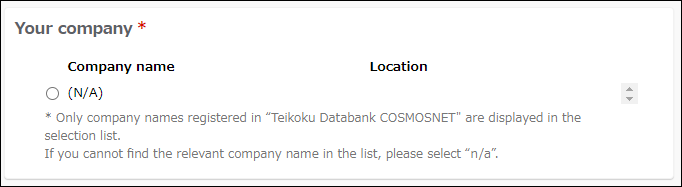
-
In the Confirmation column, enter the characters displayed in the image.
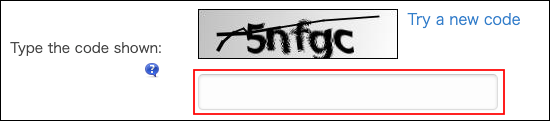
-
Check documents such as Terms of Use.
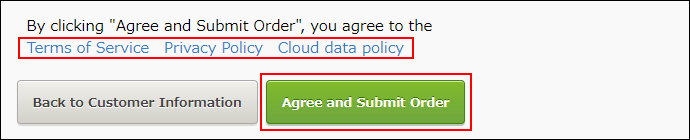
-
Click Agree and Submit Order.
Upon completion of license order, an email will be sent to the email address entered in Customer Information.
When This service is not available is displayed
Depending on the service, you may not be able to purchase some services or optional services within the same domain.
For services or optional services that you cannot purchase, the This service is not available message is displayed on the order screen.

The following is a combination of a service and an optional service that cannot be purchased within the same domain.
- Mailwise and kintone E-mail Sharing Option