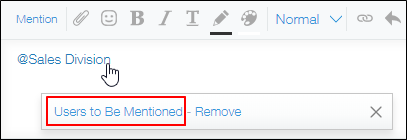Can a non-administrator user check who belongs to a department/group?
Non-administrator users can check who belongs to a department/group created by Users & System Administrator. To do so, follow either of the steps described below.
Checking the "New Record" or "Edit Record" screen
-
Place a "User selection" field on the app form. Or, open an app where a User selection field is already placed.
Configuring Forms
User selection -
Open the "New Record" screen or "Edit Record" screen, click the Select users from departments or groups icon to the right of the "User selection" field. Now, you can check the users in each department or group.
Checking the comment section
-
Click Mention in the comment section of app/space/people which Everyone can view, and specify the department/group to check.
Specifying Users, Departments, or Groups as the Recipient -
Click the department/group name you specified, and then click Users to Be Mentioned to check the users displayed.