Registering data in an app
In kintone apps, records are the units in which data is managed. For example, in an app for managing employee information, the information for each employee would be registered as an individual record.
This topic describes the basic steps to add records (data). Try following the steps below to add a record and get more familiar with using your app.
As an example, we will add employee information to the "Employee Information" app that is created in Creating an App.
-
On the home screen of kintone, click Employee Information in the Apps section.
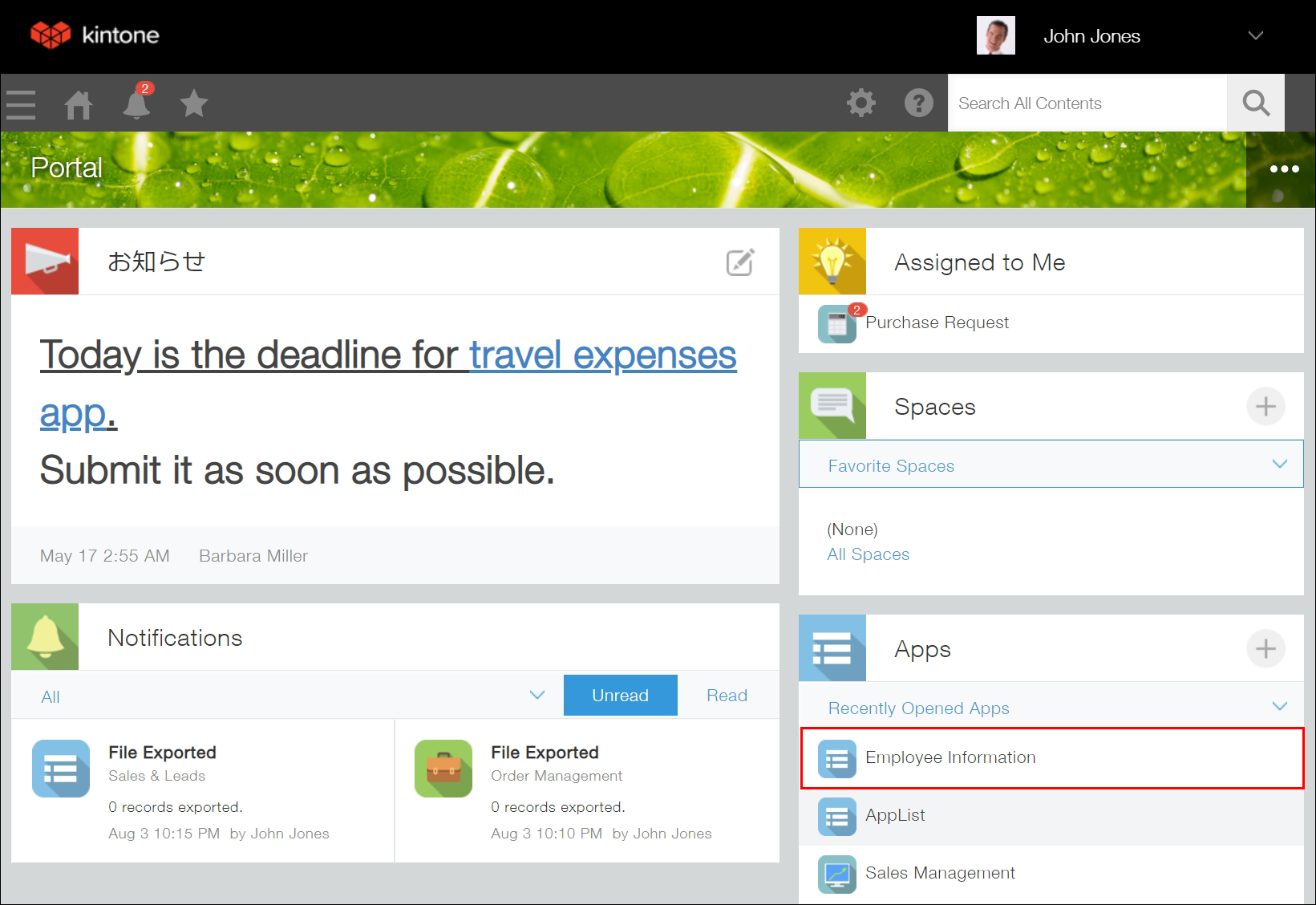
-
Click the Add Record icon (the plus sign-shaped icon) at the upper right of the screen.
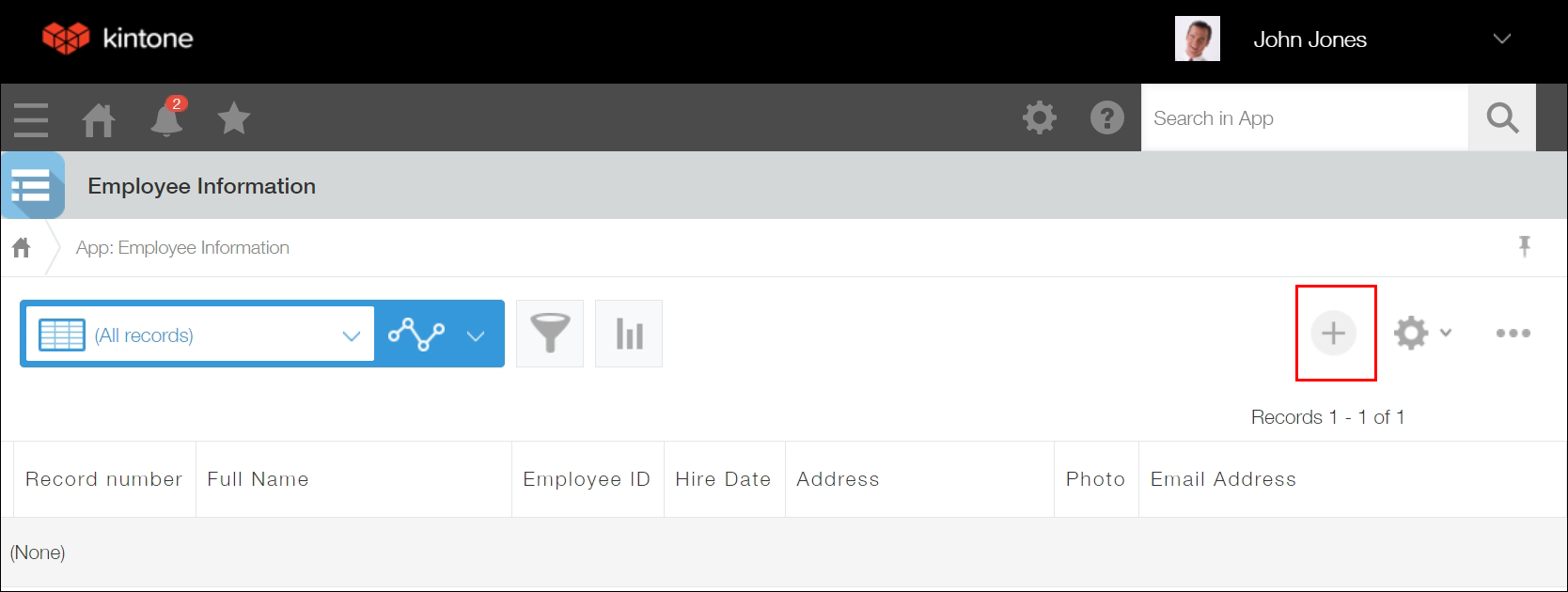
-
Enter the information for an employee and click Save.
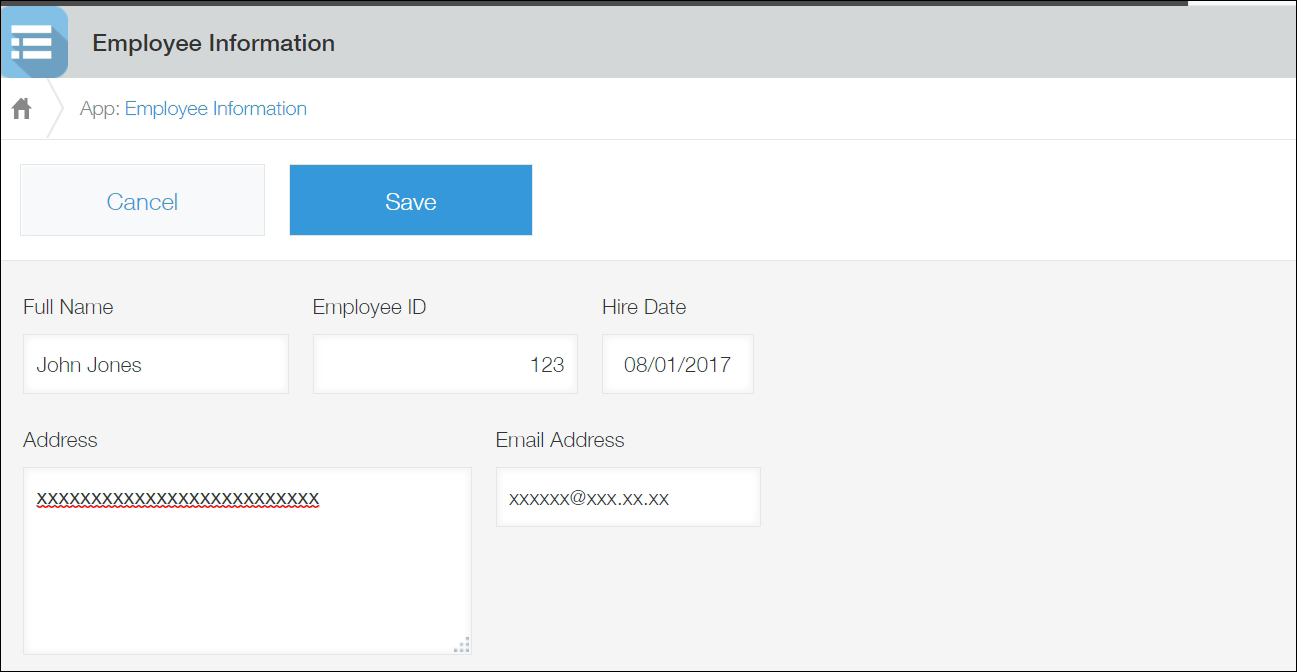
The record is now successfully added. Repeat the above steps to add more records.
- To display a list of the employees registered in the app:
If you click the app name either in the breadcrumb trail or at the top left of the screen, you will be navigated to the screen shown in step 2, which displays a list of the records (employee information) in the app.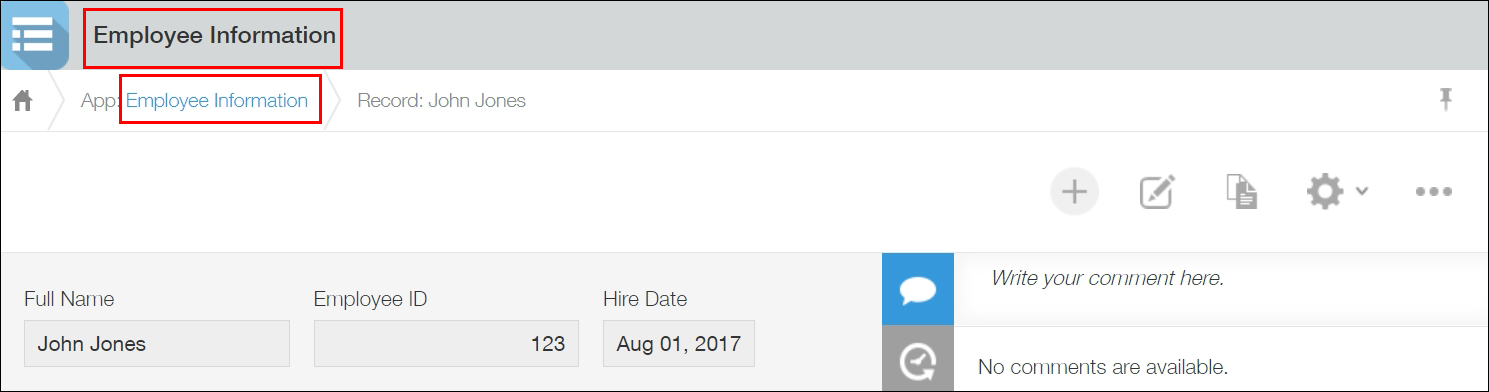
- To check the detailed information for an employee from the "View" screen:
On the "View" screen, click the Show Record Details icon to the far left of a record to view its details.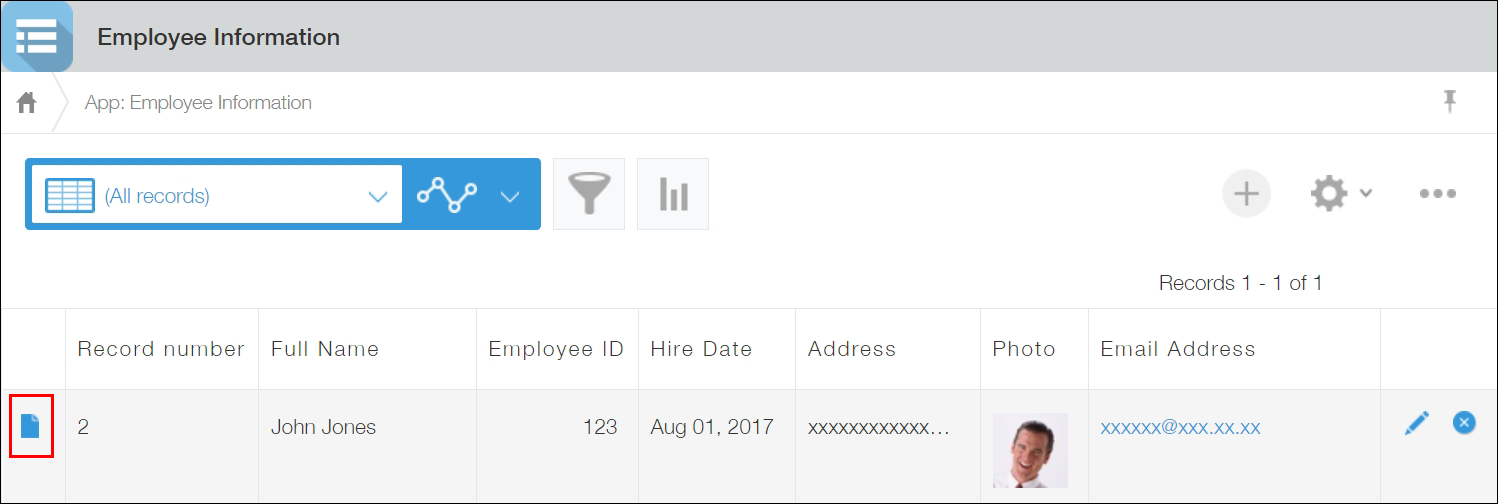
- To edit the registered information of an employee:
Display the details of the record you want to edit, then click the Edit Record icon.
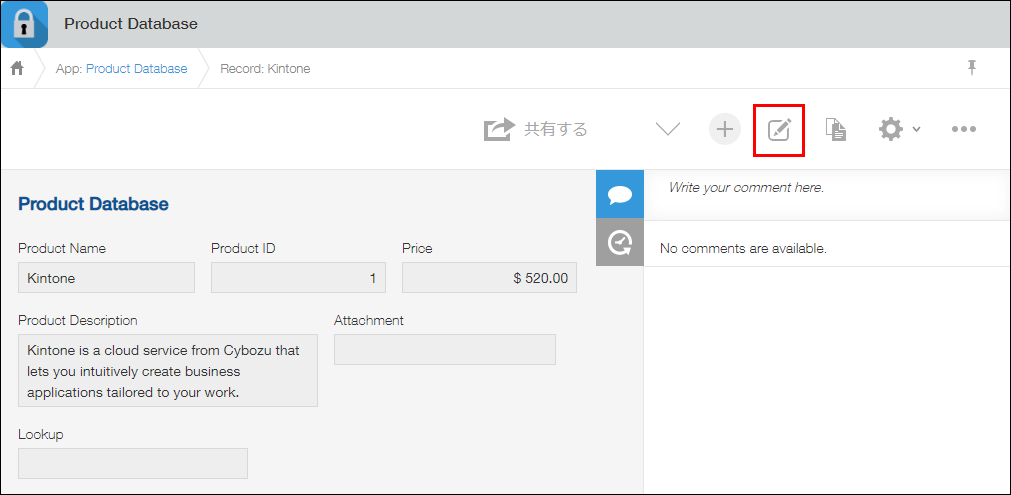
Next, try posting a comment on a record by following the steps described in Posting Comments on a Record in an App.
