Posting comments on a record in an app
The Comment feature in an app enables you to make a comment or leave a memo on a specific record. You can communicate with members on data using the feature, so that you can store all related information in your app. Also, you can specify users and departments as recipients when posting a comment.
The following example guides you through the steps to post a comment directed to a user. In this example, you will post a comment on the record (an employee information) you have added in Registering Data in an App.
-
On the home screen of kintone, click Employee Information in the Apps section.
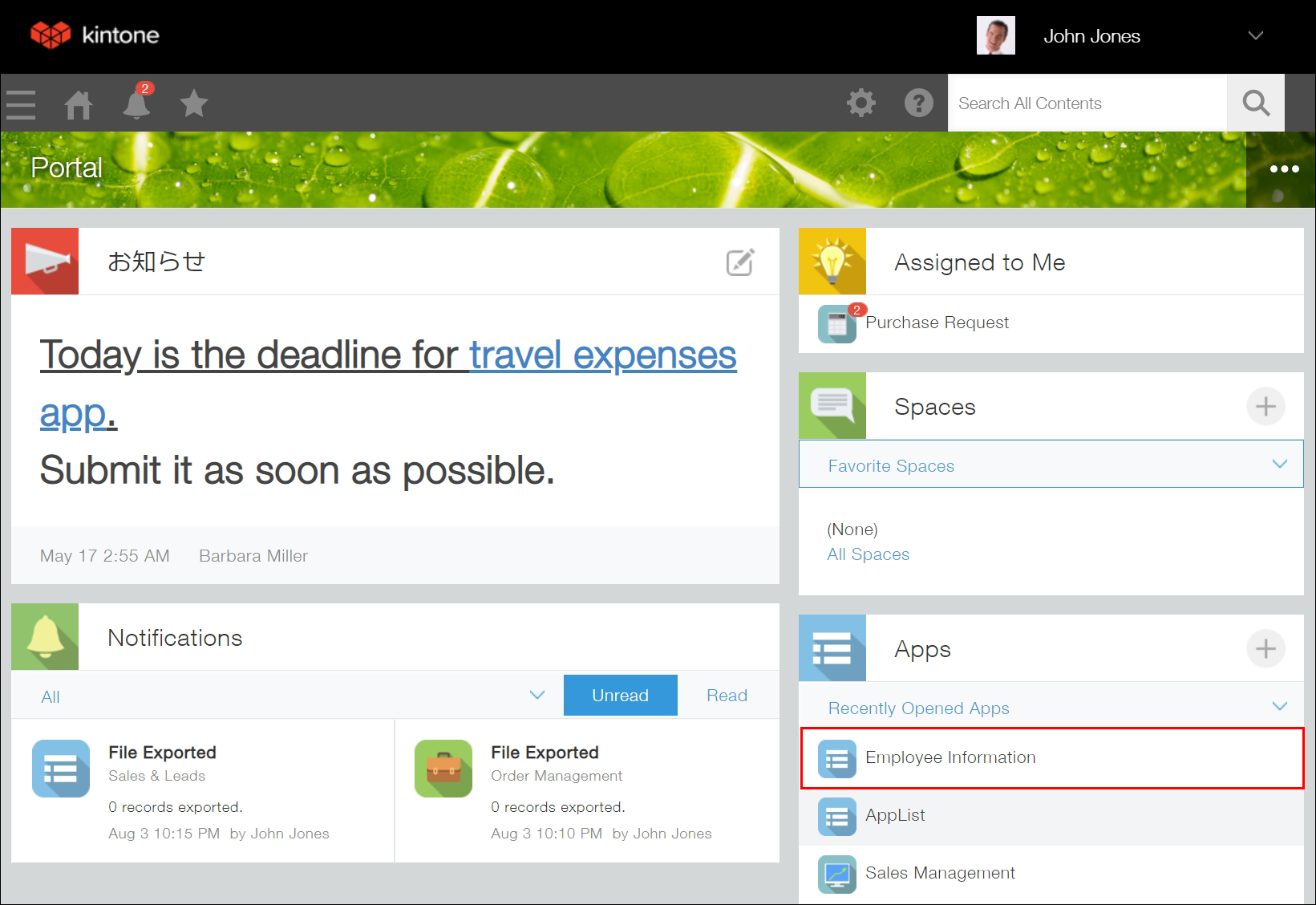
-
Click the Show Record Details icon at the far left of the record to which you want to add a comment.
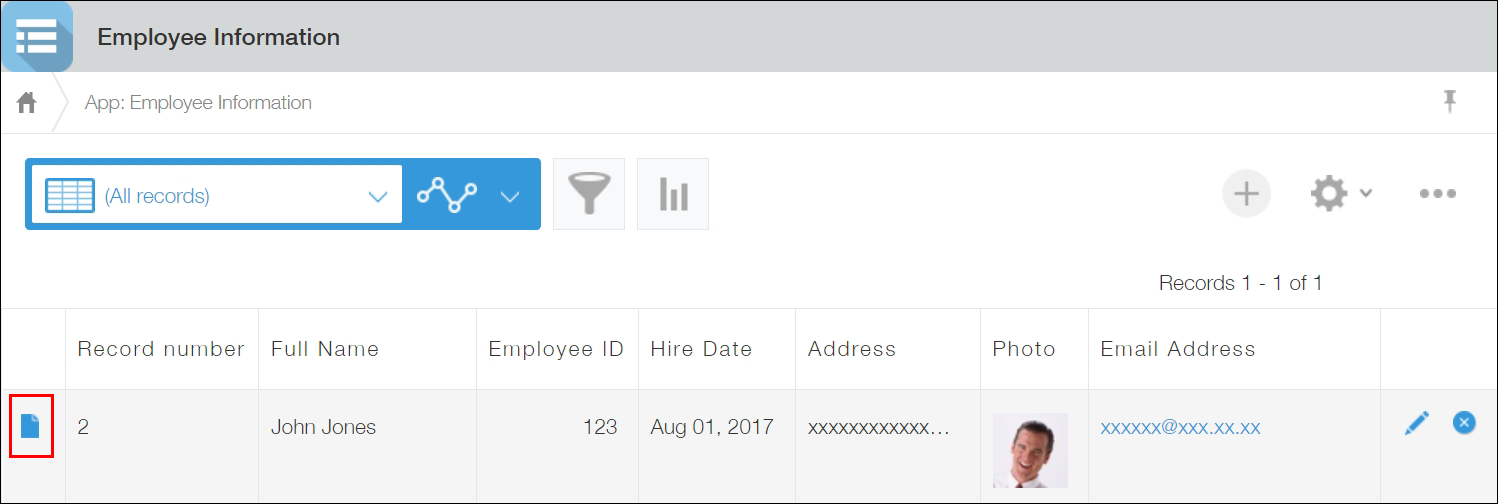
-
Click the comment field (where it says "Write your comment here") on the right side of the "Record Details" screen.
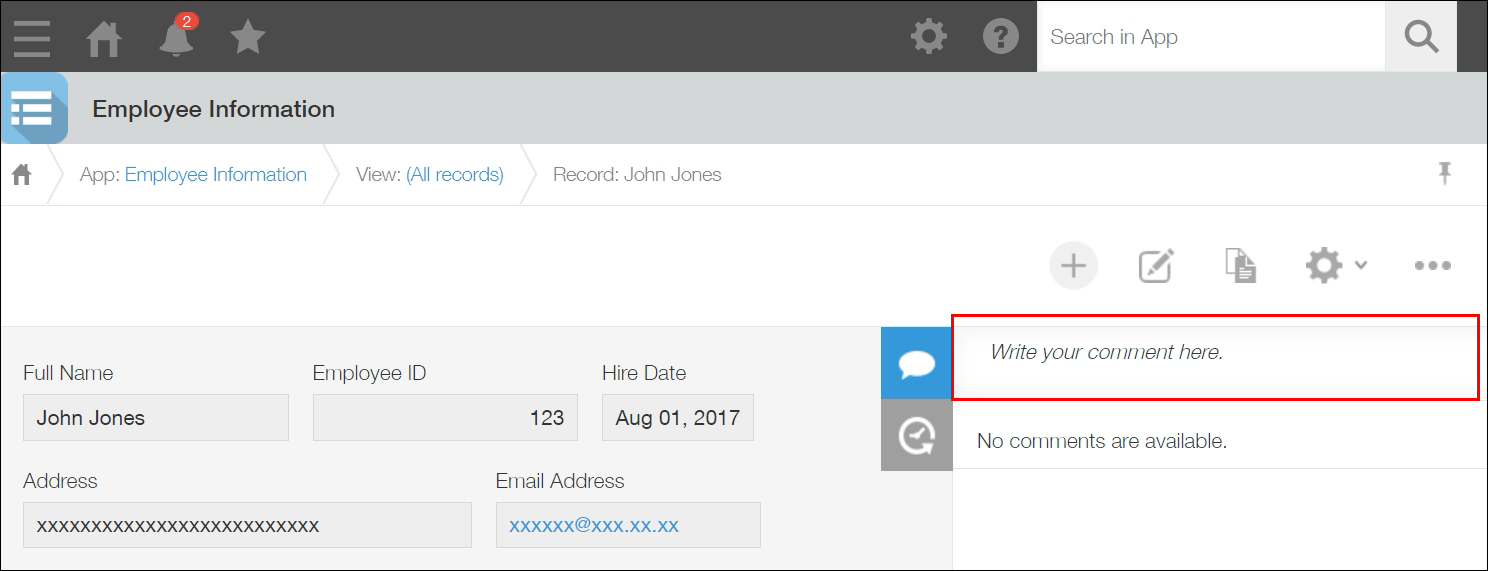 You will see "Mention" at the top of the comment field.
You will see "Mention" at the top of the comment field. -
Click the Mention at the top of the comment field, or enter "@" (half-width at mark) directly in the field.
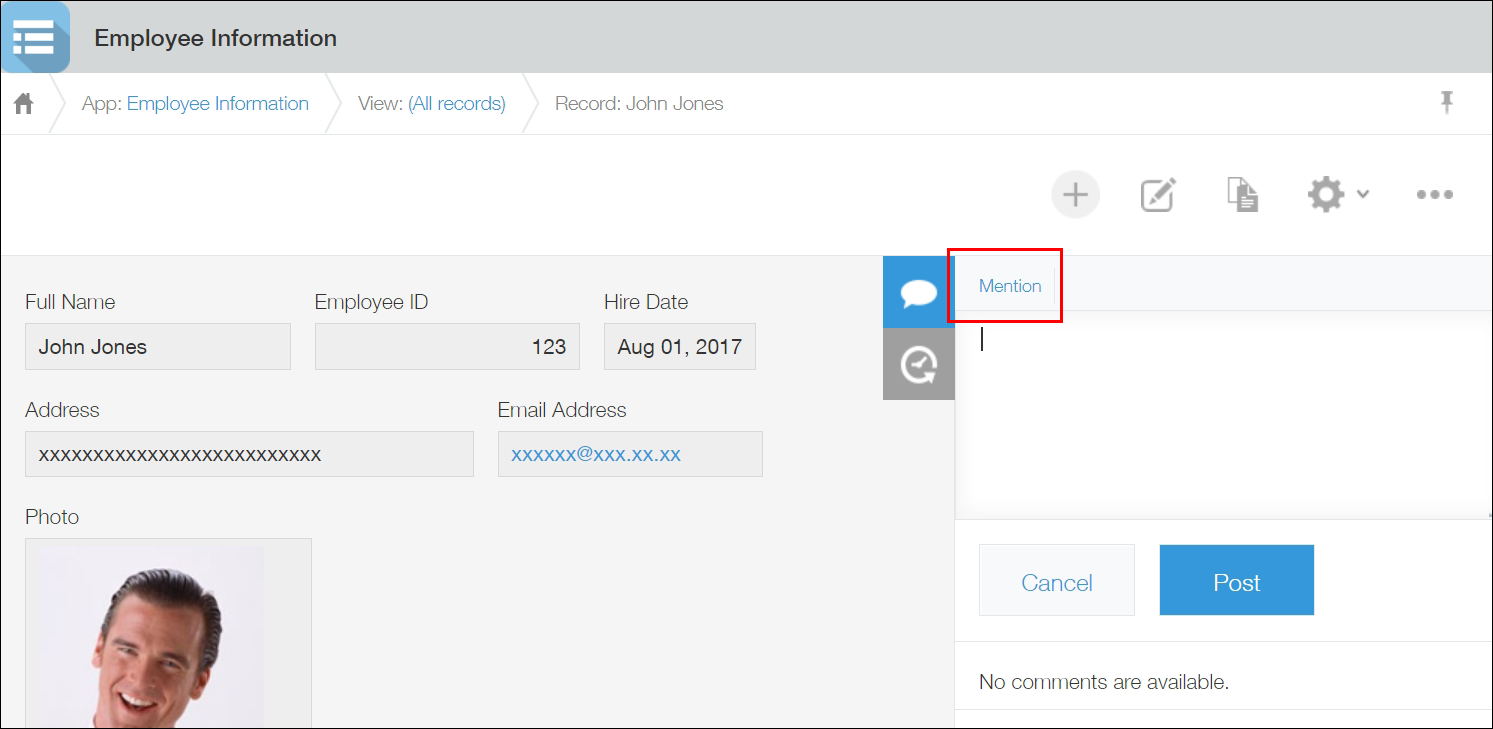
-
Type a part of a recipient name after "@" and select your recipient from the candidate list displayed.
In this example, type "Barbara" and then select "Barbara Miller" from the candidate list.
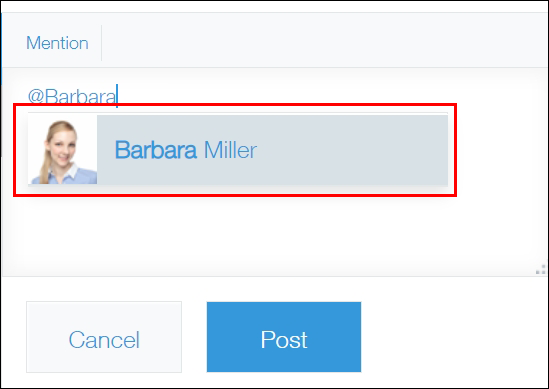
-
Write your comment and click Post.
After posting your comment, a notification will be sent to the specified recipient in kintone.
On the kintone screen for "Barbara Miller" you specified as a recipient, a new comment is displayed in the "Notifications" section. When the recipient clicks on it, the corresponding record of the Employee Information app opens and the comment field is displayed. Additionally, the number of new notifications is displayed on the Notifications icon (the bell-shaped icon at the top of kintone).
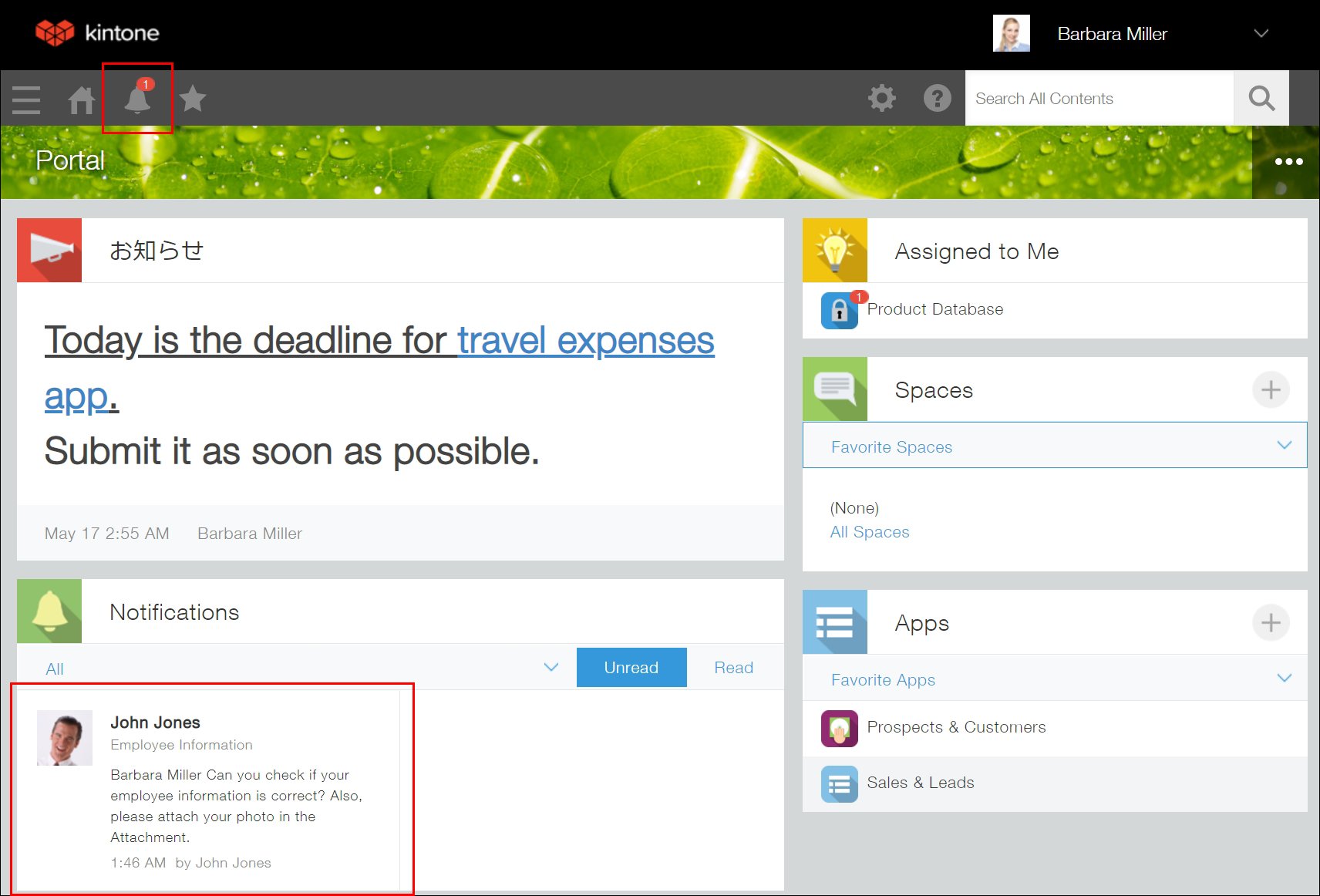
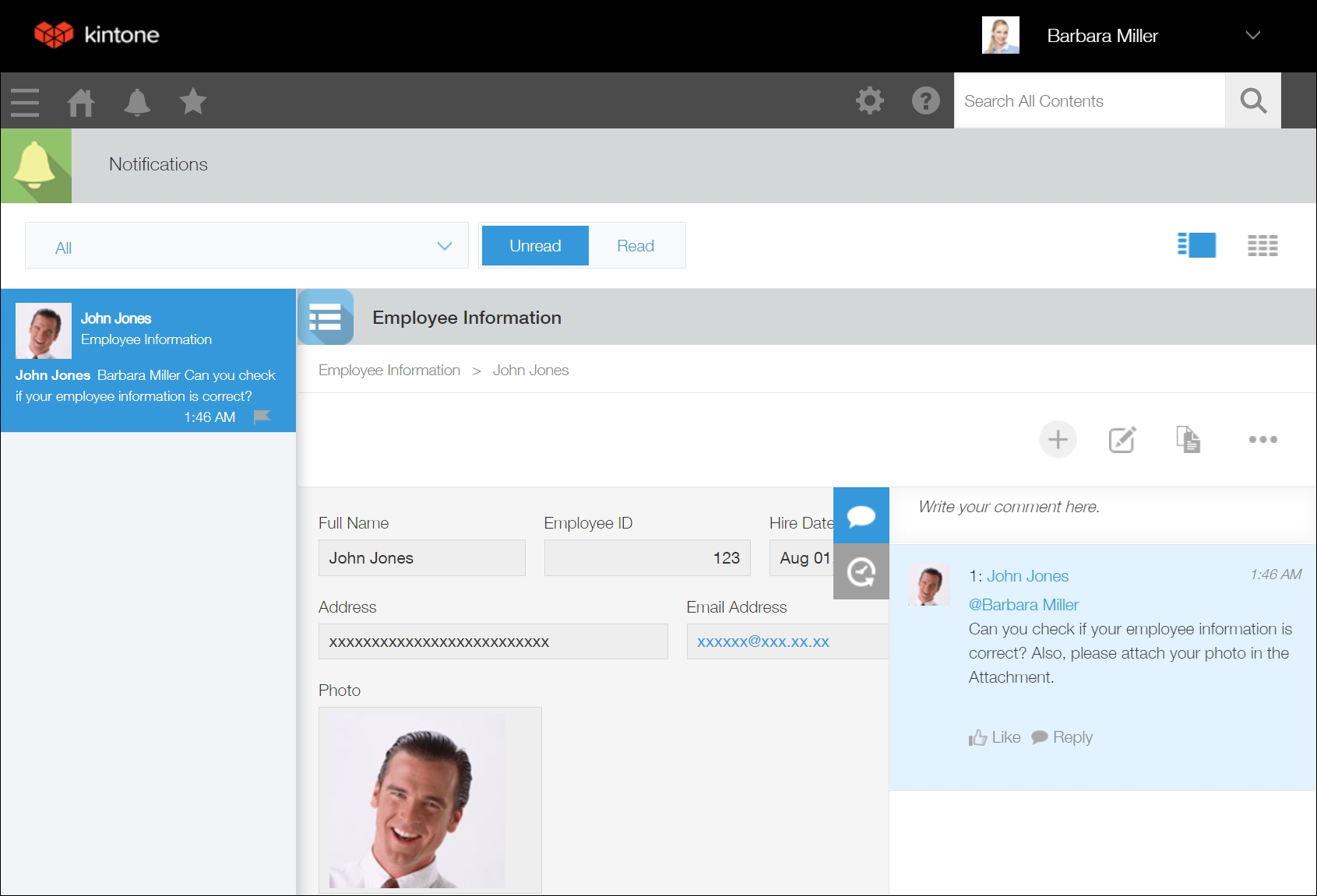
Next, you will change the App Settings by following the steps described in Changing the Settings of an App.
