Preparing users
Describes how to change the user information of the pre-registered data in 'Tentative reorganization'.
Screen to prepare users
-
Access Administration.
Accessing Administration -
Click Tentative reorganization.
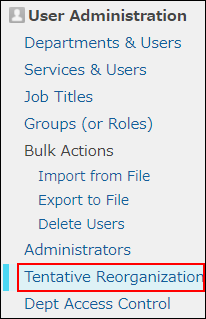
-
Click Departments & users.
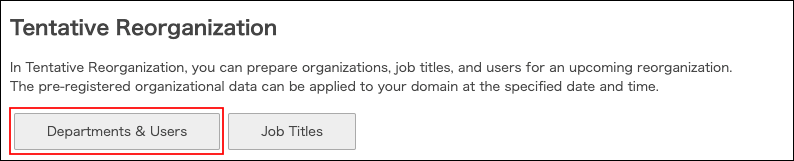
-
In the search box, enter the display name or login name of the user to find the target user.
You can also expand the department tree and select the target user. -
Click the Change button.
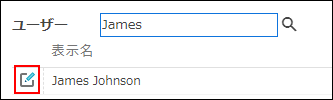
Deactivating users
In "Tentative reorganization", change users' statuses to inactive.
-
In the "Account status" section, set "Status" to Inactive.
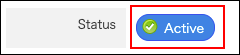
-
Click Change user information.
Reactivating users
In "Tentative reorganization", change users' statuses to active.
-
In "Status", toggle the button from Inactive to Active.
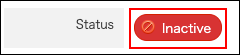
-
Click Change user information.
Changing departments to which users belong
In "Tentative reorganization", change the departments to which users belong.
-
Display the screen to prepare users. Screen to prepare users
-
Follow these steps to change a user's department.
To remove a user from a department, click the "x" button on the right side of that department in the "Department(s)" section.
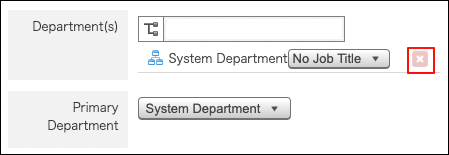 To add a department to which a user belongs, click the tree icon in the "Department(s)" section and select the desired department.
To add a department to which a user belongs, click the tree icon in the "Department(s)" section and select the desired department.
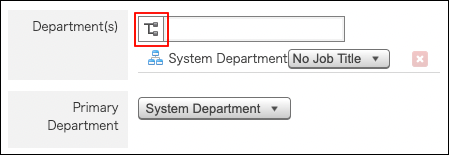
-
Click Change user information.
Changing "Primary department" of users
In "Tentative reorganization", change the "Primary department" of users.
-
In "Primary department", open the dropdown list and select the target department.
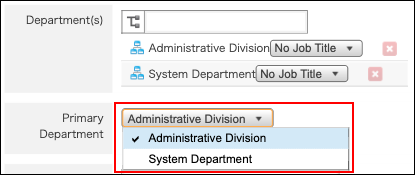
-
Click Change user information.
Changing job titles of users
In "Tentative reorganization", change the job titles of users.
-
In "Department(s)", click the job title dropdown list and then select the desired job title.
You can select one job title per department.
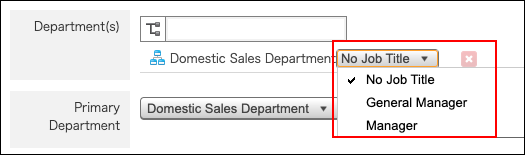
-
Click Change user information.
Changing display order of users
In "Tentative reorganization", change the display order of users.
-
Specify "Display order".
-
Click Change user information.