Preparing job titles
Describes how to change the job title information of the pre-registered data in 'Tentative reorganization'.
Screen to prepare job titles
-
Access Administration.
Accessing Administration -
Click Tentative reorganization.
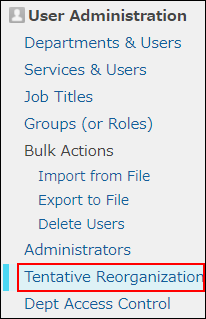
-
Click Job titles.

Adding job titles
In "Tentative reorganization", add job titles.
-
Click Add.
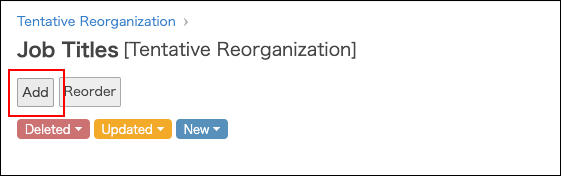
-
Enter the values such as job title and job title code.
For details on the fields, refer to the following page:
Adding job titles -
Click Change user information.
Changing job titles of users
In "Tentative reorganization", change the job titles of users.
-
In the "Department(s)" section, click the tree icon to select the desired department.
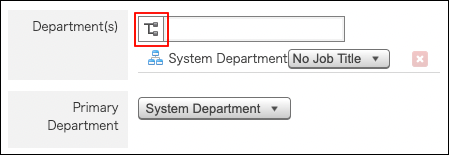
-
Click the job title dropdown list, and select the target job title.
You can select one job title per department.
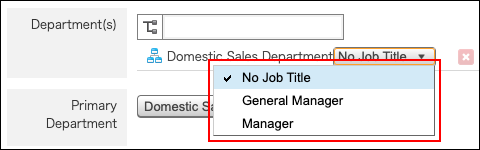
-
Click Change user information.
Changing job title information
In "Tentative reorganization", change the job title information.
-
Click the Change button.

-
Change the job title information.
-
Click Save.
Changing display order of job titles
In "Tentative reorganization", change the display order of job titles.
-
Click Reorder.
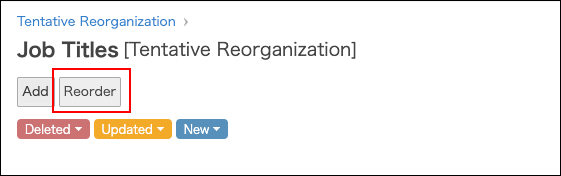
-
Change the display order of job titles by drag-and-drop.
-
Click Save.
Deleting job titles
In "Tentative reorganization", delete job titles.
As for notes on deleting job titles, refer to the following page:
Notes on deleting job titles
-
Click the Change button.

-
Click Delete job title.
-
On the confirmation screen, click Delete.