Setting password expiration period to unlimited
You can change the password expiration period according to your operational needs.
This page describes how to set the password expiration period to "Unlimited".
Method 1: Setting the password expiration period to unlimited for all users
To change password expiration for all users, configure the setting in the password policy section.
-
Access Administration.
Accessing Administration -
Click Login.
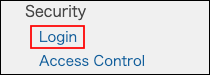
-
Change the password expiration period in the "Password policy" section to "Unlimited".
-
Click Save.
Method 2: Setting the password expiration period to unlimited for a specific users
When changing the password expiration period for each user, you cannot specify the desired period. You can only set it to never expire.
-
Access Administration.
Accessing Administration -
Click Departments & users.
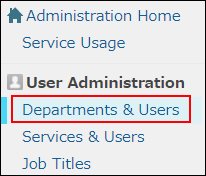
-
In the search box, enter the display name or login name of the user to find the target user.
You can also expand the department tree and select the target user. -
Click the Change icon.
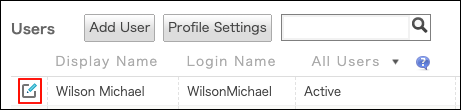
-
In "Account" section, select the "Disable password expiration" checkbox.
You can select this to disable password expiration for the user, regardless of how the password policy is configured.

-
Click Change user information.