操作前的确认事项
操作前的确认事项
说明Garoon的运行环境和网络的设置。在安装和版本升级操作前,请务必阅读此章节。
运行环境
Garoon的运行环境如下(截至2023年10月):
| OS | 版本 |
|---|---|
| Windows (64bit) | Windows Server 2022 Standard Edition Windows Server 2022 Datacenter |
| Linux (64bit) | Red Hat Enterprise Linux 8 Red Hat Enterprise Linux 9 |
| OS | Web服务器服务 |
|---|---|
| Windows (64bit) | 互联网信息服务(IIS)10.0 |
| Linux (64bit) | Apache 2.4.x |
| OS | Web浏览器 |
|---|---|
| Windows |
Microsoft Edge 最新版 Mozilla Firefox 最新版 Google Chrome 最新版 |
| Mac | Safari 最新版 Mozilla Firefox 最新版 Google Chrome 最新版 |
| iOS、iPadOS / Safari | 最新2个版本1 |
| Android | Android Chrome 最新版 |
要使用邮件客户端功能,需另外准备邮件服务器。支持的邮件服务器如下所示。
IMAP4和IMAP4S仅支持邮件接收功能。
- SMTP
- SMTPS
- POP3
- POP3S
- IMAP4
- IMAP4S
- APOP
- POP before SMTP
- SMTP Authentication
- Gmail和Exchange Online的新式验证(OAuth 2.0):
在系统管理中设置指定了OAuth客户端的邮件服务器,并由用户在“邮件帐户的详情”页面进行授权,即可使用新式验证(OAuth 2.0)发送/接收邮件。
- TLS:
TLS受支持的版本根据使用环境有所不同。- 支持TLS 1.2及1.3:
- Windows Server 2022 Standard Edition
- Windows Server 2022 Datacenter Edition
- Red Hat Enterprise Linux 9
- 支持TLS 1.0、1.1、1.2及1.3:
- Red Hat Enterprise Linux 8
由于安全问题,不建议使用加密协议TLS 1.0及1.1。建议使用TLS 1.2或更高版本。
不得已要使用TLS 1.0或1.1时,需要更改OS的设置。详情请参考Red Hat公司的说明:8.1.5. 不建议使用TLS 1.0 及 TLS 1.1(日语)。
- Red Hat Enterprise Linux 8
- 支持TLS 1.2及1.3:
Garoon使用的端口
说明Garoon使用的端口。使用防火墙时,仅打开服务器构成及使用的协议相关的端口。
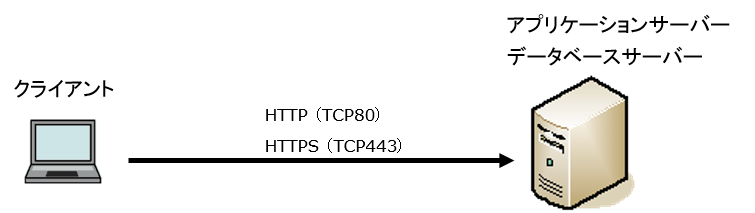
| 协议 | 常用的端口号 |
|---|---|
| HTTP | TCP80 |
| HTTPS | TCP443 |
使用网络整合服务(天气预报、六曜)时,Garoon必须处于可连接网络的环境。另外,网络整合服务仅提供日语。
IPv6环境中必要的设置
在使用IPv6通信方式的环境中运行Garoon时,需更改MySQL的配置文件(my.ini或my.cnf)。以安装了捆绑在安装包中的MySQL为例进行说明。
Windows环境
-
使用持有服务器Administrator权限的用户登录服务器主机。
-
从Windows的管理工具中打开“服务”。
-
选择“Cybozu_Scheduling_Service_cbgrn”,点击[停止此服务]。
-
选择“Cybozu_Database_Engine_5_0”,点击[停止此服务]。
-
打开my.ini文件。
安装了捆绑在安装包中的MySQL时,my.ini文件在以下的目录中。
- C:\Program Files\Cybozu\mysql-5.0\etc\my.ini
-
在[mysqld]部分添加“bind-address=::”。
更改前:
#UNCOMMENT_ONPRE_LIN user = %HTTPD_USER% skip-name-resolve port = 3770 #socket = C:/Program Files/Cybozu/mysql-5.0/data/mysql.sock (省略)更改后:
#UNCOMMENT_ONPRE_LIN user = %HTTPD_USER% skip-name-resolve port = 3770 #socket = C:/Program Files/Cybozu/mysql-5.0/data/mysql.sock bind-address=:: (省略) -
从Windows的管理工具中打开“服务”。
-
选择“Cybozu_Database_Engine_5_0”,点击[启动此服务]。
-
选择“Cybozu_Scheduling_Service_cbgrn”,点击[启动此服务]。
Linux环境
-
使用root用户登录服务器主机。
-
停止调度服务。
[root@garoon admin]# systemctl stop cyss_cbgrn.service -
停止 MySQL 服务。
[root@garoon admin]# systemctl stop cyde_5_0.service -
打开my.ini文件。
安装了捆绑在安装包中的MySQL时,my.ini文件在以下的目录中。
- /usr/local/cybozu/mysql-5.0/etc/my.ini
-
在[mysqld]部分添加“bind-address=::”。
更改前:
[mysqld] user = apache skip-name-resolve port = 3770 socket = /usr/local/cybozu/mysql-5.0/data/mysql.sock (省略)更改后:
[mysqld] user = apache skip-name-resolve port = 3770 socket = /usr/local/cybozu/mysql-5.0/data/mysql.sock bind-address=:: (省略) -
启动 MySQL 服务。
[root@garoon admin]# systemctl start cyde_5_0.service -
启动调度服务。
[root@garoon admin]# systemctl start cyss_cbgrn.service