- Help Contents
- Workflow
- Processor's Actions
Processor's Actions
Processing Requests
This section describes the actions performed when you are appointed as the route step of approval route.
- 1
Select the request to process from the Unprocessed list on the "Workflow (Recent)" screen.
- 2
Enter a comment on the "Process unprocessed requests" screen, then click "Approve", "Reject", or "Send back".
The approved request is notified to the next processor.
When changing of route steps is permitted, processors can change route steps in the unprocessed request route steps.
"Changing Request Routes"
- Tip
- If the processor has access rights to entries on the request form, the following actions can be performed:
When editing rights to the entry are granted:
The processor can edit the value of the entry or attach files to the entry.When viewing rights to the entry are granted:
The processor can view the value or attached files of the entry.
Step Requirements in Approval Routes
Step requirement indicates the number of approvers required to process requests.
The following two step requirements are available for approval routes:
Approval (all approvers):
When a request is set to be approved with this route step, approval from all appointed processors are required.Approval (any one approver):
When a request is set to be approved with this route step, approval from only one of appointed processors are required.
- Tip
-
In the both step requirements, other processors cannot process the request if any one of processors sends back or rejects the request.
When multiple processors are appointed in single route step, the request is displayed in the Unprocessed list of other processors even after one of processors sent back or rejected the application.
To remove the request from the list, select the target request from the Unprocessed list, then click "Acknowledge".
Confirming Unprocessed Requests
You can check to which steps the request is progressed on the Pending approval list when you are appointed as the route step for the request.
The requests that can be approved by proxy approvers are not displayed in the Pending approval folder of the proxy approver.
The system administrator can prohibit to display the Pending approval folder.
Workflow (Pending approval) screen:
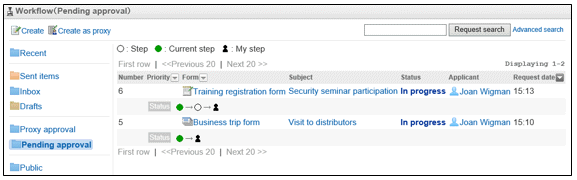
Request Status Icons
| Icon name | Description |
|---|---|
 |
Indicates a route step in which you are appointed as a processor. |
 |
Indicates a route step in progress. This icon turns white after completion. |
 |
Indicates a route step that is already processed or to be processed. |
Sequential Processing
When multiple requests are listed under Unprocessed list on the "Workflow (Recent)" screen, you can process those requests in sequential order by selecting the sequential number.
This function is very useful when you are processing large number of requests.
- 1
On the Unprocessed list of the "Workflow (Recent)" screen, select the numbers to process using one of the following actions:
Selecting the number from the drop-down list and clicking "Start sequential processing"
Clicking the number displayed in the Unprocessed list
- 2
Enter a comment on the "Process unprocessed requests" screen, then click "Approve", "Reject", or "Send back".
The approved request is notified to the next processor.
When changing of route steps is permitted, processors can change route steps in the unprocessed request route steps.
"Changing Request Routes"- 3
Repeat the step 2 to process the request.
Placing a Hold on the Process
You can display the next request by placing a hold on the request process even during the sequential processing by using the following action.
Click "Next >>" at the right top or right bottom of the "Process unprocessed requests" screen.
When You Are Removed From Route Steps
The request is displayed under the Unprocessed list on the "Workflow (Recent)" screen even when you are removed from the route steps. The status of the request is displayed as "In progress".
The processor must confirm the request contents, then click "Acknowledge".
- Tip
- The requests with changed approval route are deleted from the unprocessed list when you click "Acknowledge" on the screen.
When Applicants Cancel Requests
You can confirm the canceled request in the Unprocessed list on the "Workflow (Recent)" screen. The status of this request is displayed as "Canceled".
The processor must confirm the request contents, then click "Acknowledge".
There may be a comment by the applicant added to the canceled request.
- Tip
-
When you click "Acknowledge" on the "Confirm cancelled request" screen, the canceled request is removed from the list of unprocessed requests.
The notified processors can still view the canceled request even when the applicant cancels the request. The processors who have not received the notification cannot view the canceled request.
Acknowledging Requests
This section describes the actions that are performed when you are appointed as a processor in the route steps of an acknowledgment route.
- 1
Select the request that the status is either "Approved" or "In progress" in the Unprocessed list on the "Workflow (Recent) list" screen.
- 2
On the "Process unprocessed requests" screen, enter a comment, and then click "Acknowledge".
When processed, the request is removed from the Unprocessed list.
Processing Request as a Proxy Approver
When a delegator (original processor) is appointed as the route step of approval route, the proxy approver can approve the submitted request by an applicant.
The requests that are submitted to the delegator are saved in the following folders:
Inbox and Recent folders of the delegator
Proxy approval list folder of the proxy approver
- Tip
-
The submitted request by a proxy applicant is processed the same as if the request is submitted by original applicant.
The requests that can be approved by proxy approvers are not displayed in the Pending approval folder of the proxy approver.
- 1
Select the request that you want to approve on the "Workflow (Proxy approval)" screen.
- 2
Enter a comment on the "Process unprocessed requests (Proxy approval)" screen, and then click "Approve", "Reject", or "Send back".
- Tip
- If the processor has access rights to entries on the request form, the following actions can be performed:
When editing rights to the entry are granted:
The processor can edit the value of the entry or attach files to the entry.When viewing rights to the entry are granted:
The processor can view the value or attached files of the entry.
Display of processors appointed as proxy approvers
The user name of the delegator is displayed in the processor field of the request approved by proxy approver.
The user name of the proxy applicant is displayed to the right of the delegator's name.
Workflow for Processing Application by Proxy Approvers
You can view the request processed by the proxy approver in the Inbox list of the delegator. The delegator can process the request even when the proxy approver is appointed.
When the delegator processes the request, the request is removed from the list of requests to be approved by proxy of the proxy approver.
In that case, the proxy approver cannot confirm the contents or the status of the removed request.
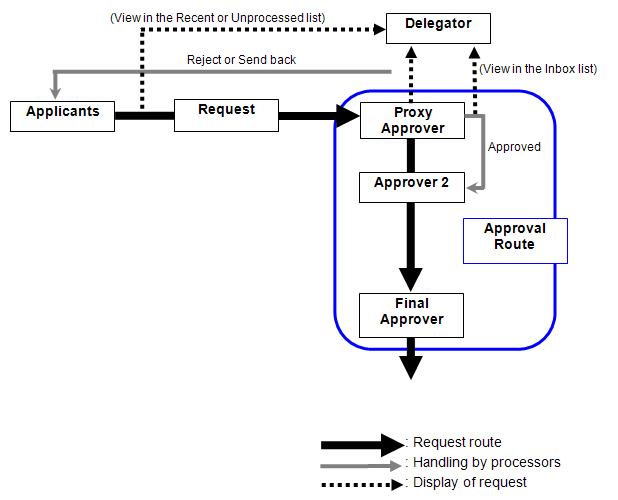
Processing Requests Sequentially as a Proxy Approver
When multiple requests are listed on the "Workflow (Proxy approval)" screen, you can process those requests in sequential order by selecting the sequential number.
This function is very useful when you are processing large number of requests.
See the following pages for details:
"Processing Requests: Sequential Processing"