Using kintone on Safari for iOS
With the mobile Web browser, Safari for iOS, you can use kintone in a mobile-optimized view without downloading an additional app.
This article covers how to use kintone on Safari on an iPhone device.
Although you can access kintone on iPad devices in the same way, the screen displayed on the devices will be the desktop view.
Steps to access kintone on Safari for iOS
-
Open Safari for iOS.
-
In the URL bar of Safari, enter your kintone domain name.
Example: example.cybozu.com -
When the login screen appears, enter your login name and password to log in.
-
When the cybozu.com screen appears, tap "kintone."
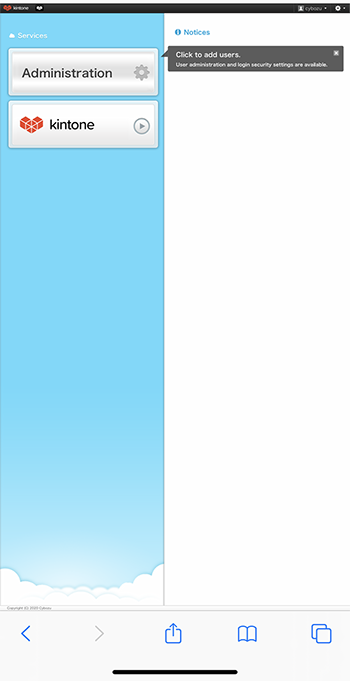
The screen in the mobile view appears.
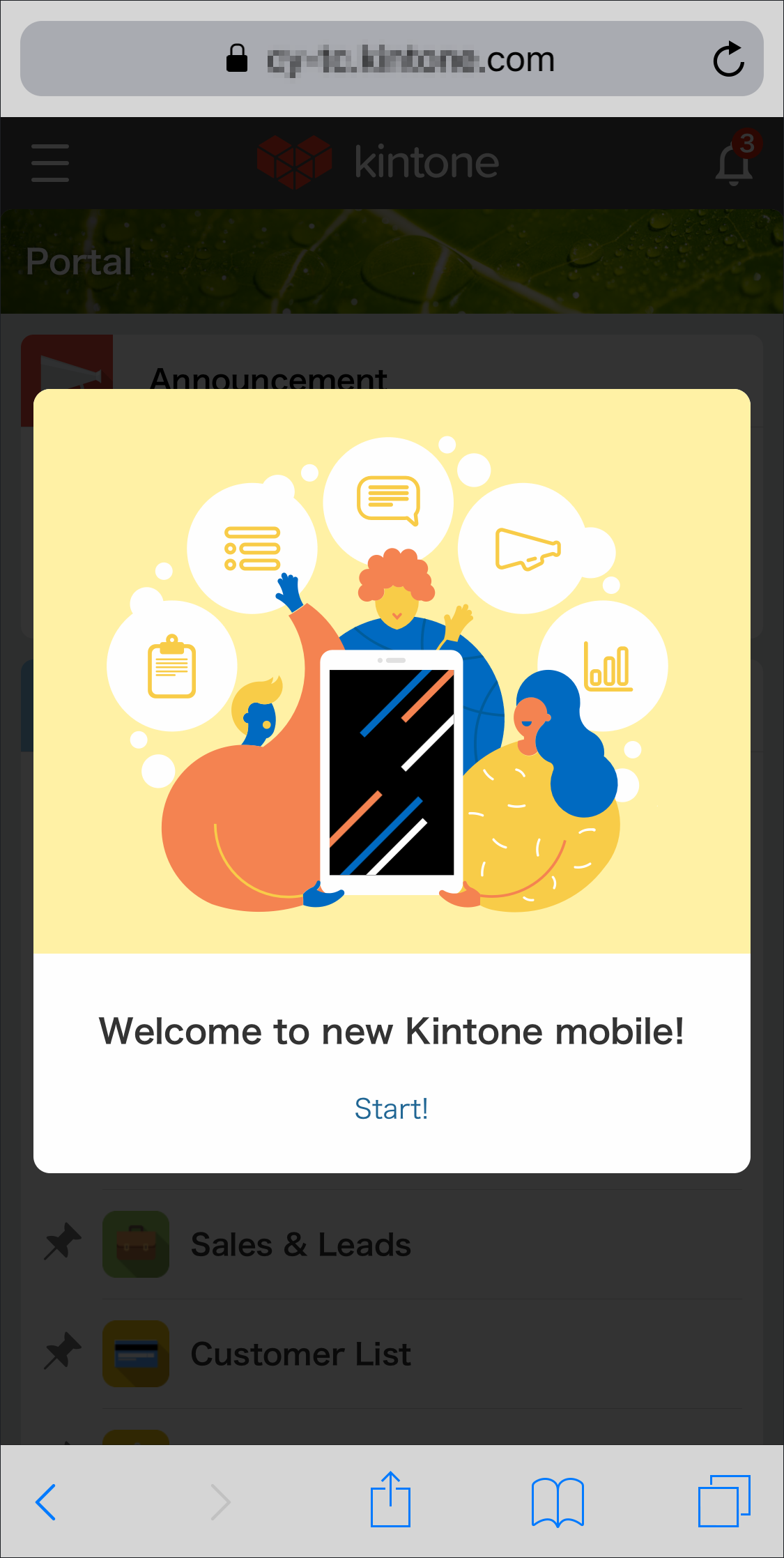
If the desktop view is displayed, you can switch to the mobile view by tapping the Settings icon (the gear-shaped icon at the top of kintone) and then tapping Mobile-optimized view.
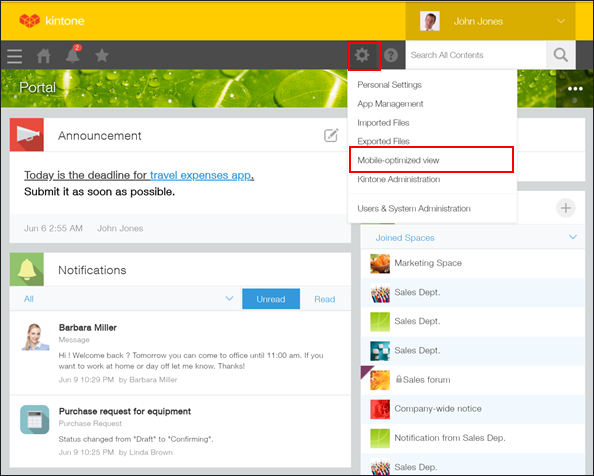
If an error message appears
If the kintone screen is not displayed and an error appears, there is a possibility that your access was denied due to security settings.
Possible causes are as follows:
- IP Address Restrictions is configured in Users & System Administration.
- You have not imported a client certificate even though your kintone environment uses Client Certificate Authentication.
- You are accessing kintone from a web browser that is not included in Supported Operating Environments (this page is only available in Japanese).
For details on how to configure Client Certificate Authentication,
refer to Using Client Certificate Authentication on Mobile Devices (for iOS).
For solutions to errors, refer to An error message appears and I cannot access from an iOS device.
