Duplicating Charts
To create a new graph, you can duplicate (copy) an existing graph.
Duplicating graphs requires management permission for the app.
Note that you cannot duplicate periodic reports.
Duplicating a graph on the "App settings" screen
To duplicate a graph in the App settings screen, complete the following steps.
-
Click the App settings icon (the gear-shaped icon) at the upper right of the View screen.

-
On the App settings screen, click the Graphs tab.
-
Click Duplicate to the right of the graph that you want to duplicate.
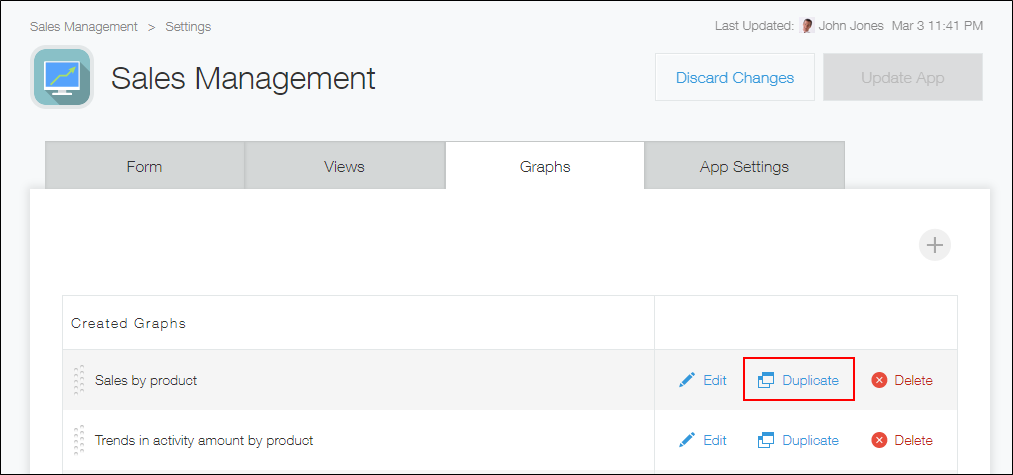 Clicking Duplicate creates a new graph with the original name followed by "- Copy".
Clicking Duplicate creates a new graph with the original name followed by "- Copy". -
Make necessary changes to the graph name and graph contents.
Click Edit to edit them.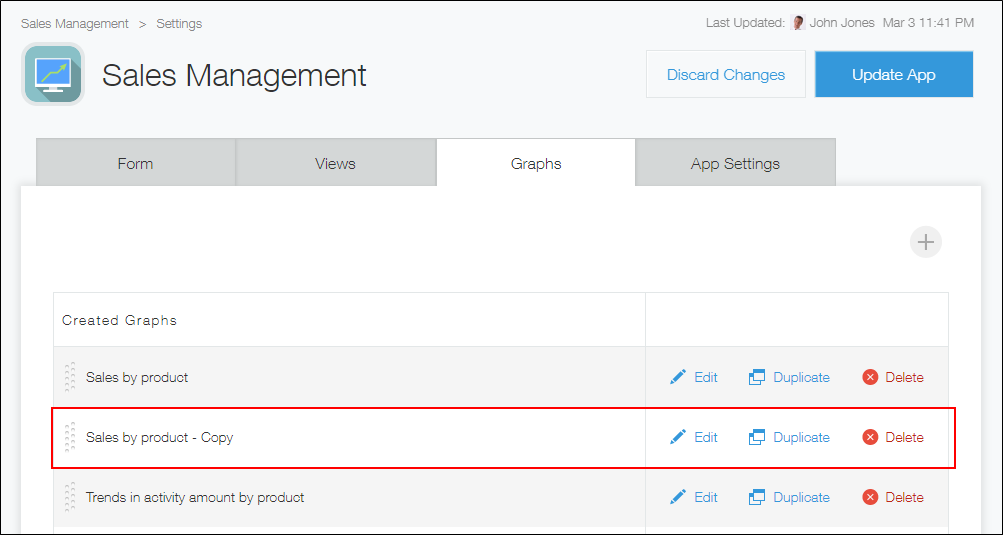
-
On the App settings screen, click Update app.
-
On the Update app dialog, click Update app.
Reusing existing graphs to configure new graphs on the "View" screen
The following describes how to use the View screen to select a graph, change the graph options, and save the graph as a new one.
-
On the View screen, click the Graph icon.
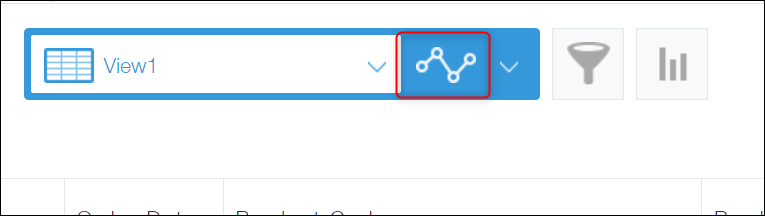
-
Select a chart to duplicate.

-
On the selected chart screen, click the Create graph icon.

-
Make necessary changes to the graph options.
-
Click Save as new graph.
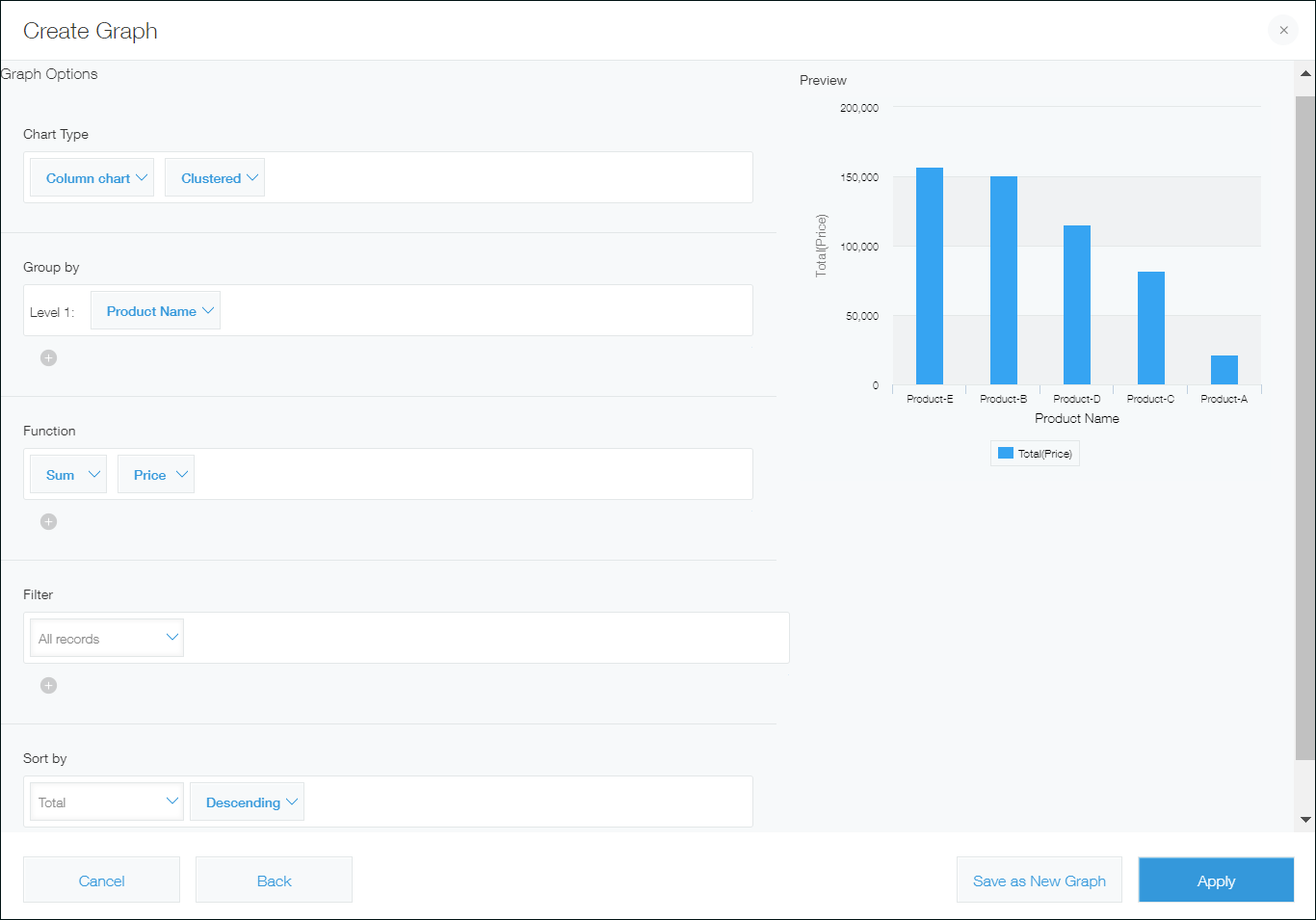
-
In the Save as new graph dialog, enter a graph name and click OK.