Integrating the Cybozu Office scheduler with kintone
By using a plug-in, you can associate Cybozu Office appointments with records in kintone.
The following features are available when you integrate the Cybozu Office scheduler with kintone.
-
Associate kintone record information with appointments registered in Cybozu Office
Associated record information is displayed on the relevant appointment's details screen and links to the associated record.
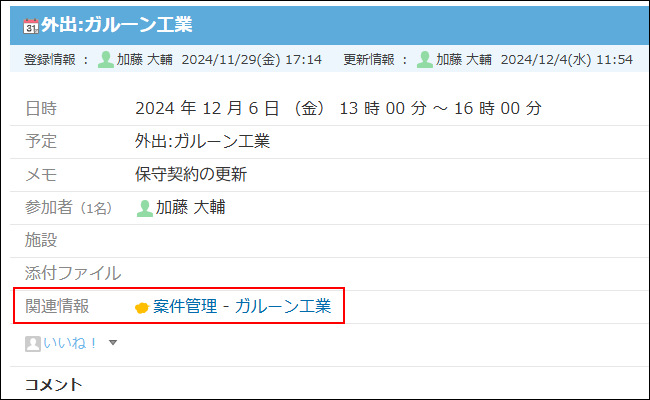
-
View associated Cybozu Office appointments from kintone records
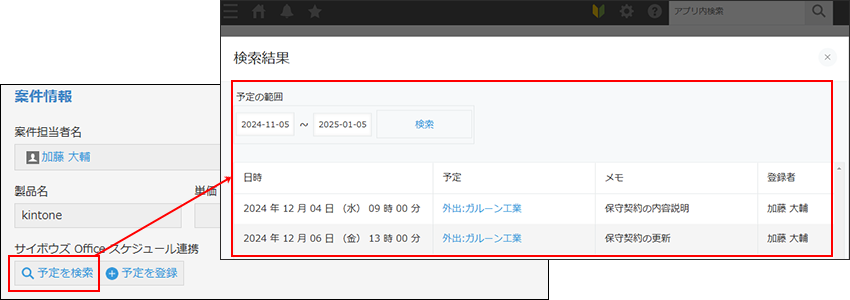
-
Add appointments to Cybozu Office from kintone records
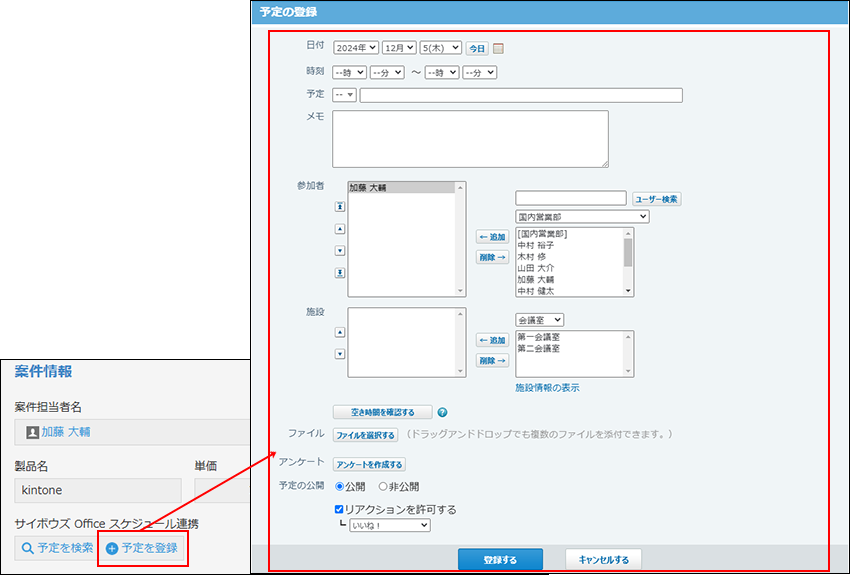
Requirements for integrating the Cybozu Office scheduler with kintone
The following conditions need to be met in order to link kintone with the Cybozu Office scheduler.
-
You must be using kintone and Cybozu Office in the same domain.
If you are not yet using both kintone and Cybozu Office, sign up for a plan or free trial as needed. -
You must be using kintone with either a free trial or a kintone license plan that allows the use of plug-ins.
If your kintone license plan does not allow the use of plug-ins, you will not be able to link the Cybozu Office scheduler with kintone. Note that Cybozu Office can be linked to kintone regardless of which Cybozu Office license plan you are using.
Requirements for using Cybozu Office scheduler integration features
The following conditions need to be met in order to use the kintone and Cybozu Office scheduler integration features.
-
You must be able to use both kintone and Cybozu Office.
If any users are not yet able to use both kintone and Cybozu Office, they need to be allowed to use both services by a cybozu.com administrator.
For information on how to allow the use of a service, refer to the following page.
Service availability -
You must be using kintone on a PC.
Cybozu Office integration features cannot be used when using kintone on a smartphone.
Setting up Cybozu Office scheduler integration in kintone
To be able to register or search Cybozu Office appointments from records in kintone, you first need to set up the Cybozu Office Scheduler Connector plug-in.
Install the Cybozu Office Scheduler Connector plug-in in kintone
A kintone administrator needs to install the Cybozu Office Scheduler Connector plug-in in kintone administration.
For details, refer to the following page.
Adding plug-ins from the plug-in marketplace
Prepare your app
Place the following fields on the form of the app that you want to link with the Cybozu Office scheduler.
-
A field for displaying buttons for adding and searching appointments
Place a Blank space field where you want the buttons to be displayed. After doing so, specify an element ID of your choosing in the settings of the Blank space field. You will use this element ID when setting up the plug-in. -
A field for displaying record information in appointments
Place one of the following fields on the app form.- A Text field
- A Text area field
- A Lookup field (If the field's reference source is a Text field)
-
A field to be used as the default date when adding an appointment
You can use a field value as the default date on the screen for adding an appointment to Cybozu Office from a kintone record.
To do so, place one of the following fields on the app form.- A Date field
- A Date and time field
Add the Cybozu Office Scheduler Connector plug-in to your app and configure the necessary settings
-
Click the App settings icon (the gear-shaped icon) at the upper right of the View screen.

-
Select the App settings tab on the App settings screen, then click Plug-ins under Customization and integration.
-
On the Plug-ins screen, click Add plug-in.
-
On the Add plug-in screen, select the checkbox for the Cybozu Office Scheduler Connector plug-in, then click Add at the bottom right of the screen.
-
On the Plug-ins screen, click the Plug-in settings icon to the right of Cybozu Office Scheduler Connector.
-
Specify a field under 予定の登録ボタンと検索ボタンを表示するフィールド (Field for displaying buttons to add and search for appointments).
Select the element ID of the Blank space field that you placed on your app form for displaying buttons to add and search for appointments. -
If you want to set a field for displaying a default date when adding an appointment, select a field under 日付 (Date) in the 予定の初期値として利用するフィールド (Field to use as default appointment value) section.
-
Click Save.
-
Go back to the App settings screen and click Update app at the upper right of the screen.
-
On the confirmation dialog, click Update app.
Setting up integration with kintone in Cybozu Office
A Cybozu Office administrator needs to set up the kintone integration in Cybozu Office.
The administrator should enable integration with kintone and specify the app and field that will be used for displaying record information in appointments.
-
Click the gear-shaped icon on the right side of the header in Cybozu Office.
-
Click サイボウズ Officeシステム設定 (Cybozu Office settings).
-
Click スケジュールと施設予約 (Schedule and facility reservations) under 各アプリケーション (Applications).
-
Click kintone連携 (kintone integration).
-
On the kintone連携の設定 (kintone integration settings) screen, click 有効にする (Enable).
-
Click 追加する (Add).
Up to three associated items can be added. -
On the 連携項目の追加 (Add associated items) screen, specify the app and field you want to link.
- To link the kintone app:
Enter the app name. A list of suggestions will be displayed.
Select the app that you want to link from the suggestions. - To link the field:
Select the field that you want to use for displaying record information in appointments.
You can select the following field types. Note that fields in tables cannot be selected.- Record number
- Text
- Text area
- Lookup (If the field's reference source is a Text field)
- To link the kintone app:
-
Click 追加する (Add).
Using Cybozu Office scheduler integration features
Associate kintone records with Cybozu Office appointments
This lets you display a link to a kintone app or record as associated record information in a Cybozu Office appointment.
Only regular appointments (通常予定) and appointments scheduled to continue for one or more days (翌日以降まで続く予定) can be linked with kintone.
-
In Cybozu Office, open the details screen of an appointment.
-
Click 関連情報を追加する (Add associated information), then select an app to associate.
-
On the 関連情報の追加 (Add associated information) screen, select a record to associate and click 追加する (Add).
If you want to add a record and then associate it, click 新しいレコードを追加する (Add new record) to add the record. Then, go back to the 関連情報の追加 (Add associated information) screen, click 更新 (Update), and select the record that you added.
Display associated Cybozu Office appointments in kintone records
This lets you display the details screen of an associated appointment from a record in kintone.
Appointments will only be displayed for kintone users who have permission to view them.
-
Click 予定を検索 (Search appointments) on the Record details screen.
The 検索結果 (Search results) dialog displays associated appointments from one month before to one month after the operation date. -
Click the appointment for which you want to view the details.
Add Cybozu Office appointments from kintone records
This lets you add a Cybozu Office appointment associated with a kintone record from the record in kintone.
Only regular appointments (通常予定) and appointments scheduled to continue for one or more days (翌日以降まで続く予定) can be added.
-
On the Record details screen, click 予定を登録 (Add appointment).
The screen for adding a Cybozu Office appointment will open.
If you have set a default value set for when an appointment is added, it will be entered in the specified field. -
Enter the appointment information, then click 登録する (Add).
