Opening AI Search Chatbots
This article explains how to open and use AI Search chatbots.
Opening an AI Search chatbot
-
Click the kintone AI icon at the top of kintone.

-
Click the name of the AI Search chatbot that you want to use.

Overview of an AI Search chatbot
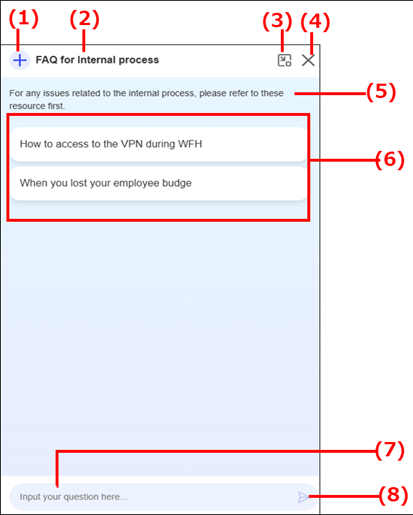
(1) The "Reset" button
This button resets the AI Search chatbot.
Click it to clear any existing questions and answers and start over with a fresh screen.
(2) The AI Search chatbot's name
This is where the AI Search chatbot's name is displayed.
(3) The "Minimize" button
Click this button to minimize the AI Search chatbot to the bottom right of kintone.
To display the chatbot again, click the Maximize button.
(4) The "Close" button
This button closes the AI Search chatbot.
(5) The AI Search chatbot description
This is a description of the AI Search chatbot.
(6) Prompt buttons
These buttons are used to send prompts (i.e., questions or instructions) preset by a kintone administrator to the AI Search chatbot.
The button names are also set by administrators.
When you click a button, the AI Search chatbot will generate an answer to the preset prompt.
(7) The prompt input field
Enter your questions or instructions in this field.
(8) The "Send" button
This button sends the question or instructions entered in the prompt input field to the AI Search chatbot. When it is clicked, the AI Search chatbot will start generating an answer.
