Setting Prompt Buttons
Setting prompt buttons on your AI Search chatbot allows users to send preset questions or instructions to the chatbot with the click of a button.
This lets users ask common questions or give frequently used instructions without having to type anything into the chatbot's input field.
For the steps to set prompt buttons, see below.
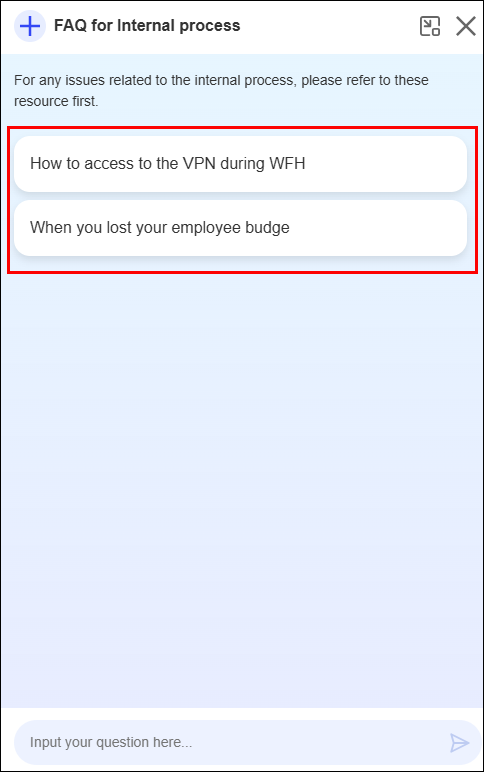
Steps
-
Click the Settings icon (the gear-shaped icon) at the top of kintone, then click kintone AI management.
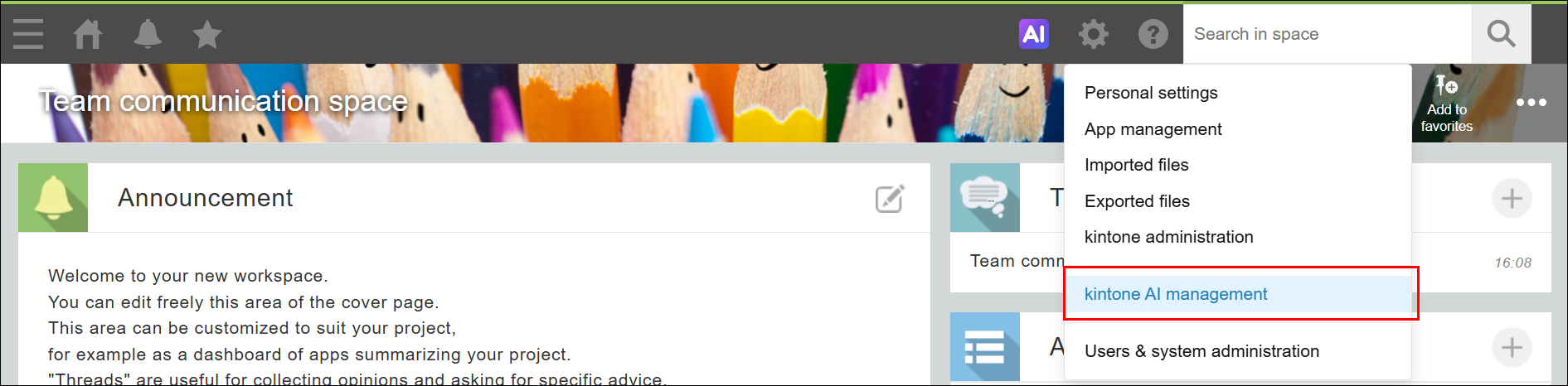
-
On the kintone AI management screen, click Settings under AI Search in the kintone AI Lab section.

-
On the AI Search management screen, click Settings for the AI Search chatbot that you want to set prompt buttons for.
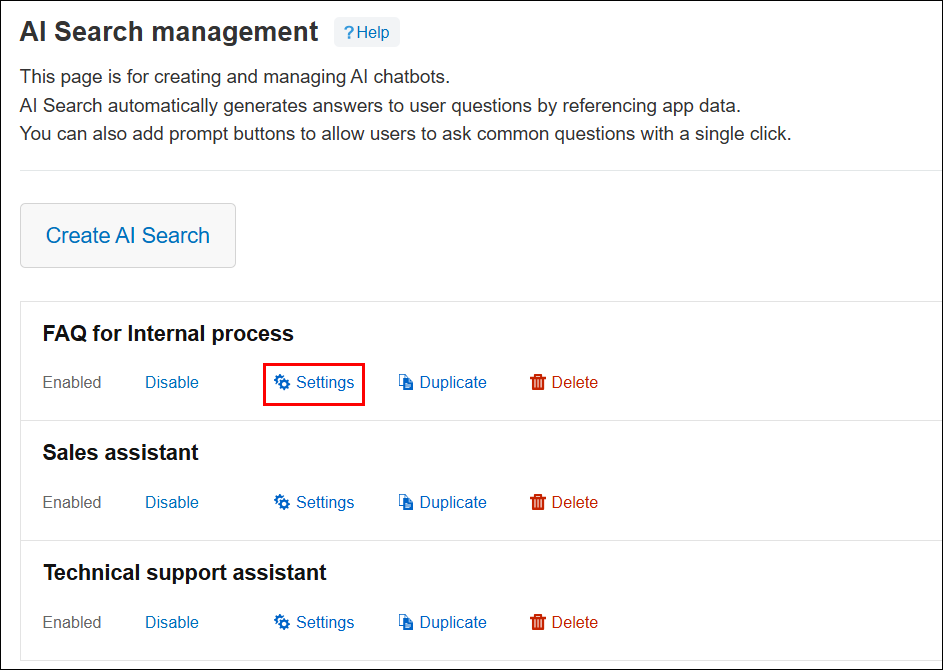
-
On the AI Search chatbot settings screen, click the Prompt buttons tab.
-
Enter the Button text.
The text that you enter here will be displayed on the prompt button when your AI Search chatbot is being used. -
Enter the Full prompt text. When users click the prompt button, the full prompt text will be sent to the AI Search chatbot.
-
Click Save at the upper right of the screen.
Adding prompt buttons
You can add a prompt button by clicking the Add icon (the plus sign) to the right of an existing prompt button's settings.
You can set up to 10 prompt buttons.
Deleting prompt buttons
You can delete a prompt button by clicking the Delete icon (the minus sign) to the right of the prompt button's settings.
