Setting System Prompts
For the system prompt of an AI Search chatbot, tell the AI how to respond to questions or instructions from users.
You can include multiple instructions, including things to be careful about when generating answers, or the tone that should be kept.
For example, you can set instructions like the ones below.
- "Use plain language without using business terminology."
- "Give customer guidance examples in your responses."
- "Summarize the information for your answers in about three lines."
Steps
-
Click the Settings icon (the gear-shaped icon) at the top of kintone, then click kintone AI management.
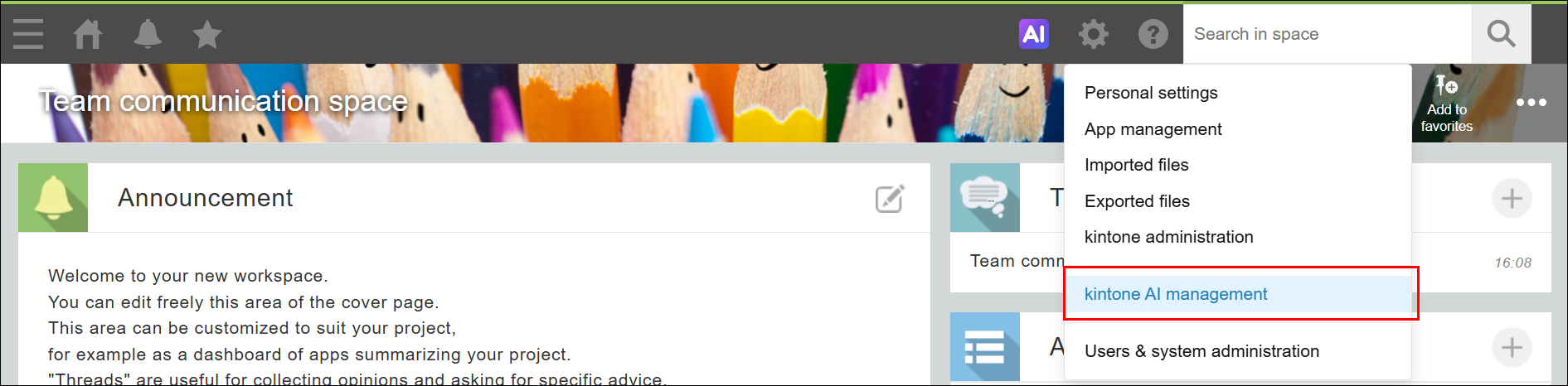
-
On the kintone AI management screen, click Settings under AI Search in the kintone AI Lab section.

-
On the AI Search management screen, click Settings for the AI Search chatbot for which you want to configure the system prompt.
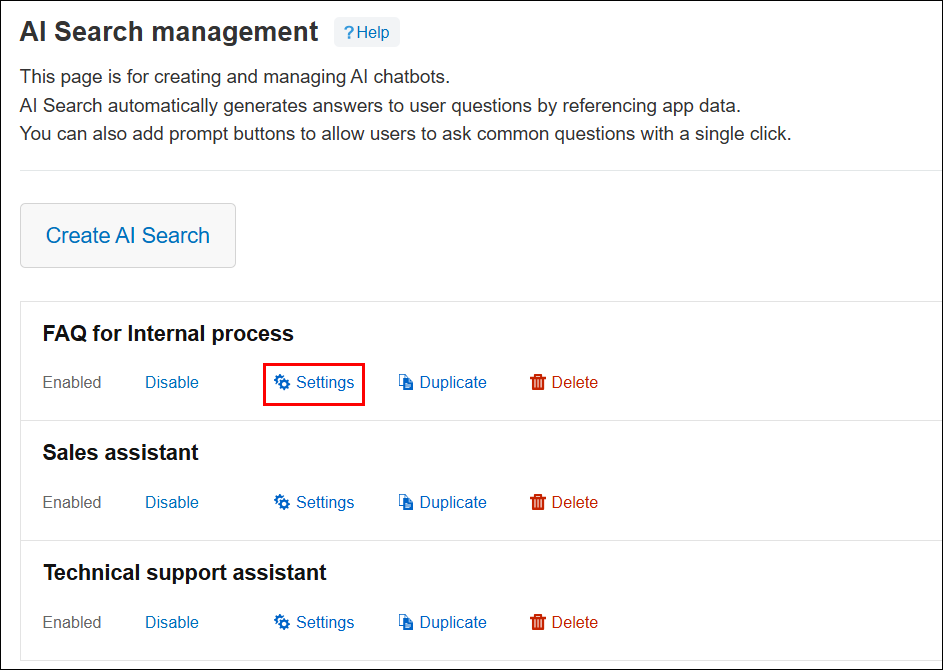
-
On the AI Search chatbot settings screen, click the General settings tab.
-
Enter a prompt in the System prompt field.
-
Click Save at the upper right of the screen.
