Setting Display Locations
You can set where your AI Search chatbot will be displayed.
When a user opens a screen where the AI Search chatbot is set to be displayed, they can use the chatbot by clicking the kintone AI icon at the top of kintone.
This article explains how to set which screens your AI Search chatbot will be displayed on.

Steps
-
Click the Settings icon (the gear-shaped icon) at the top of kintone, then click kintone AI management.
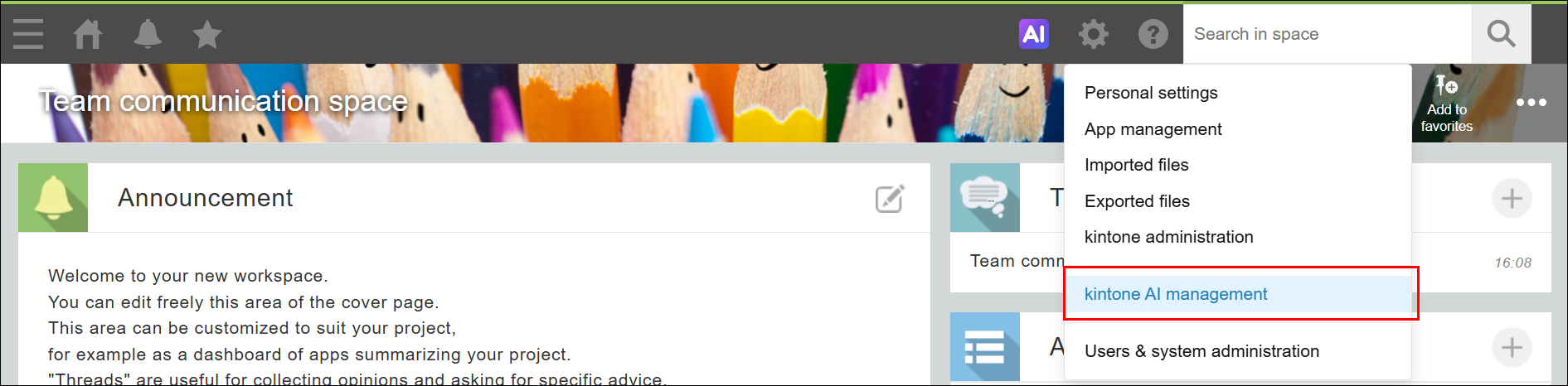
-
On the kintone AI management screen, click Settings under AI Search in the kintone AI Lab section.

-
On the AI Search management screen, click Settings for the AI Search chatbot that you want to set the display location for.
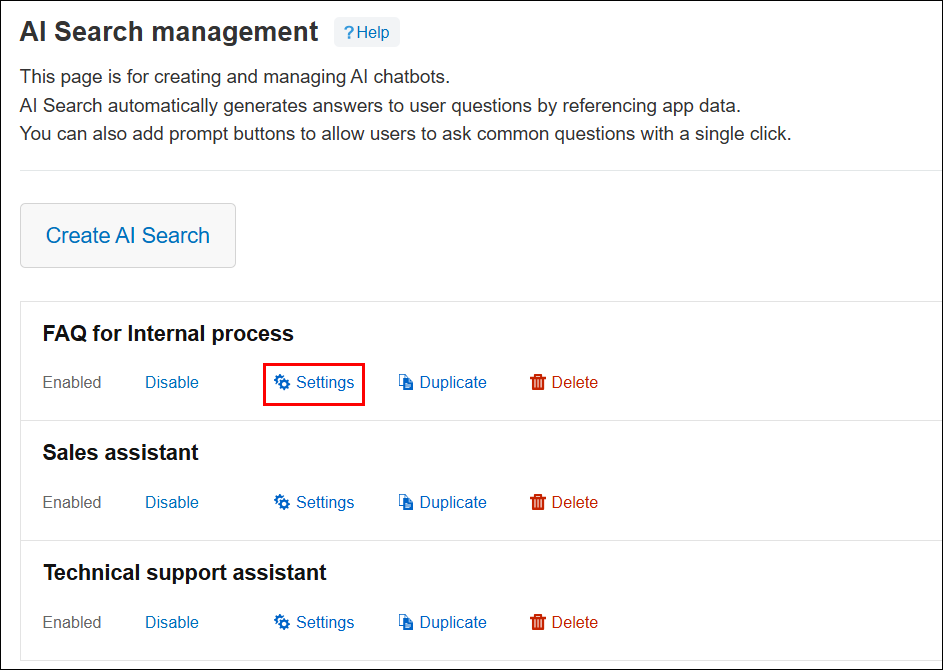
-
On the AI Search chatbot settings screen, click the Display location tab.
-
Configure the Display location for this AI Search chatbot setting.
You can choose either of the following options.- Display on all screens
When this option is selected, the AI Search chatbot is displayed on all screens except for the AI Search chatbot settings screen. - Display only on apps that are used as a data source
When this option is selected, the AI Search chatbot is displayed only on the apps specified under Data sources for generated answers.
- Display on all screens
-
Click Save at the upper right of the screen.
