Setting Permissions
You can specify which users, groups, and departments can access your AI Search chatbot.
The chatbot will be displayed only for those users.
Steps
-
Click the Settings icon (the gear-shaped icon) at the top of kintone, then click kintone AI management.
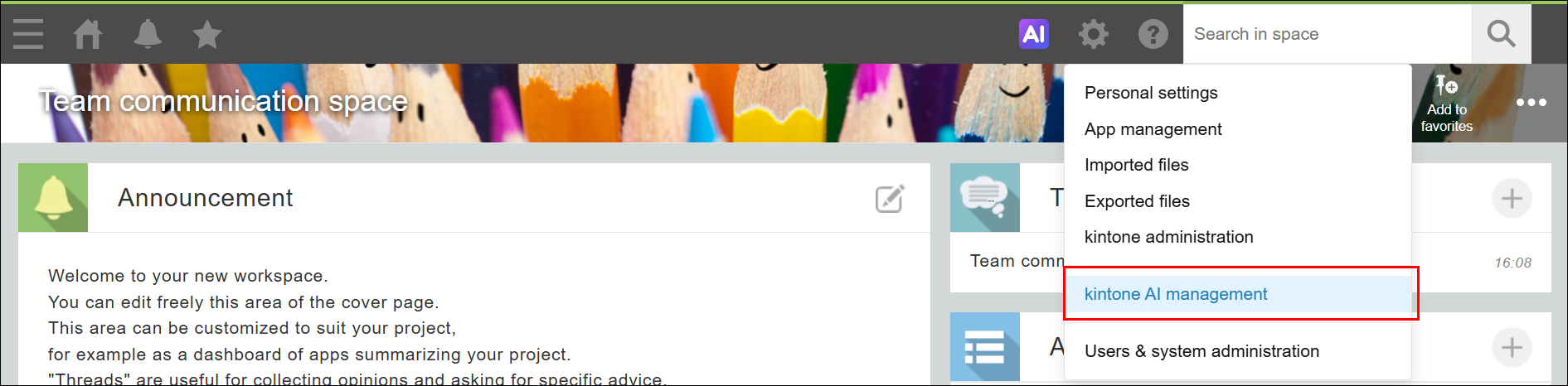
-
On the kintone AI management screen, click Settings under AI Search in the kintone AI Lab section.

-
On the AI Search management screen, click Settings for the AI Search chatbot that you want to change the permissions for.
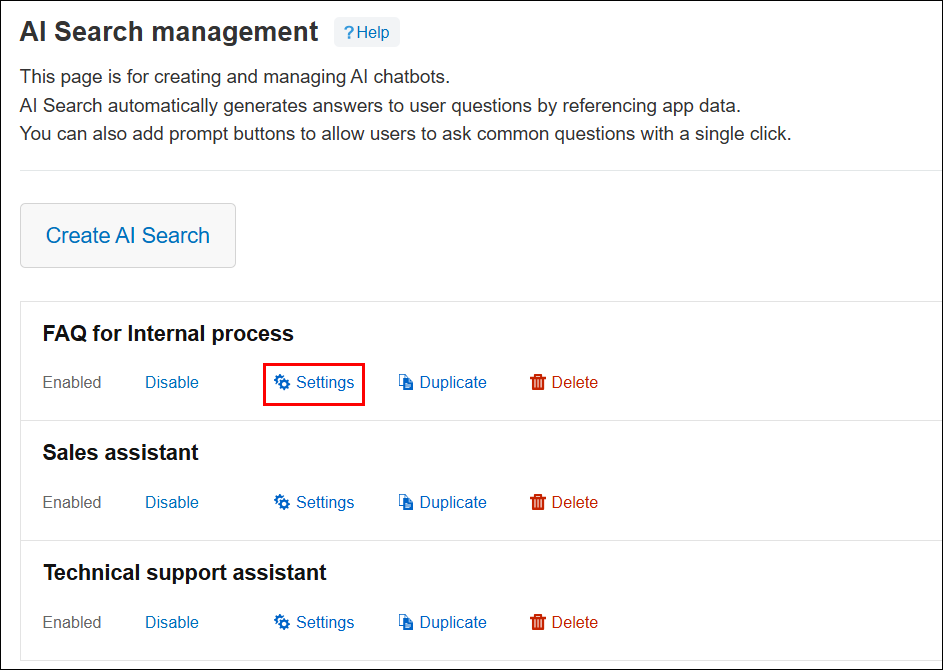
-
On the AI Search chatbot settings screen, click the Permissions tab.
-
Configure the Users who can access this AI Search chatbot setting.
You can choose either of the following options.- All users
When this option is selected, the AI Search chatbot is available to all users. - Only specific users
When this option is selected, the AI Search chatbot is available to only the specified users, groups, or departments.
- All users
-
If you selected Only specific users, specify one or more users, groups, or departments.
You can add users, groups, and departments using either of the following methods.- Add users, groups, or departments from the search box.
- Click the Select users from departments or groups icon to the right of the search box to open the Select users dialog, then add the necessary users, groups, or departments.
If you added a department, select the Include child departments checkbox to also give access to users who belong to child departments of the specified department.
-
Click Save at the upper right of the screen.
