Managing AI Search Chatbots
On the AI Search management screen, you can create new AI Search chatbots and manage your existing ones.
Opening the "AI Search management" screen
-
Click the Settings icon (the gear-shaped icon) at the top of kintone, then click kintone AI management.
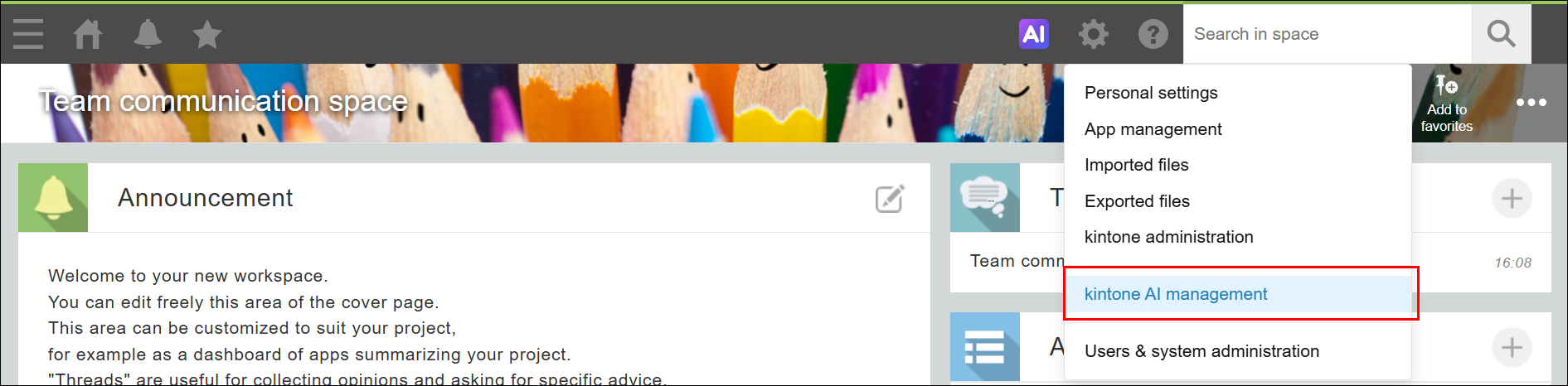
-
On the kintone AI management screen, click Settings under AI Search in the kintone AI Lab section.

Overview of the "AI Search management" screen
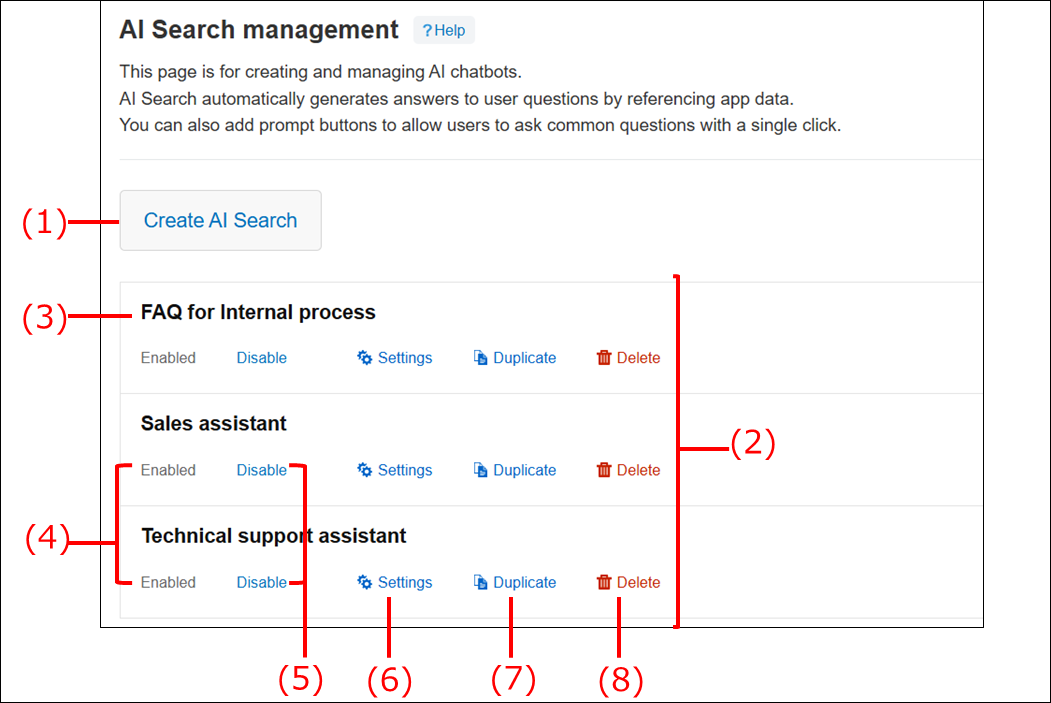
(1) "Create AI Search chatbot" button
This button is for creating a new AI Search chatbot. For information on how to create a new chatbot, refer to the following page.
Creating an AI Search chatbot
(2) List of AI Search chatbots
This section displays a list of the AI Search chatbots that have already been created.
(3) AI Search chatbot name
The name of each AI Search chatbot is displayed. The name of a chatbot can be changed on the AI Search chatbot settings screen.
(4) Status
The status of each AI Search chatbot is displayed.
- Enabled
AI Search chatbots with this status can currently be used. - Disabled
AI Search chatbots with this status are currently inactive. They cannot be used while in this status.
(5) Button for changing the status
The status of each AI Search chatbot can be changed.
- Disable
This button is displayed when an AI Search chatbot's status is Enabled. Click it to change the status to Disabled. - Enable
This button is displayed when an AI Search chatbot's status is Disabled. Click it to change the status to Enabled.
(6) Settings button
This button opens the AI Search chatbot settings screen.
(7) Duplicate button
This button creates a new AI Search chatbot by duplicating an existing one. The settings of the duplicated AI Search chatbot will be carried over.
(8) Delete button
This button is used to delete an AI Search chatbot. Deleted AI Search chatbots cannot be restored. Before deleting a chatbot, make sure that no issues will be caused by doing so.
