Creating an AI Search Chatbot
You can create an AI Search chatbot from the AI Search management screen. For details on the settings displayed on the AI Search management screen, refer to the following page.
AI Search chatbot settings
For the basic steps to create an AI Search chatbot, see below.
Steps
Create a new AI Search chatbot
-
Click the Settings icon (the gear-shaped icon) at the top of kintone, then click kintone AI management.
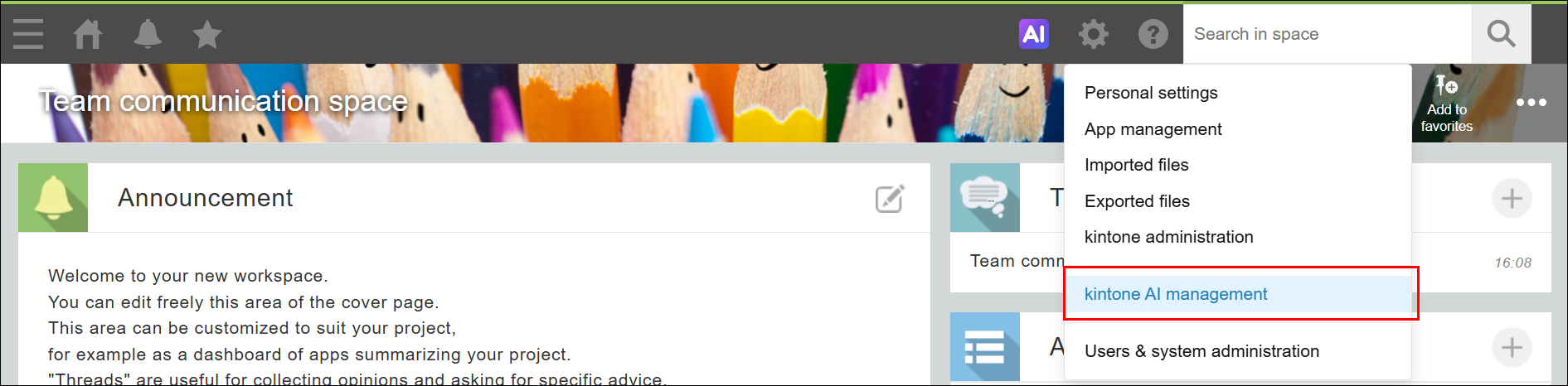
-
On the kintone AI management screen, click Settings under AI Search in the kintone AI Lab section.

-
On the AI Search management screen, click Create AI Search chatbot.
The AI Search chatbot settings screen will open.
Enter the name of the AI Search chatbot
The name of each AI Search chatbot is displayed as an option in the menu used for selecting AI Search chatbots at the top of the screen.
The AI Search chatbot name is also displayed at the top of the chatbot when users have it opened.
-
On the AI Search chatbot settings screen, click Edit to the right of the AI Search chatbot name.
-
Enter a name for the AI Search chatbot.
Specify one or more data sources
-
On the AI Search chatbot settings screen, click the General settings tab.
-
Click Select an app under Data sources for generated answers.
-
In the Search apps field, enter the name of the app you want to specify as a data source.
-
Find the app you want to specify in the list of suggested apps and click it.
-
Under Field selection, select the fields that you want to use as data sources.
Save the AI Search chatbot's settings
- Click Save at the upper right of the AI Search chatbot settings screen.
