When you cannot download your client certificate
When you cannot download your client certificate from the profile screen, you need to contact your administrators.
When the 'Mobile access' tab is not displayed
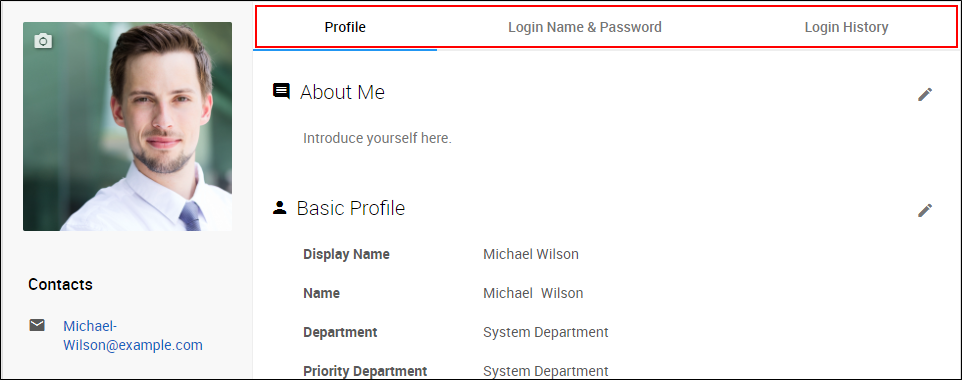
No client certificate issued.
Ask your administrator to issue a client certificate.
When your client certificate or password is not displayed
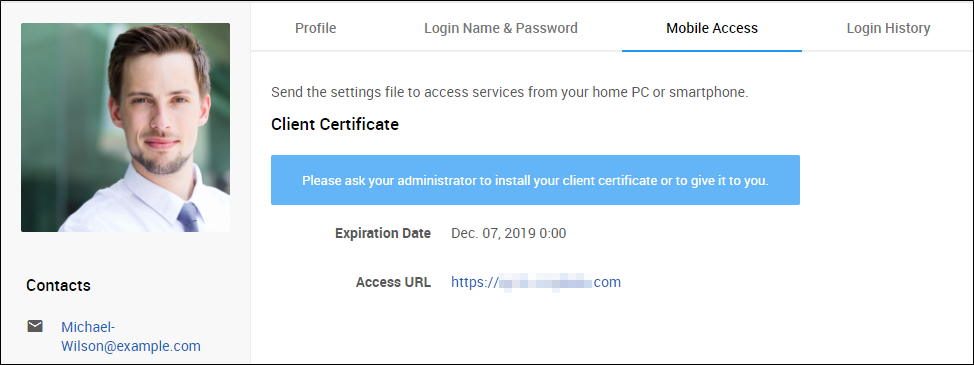
Users are prohibited from downloading their client certificate.
Ask your administrator to install the client certificate.
When your client certificate has expired
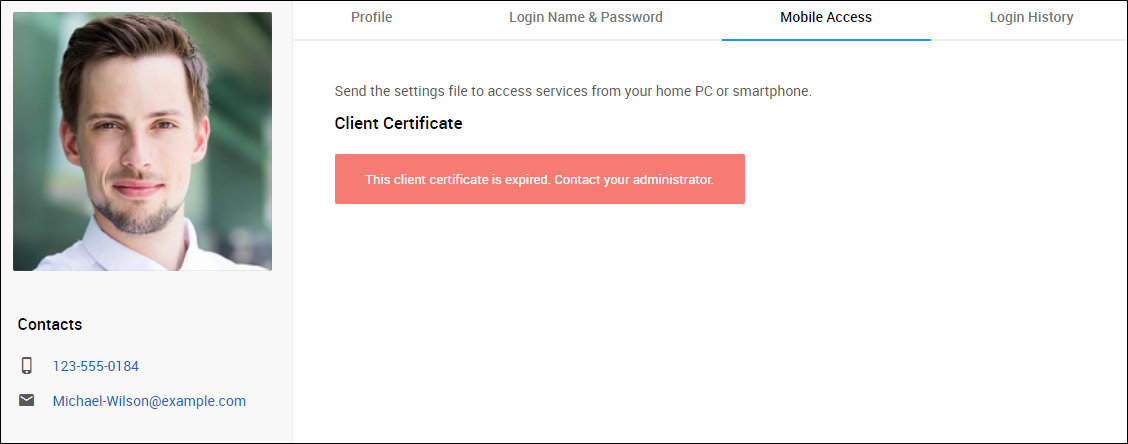
Your client certificate has expired.
Ask your administrator to re-issue your client certificate.