Changing your login name and password
This page describes how to change the login name and password.
Changing your login name and password
-
Click your user name in the header, or the button to open the menu on the right side of the user name.
-
Click Account settings.
-
Click Login name & password.
-
Change login name and/or password.
Changing the login name
For available characters allowed for the login name, refer to the following page:
Rules for login name
If administrators prohibit users from changing the item, the Change button is not displayed.
-
In the "Login name" section, click the Change button.
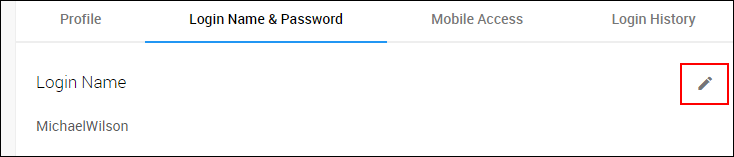
-
Enter a new login name.
-
Click Save.
Changing your password
For available characters allowed for the password, refer to the following page:
Characters that can be used for login name and password
-
In "Change password" section, enter old and new passwords.
-
Click Save.
Areas affected by changing your password
Changing your password affects authentication for mobile apps and APIs. Change the settings as needed.
When a screen to reset your password is displayed
Your password has expired.
Follow the instructions on the screen and set a new password.
If you are using the mobile app, you will not be notified of the number of days remaining before the password expires.