When a user's account is locked out
A user can no longer log in to cybozu.com when the number of failed login attempts exceeds the value specified by an administrator.
This page describes solutions for when your account is locked out.
Waiting until your account is unlocked
If a message like the one below is displayed when logging in, your account is unlocked after the time indicated in the message has elapsed.
Asking cybozu.com Administrators to unlock your account
If you want to log in immediately or if a message like the one below is displayed when logging in, ask cybozu.com Administrators to unlock your account.
If cybozu.com Administrators are locked out
Create a temporary administrator account in cybozu.com Store, and then unlock the cybozu.com Administrators account.
-
Create a temporary administrator account.
Creating a temporary administrator account -
Use the temporary administrator account created in Step 1 to log in to cybozu.com.
-
Access Administration.
Accessing Administration -
Click Departments & users.
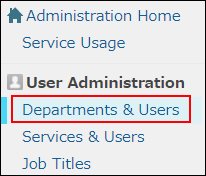
-
Enter the display name or login name of the user in the search box to search for the locked-out account.
You can also expand the department tree and select the target user.

-
Click the Change icon.
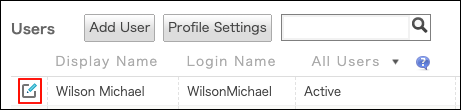
-
Reset the user's password.
For the steps to change user passwords, refer to the following page:
Changing user passwords -
Click Change user information.
-
Log out of the temporary administrator's account, and confirm that you can log in using the cybozu.com Administrators account with the new password.