Reactivating a user
When the users come back from their temporary leave or temporary assignment, revert their status to "Active".
They can access cybozu.com once their status is changed.
-
Access Administration.
Accessing Administration -
Click Departments & users.
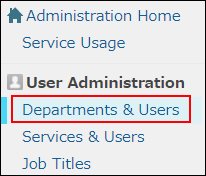
-
In the search box, enter the display name or login name of the user to find the target user.
You can also expand the department tree and select the target user. -
Click the Change icon.
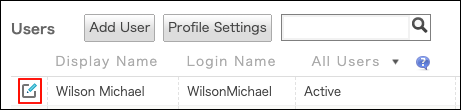
-
In the "Account status" section, set "Status" to Active.
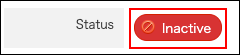
-
Click Change user information.
To allow the use of client certificate authentication
Make the user's status back to "Active" and then issue a new client certificate.
Issue client certificate
The new client certificate should be installed on the user's smartphone or PC.
Installing client certificates on devices