Changing user information
This page describes the steps for cybozu.com Administrators to change user information such as user names, login names, and email addresses.
-
Access Administration.
Accessing Administration -
Click Departments & users.
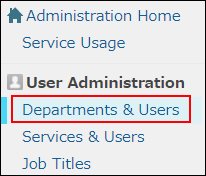
-
In the search box, enter the display name or login name of the user to find the target user.
You can also expand the department tree and select the target user. -
Click the Change icon.
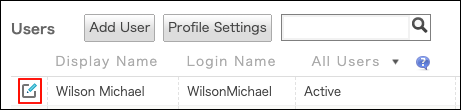
-
Change the user information.
Items of user information -
Click Change user information.