Preparing Job Titles
This page describes how to register the changes of job titles in "Tentative Reorganization".
Screen to Prepare Job Titles
-
Click the gear-shaped menu button in the header.
-
Click Users & System Administration.
-
Click Tentative Reorganization.
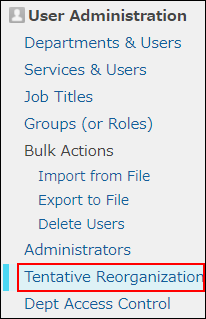
-
Click Job Titles.
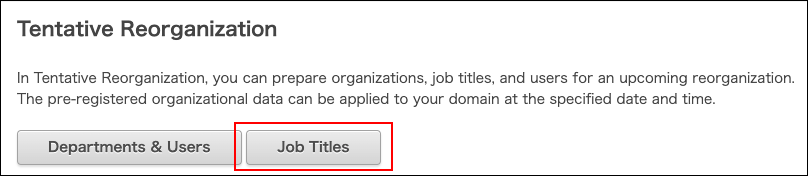
Adding Job Titles
-
Click Add.
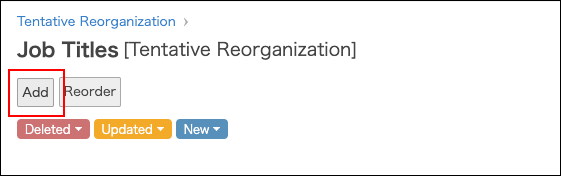
-
Enter the values such as job title and job title code.
For details on the fields, refer to the following page:
Adding Job Titles -
Click Save.
Changing Job Titles of Users
-
In the "Department(s)" section, click the tree icon to select the desired department.

-
Click the job title dropdown list, and select the target job title.
You can select one job title per department.
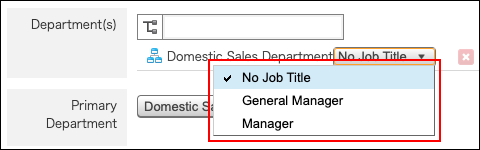
-
Click Save.
Changing Job Title Information
-
Click the Change button.

-
Change the job title information.
-
Click Save.
Changing the Display Order of Job Titles
-
Click Reorder.
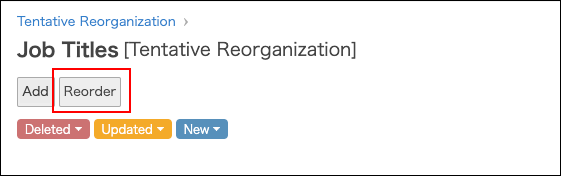
-
Change the display order of job titles by drag-and-drop.
-
Click Save.
Deleting Job Titles
As for notes on deleting job titles, refer to the following page:
Notes on Deleting Job Titles
-
Click the Change button.

-
Click Delete Job Title.
-
Click Delete on the confirmation screen.