Changing the members of a static group
Describes how to change static group members.
Adding members
-
Access Administration.
Accessing Administration -
Click Groups (or roles).
-
On the static group to which you want to add members, click the gear-shaped icon.
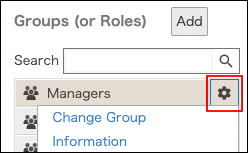
-
Click Change members.
-
In the search box, enter the display name or login name of the user to find the target user.
You can also find the user by expanding the department tree. -
Select a user.
You can select multiple items.
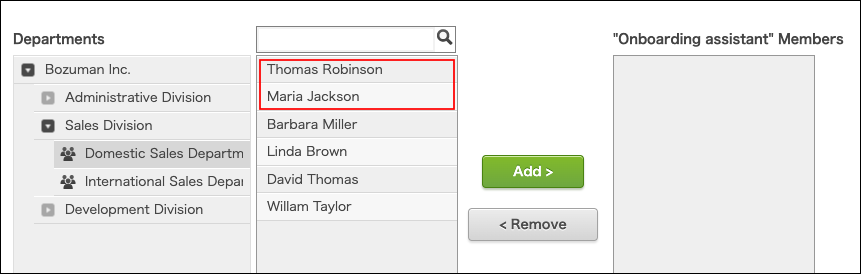
-
Click Add.
The selected users are displayed in "Members in 'the selected group'". -
Click Save.
Deleting members
-
Access Administration.
Accessing Administration -
Click Groups (or roles).
-
On the static group from which you want to delete members, click the gear-shaped icon.
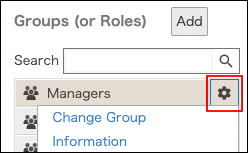
-
Click Change members.
-
Select a user.
You can select multiple items.
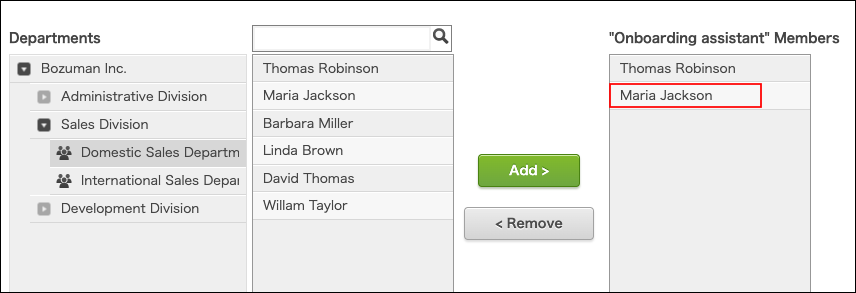
-
Click Remove.
The selected users are removed from the "Members in 'the selected group'". -
Click Save.